In the contemporary digital world, the seamless synchronization of files between local storage and cloud-based storage systems like Amazon’s Simple Storage Service (S3) is paramount. Whether you’re a business seeking to ensure data redundancy, a developer looking to streamline your workflows, or an individual aiming to back up your precious files, understanding the nuts and bolts of synchronization can be a game-changer. This article walks you through the step-by-step process of synchronizing files between your local storage and S3 buckets.
Preparation
To successfully perform this operation, you will need to have an AWS account with necessary IAM (Identity and Access Management) permissions to create and manage S3 buckets and objects. Additionally, make sure you have the AWS CLI (Command Line Interface) installed on your local machine.
Step 1: Setting up an S3 Bucket
Begin by logging into your AWS Management Console, then navigate to the S3 service. Click on “Create bucket” and provide a unique name for your new bucket. Remember to configure the settings and permissions to your liking and according to your needs, then create your bucket.
Step 2: Install and Configure AWS CLI
The AWS CLI is a unified tool to manage your AWS services. It allows you to control multiple AWS services directly from the command line and automate them through scripts. If you haven’t already, download and install the AWS CLI on your machine. Next, you’ll need to configure it with your credentials:
To do this, run the command `aws configure` in your terminal, then enter your AWS Access Key ID, AWS Secret Access Key, Default region name, and Default output format when prompted.
Step 3: Sync Files
Now that you’re all set up, it’s time to sync your files. Navigate to the local directory you want to sync from in your terminal. The basic command to sync files to your S3 bucket is:
aws s3 sync . s3://your-bucket-name
This command syncs the current directory to your specified S3 bucket. The sync command compares the local files with those in the bucket and uploads any new or updated files, saving time and bandwidth compared to other methods.
You can also perform a reverse sync from the S3 bucket to your local storage is almost identical to the sync command, with the source and destination reversed:
aws s3 sync s3://your-bucket-name my-local-dir
In the above command, s3://your-bucket-name represents the path to your S3 bucket and my-local-dir represents the path to the local directory where you want to sync your files.
Step 4: Other Useful Options
To keep preserve file attributes like date/time etc use -p or --preserve parameter like below
aws s3 sync . --preserve s3://your-bucket-name
If we want to sync only newly created files on source use --skip-existing parameter. It will skip all files which already exist on the destination or it is modified on the source.
aws s3 sync . --skip-existing s3://your-bucket-name
If you want to delete all files from the s3 bucket which has been removed from the local use --delete-removed parameter.
aws s3 sync . --delete-removed s3://your-bucket-name
Step 5: Confirm Successful Synchronization
To ensure that your files have been synchronized, you can list the contents of your S3 bucket using this command:
aws s3 ls s3://your-bucket-name
You should see your uploaded files listed.
Automating the Synchronization Process
If you find yourself needing to sync your files frequently, you can automate this process using a cron job in Unix-based systems or Task Scheduler in Windows. This way, you can set your machine to automatically sync your files at regular intervals, saving you the manual effort.
Conclusion
Synchronizing your local storage with S3 buckets doesn’t have to be a daunting task. With the AWS CLI, it can be done in a few simple steps. This form of synchronization offers a valuable tool for effective file management, enhancing your productivity and ensuring that your data is safely backed up on one of the most robust and secure cloud platforms in the world. Enjoy seamless syncing, and unlock the power of S3 for your file storage needs.

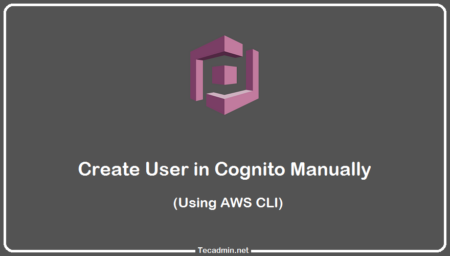
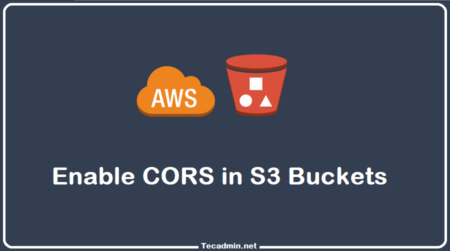
7 Comments
what is data copy speed local server to s3.i have more then 8 tb on local desk but just copy on 1.2 tab on s3 from last two week data same on s3 , but sync process still working on background ,plz help
Hi,
The above command worked perfectly, But i am unable to make the folder public.
Hi Kirthan,
I think you want to access your s3 files on web browser ? To do this make sure you have enabled s3 bucket to serve content as html site…
use –acl-public
It would be nice if there’s a feature where it would only sync files that are new on S3 to local directory, even if the local directory older files are deleted. For e.g only keep synching new incoming files to S3. Some parameter like “sync-new”. And possible also a parameter to specify date/time where you can say sync before or sync after date/time.
Will it download all the files again or will append the new log lines to the existing files while syncing from the s3 bucket.
Thanks for share . very usefull..