Question – How to Find Local IP Address of My Ubuntu Desktop system? 2 Ways to find IP Address on Ubuntu 18.04 Desktop?
Ubuntu 18.04 desktop provides an attractive GUI for working with it. You can either use the command prompt to check the current IP address on your system or use a GUI option to view the local IP address on your system.
Follow this tutorial to configure new IP on Ubuntu 18.04 desktop system.
Method 1 – Ubuntu 18.04 Check IP via GUI
Login to your Ubuntu Desktop system. After that open settings windows on your Ubuntu Desktop machine as shown in the below screen.
In the left sidebar click on the Network tab. After that click icon to open the setting for your systems network interface as shown in the below screen.
Here is the IP address of your Ubuntu desktop system.
Method 2 – Ubuntu 18.04 Check IP via CLI
Press CTRL + ALT + T to launch the terminal on your Ubuntu system. Now type the following IP command to view the current IP addresses configured on your system.
ip addr show

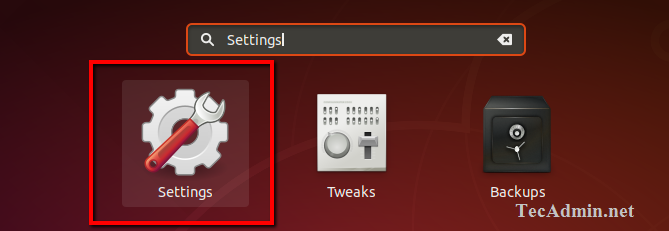
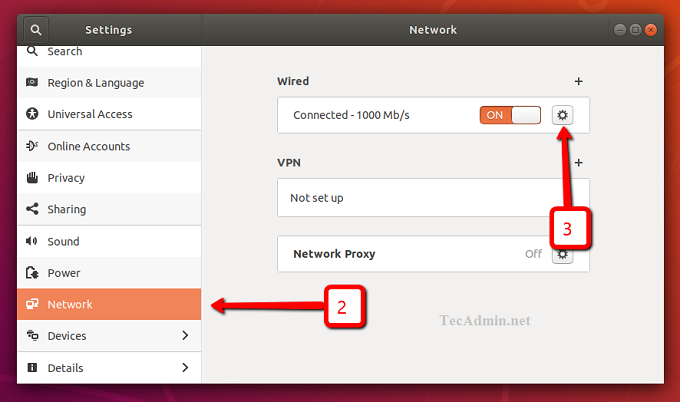
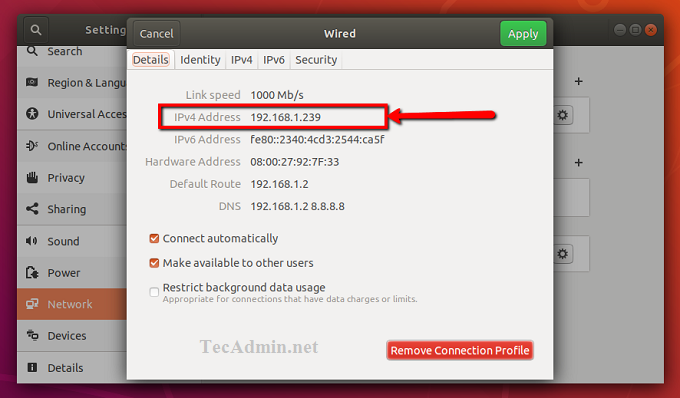
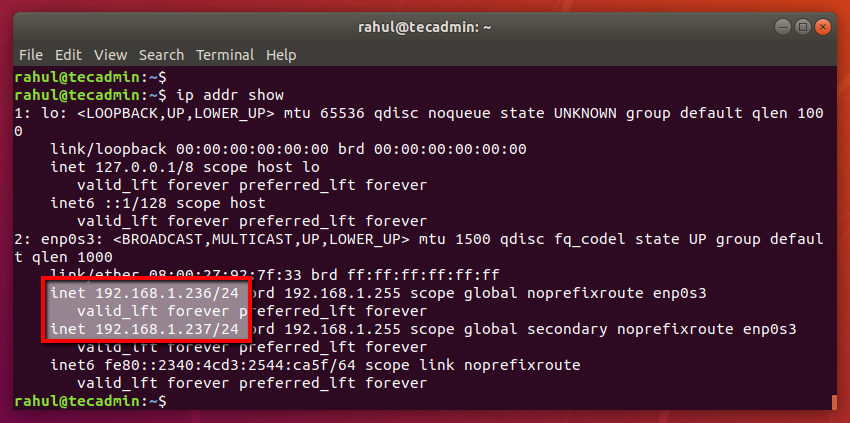

14 Comments
What does slash mean?
The other way round to do this is using cmd
The command is ifconfig
Hey, NIKETAN, after entering that command, how do I tell which IP address is the system one?
“ifconfig” is deprecated and has been replaced by command “ip”.
Thank you!! The screenshots and the red squares helps me a lot!!!
perfect thanks!
Thank you
Nice article. Thanks man
Thanks a lot
On terminal, just type
$ip address
will get current ipv4 and ipv6 address.
Thank you for this useful information. it helped a lot.
nice, thanks
Thanks for help. 🙂
Thank you for this useful information. it helped a lot.