Oracle VirtualBox 6.1.10 has been released on June 05, 2020. Oracle VirtualBox 6.1 is the latest major release after launched by Oracle team. You can read the ChangeLog to know more about changes in newer version’s of VirtualBox. This tutorial will help you to install VirtualBox on Ubuntu 18.04 LTS Bionic Beaver Linux systems.
Step 1 – Prerequisites
Login to your Ubuntu 18.04 desktop system with sudo privileged user. After login to your system update current packages of the system to the latest version.
sudo apt update sudo apt upgrade
Step 2 – Setup Apt Repository
Now, import the Oracle public key to your system signed the Debian packages using the following commands.
wget -q https://www.virtualbox.org/download/oracle_vbox_2016.asc -O- | sudo apt-key add - wget -q https://www.virtualbox.org/download/oracle_vbox.asc -O- | sudo apt-key add -
Then, you need to add Oracle VirtualBox PPA to Ubuntu system. You can do this by running the below command on your system.
sudo add-apt-repository "deb http://download.virtualbox.org/virtualbox/debian bionic contrib"
This command will add an entry to /etc/apt/sources.list at end of the file.
Step 3 – Install VirtualBox on Ubuntu 18.04
After completing the above steps, let’s install VirtualBox using the following commands. If you have already installed an older version of VirtualBox, Below command will update it automatically.
sudo apt update sudo apt install virtualbox-6.1
Step 4 – Launch VirtualBox
We can use dashboard shortcuts to start VirtualBox or simply run following command from a terminal.
virtualbox

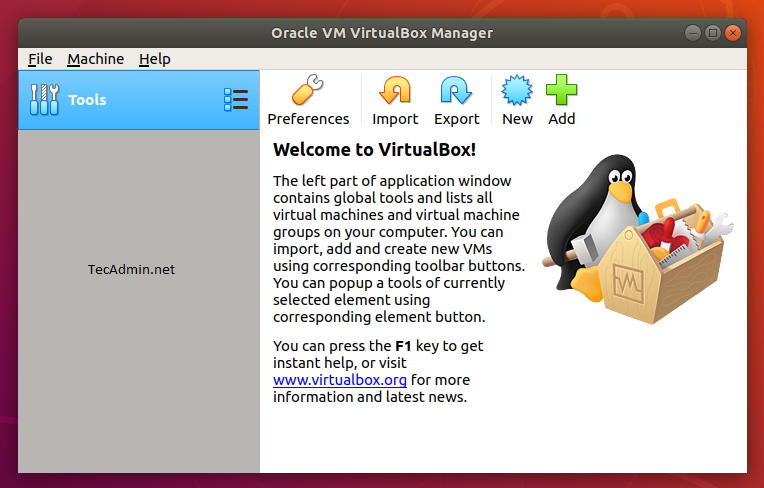
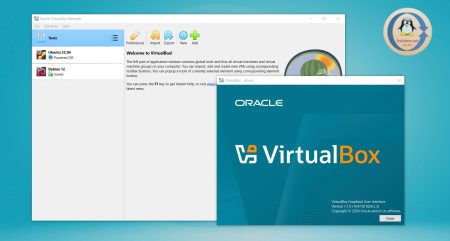

32 Comments
I used virtualbox instead of virtualbox-6.1
Cause i was getting “Couldn’t find any package by glob ‘virtualbox-6.1′”
“couldn’t find any package by regex ‘virtualbox-6.1′”
Thank a lot. It’s really helpful.
vboxdrv.sh: failed: modprobe vboxdrv failed. Please use ‘dmesg’ to find out why.
There were problems setting up VirtualBox. To re-start the set-up process, run
/sbin/vboxconfig
as root.
not working on 18.04:
at the end of the installation throws following messages:
This system is currently not set up to build kernel modules.
Please install the Linux kernel “header” files matching the current kernel
for adding new hardware support to the system.
This system is currently not set up to build kernel modules.
Please install the Linux kernel “header” files matching the current kernel
for adding new hardware support to the system.
There were problems setting up VirtualBox. To re-start the set-up process, run
/sbin/vboxconfig
as root. If your system is using EFI Secure Boot you may need to sign the
kernel modules (vboxdrv, vboxnetflt, vboxnetadp, vboxpci) before you can load
them. Please see your Linux system’s documentation for more information.
it works to me. but there was issue when I install it. before you install it
sudo apt-get update
sudo apt-get upgrade
here you must see upgrade has no issue like below
0 upgraded, 0 newly installed, 0 to remove and 0 not upgraded.
then install it.
all went well until the end. ERROR: The following packages have unmet dependencies:
virtualbox-6.1 : Conflicts: virtualbox
Conflicts: virtualbox-qt but 5.2.42-dfsg-0~ubuntu1.18.04.1 is to be installed
E: Unable to correct problems, you have held broken packages.
Could you give step by step help to fix this please, I am rather new at ubuntu.
Thank you.
Rod.
this is very helpful, thank you
Love you man
Thanks! This really helped me!
Perfect! Thanks man!
thanks for help!
very good…. thanks for help.
Nice job
good
Reading package lists… Done
E: The repository ‘cdrom://Ubuntu 18.04.2 LTS _Bionic Beaver_ – Release amd64 (20190210) bionic Release’ does not have a Release file.
N: Updating from such a repository can’t be done securely, and is therefore disabled by default.
N: See apt-secure(8) manpage for repository creation and user configuration details.
N: Skipping acquire of configured file ‘contrib/binary-i386/Packages’ as repository ‘http://download.virtualbox.org/virtualbox/debian bionic InRelease’ doesn’t support architecture ‘i386’
its telling that the page is not available now
As per Ray Yu comment
deb [arch=amd64] http://download.virtualbox.org/virtualbox/debian bionic contrib
Thanks!
Thanks; installation worked out great now I will attempt to install an OS.
Thanks for your effort.
thanks bro..
If your system has EFI Secure Boot enabled you may also need to sign the kernel modules (vboxdrv, vboxnetflt, vboxnetadp, vboxpci) before you can load them. Please see your Linux system’s documentation for more information.
Very nice.. It’s worked for me. Many thanks!
can i upgrade 19.04
Run into warnings:
N: Skipping acquire of configured file ‘contrib/binary-i386/Packages’ as repository ‘http://download.virtualbox.org/virtualbox/debian bionic InRelease’ doesn’t support architecture ‘i386’
Modified the source line a bit to avoid it:
deb [arch=amd64] http://download.virtualbox.org/virtualbox/debian bionic contrib
This line limits the architecture to amd64, so it won’t pull i386.
my error after following the instructions
/usr/lib/virtualbox/VirtualBox: error while loading shared libraries: libdouble-conversion.so.1: cannot open shared object file: No such file or directory
Sweat … nicely done!
A very helpful article. Thank you.
gracie, perfect!!!
sostituisci: “bionic” con “disco”
This doesn’t work on Ubuntu 19.04
What issues you are facing?
Lockdown: Loading of unsigned modules is restricted; see man kernel_lockdown.7