AnyDesk is a popular remote desktop application that allows users to access and control another computer from anywhere in the world. It offers fast performance, high-quality graphics, and an easy-to-use interface. This guide will walk you through the process of installing AnyDesk on a Fedora Linux distribution.
Prerequisites:
- A system running Fedora desktop system.
- Sudo or root access to the system.
Step-by-step Installation Guide:
1. Update your system
Before installing any new software, it’s always a good practice to update your system. Open a terminal and enter the following command:
sudo dnf update -y
2. Download the AnyDesk RPM package
You can either download the AnyDesk RPM package from the official AnyDesk website or use the wget command to download it directly to your terminal. Here’s how you can do it using wget:
wget https://download.anydesk.com/linux/anydesk_6.2.1-1_x86_64.rpm
Note: The version number in the link might change over time. It’s a good idea to visit the official AnyDesk download page to ensure you have the latest version.
3. Install the RPM package
Now that the RPM package is downloaded, you can install it using the dnf command:
sudo dnf install ./anydesk_6.2.1-1_x86_64.rpm
4. Launch AnyDesk
Once the installation is complete, you can either launch AnyDesk from your application menu or by running the command:
anydesk
5. Setting up AnyDesk
When you first launch AnyDesk, you’ll be presented with a user interface showing an AnyDesk ID. This ID is unique to your system and will be used by others to connect to your computer. If you want to connect to another computer, ask for their AnyDesk ID and enter it in the “Remote Desk” field, then click “Connect”.
Post-Installation Tips:
- Firewall: If you’re using a firewall, make sure to allow AnyDesk to communicate over the internet. This might involve opening specific ports or allowing the AnyDesk application through your firewall.
- Password Protection: For added security, consider setting up a password for unattended access. This way, even if someone knows your AnyDesk ID, they can’t connect without the password.
- Updates: Periodically check for updates to AnyDesk to ensure you have the latest features and security patches. While dnf should notify you of updates if AnyDesk was added to your repositories, it’s a good idea to manually check now and then.
Conclusion:
AnyDesk is a powerful and user-friendly remote desktop application. Installing it on Fedora is a straightforward process, and within minutes, you’ll be ready to connect to or receive connections from other computers. Whether for personal use or business, AnyDesk can be a valuable tool for remote access and support.

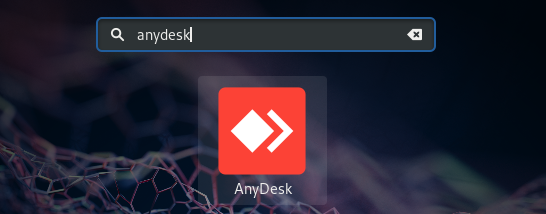
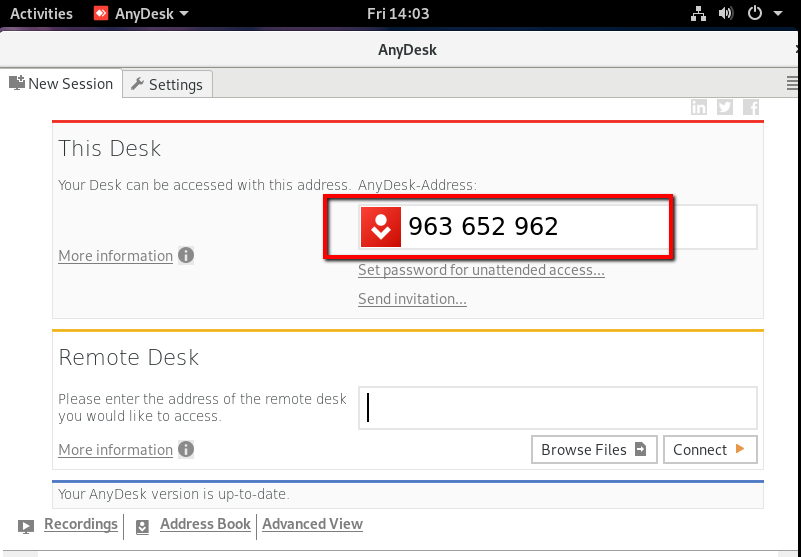
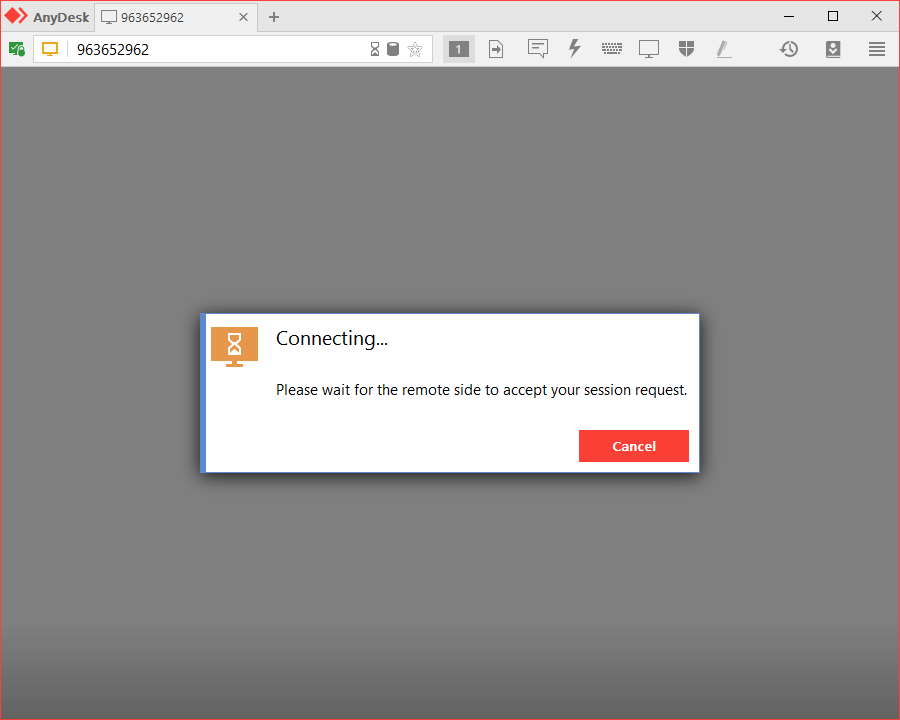
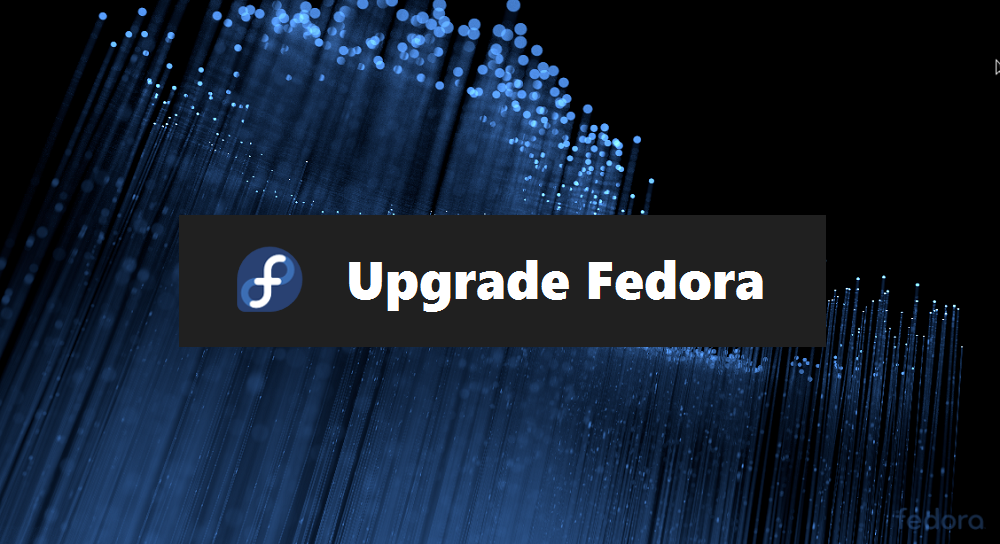

3 Comments
Good one, I need try and I like another free alternative to teamviewer ir’s LiteMananger app for remote access too.
how can i make anydesk start on startup?
how can i automatically start anydesk on startup on fedora 24 and installed by anydesk-2-9-5-1_fc24_x86_x64.rpm?