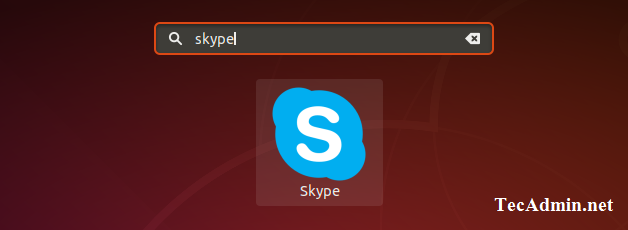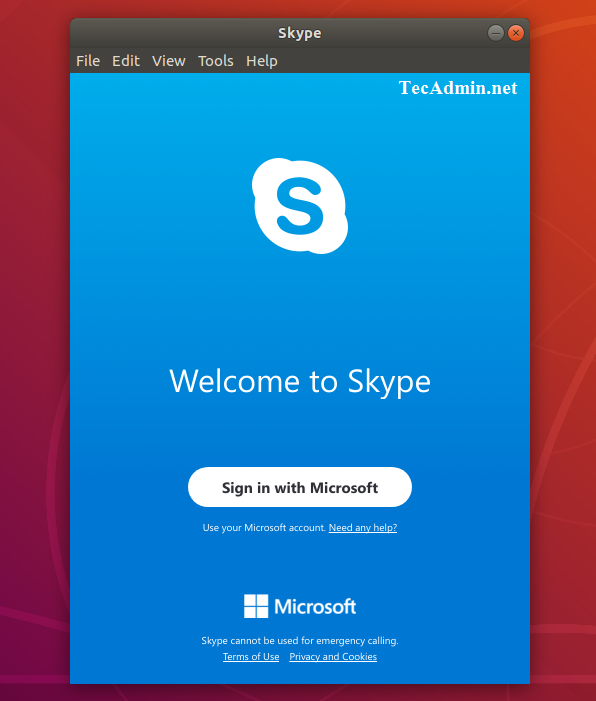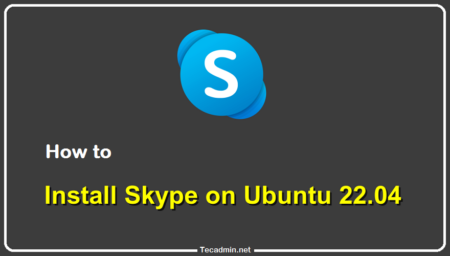Keeping in touch with friends and family is important, especially when you live far away from them. Thanks to modern technology, keeping in touch has become much easier over the last few years. We can send text messages, snap selfies, and video calls with just a few taps.
If you use Linux as your primary operating system or as a secondary OS on your computer, you might be interested in installing Skype on it. This article will help you learn how to install Skype on Debian. Read on to discover more.
How to Install Skype on Debian
First of all, download the Skype package for the Debian system from its official download page. You can also use the below command to download the latest available Debian package.
wget https://repo.skype.com/latest/skypeforlinux-64.deb
Then, use the following command to install the downloaded skype package on your Ubuntu system.
sudo dpkg -i skypeforlinux-64.deb
In the case of the above command failed to install the package due to any dependency run command.
sudo apt-get install -f
Launch Skype Application
Use your dashboard skype button to start skype on your system, or you can use the following command as well.
skypeforlinux
For the first time, it will prompt for accepting an agreement.
Conclusion
This tutorial helped you for installing Skype on your Debian desktop system. Now create an account with Skype or log in with existing account details.