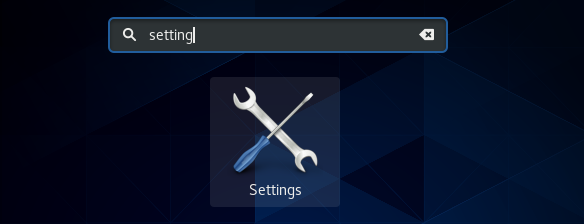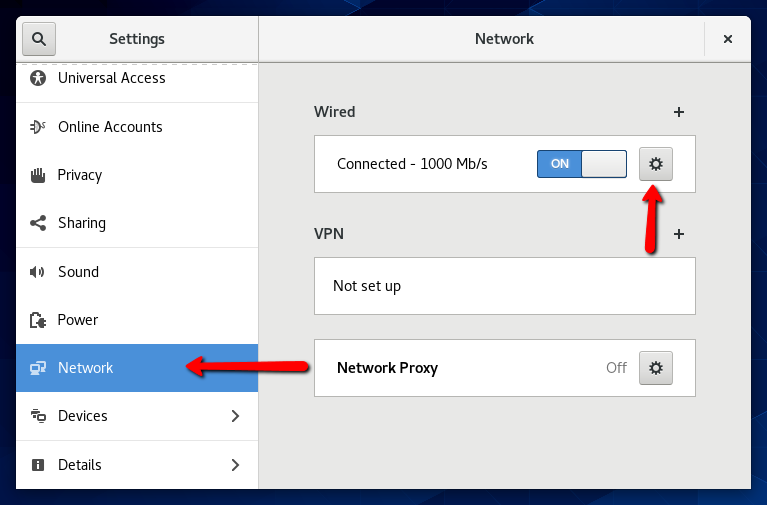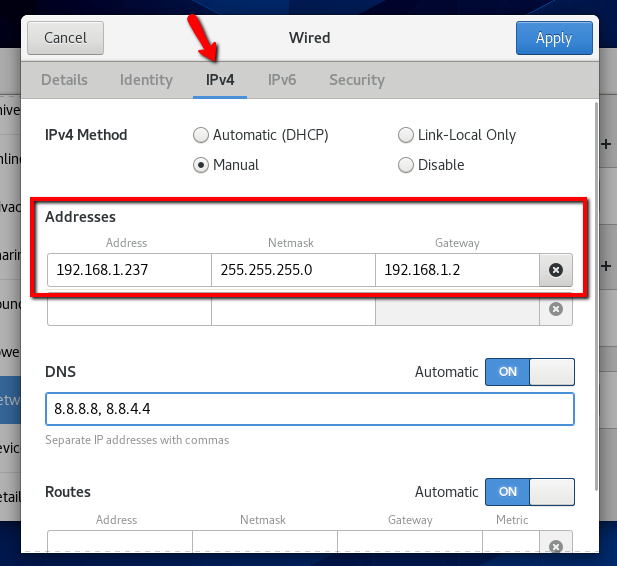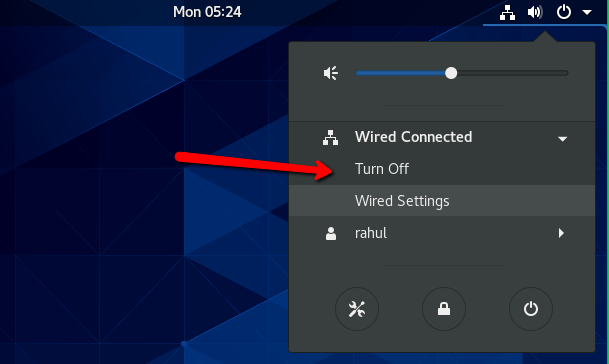Question – How to change or configure an IP address on CentOS 8? Steps to set the static IP address on your CentOS Desktop system
As of today, The CentOS 8 Linux operating system is the latest available version of CentOS. The desktop provides an attractive GUI for working with it. You can easily change or set a static IP address on your Desktop system.
Step 1 – Open Network Settings
Login to your CentOS 8 Desktop system. After that open settings windows on your CentOS Desktop machine as showing in the below screen.
In the left sidebar click on the Network tab. After that click icon to open setting for your systems network interface as shown in the below screen.
This window will show you the current IP address configured on your system. Now select the IPv4 tab.
Step 2 – Setup Static IP on CentOS 8
Under the IPv4 Method select the “Manual” option.
Now go to the Addresses section and set your IP Address, Netmask, and Gateway.
You can also set remote DNS IP addresses. If you don’t know what to set here use 8.8.8.8 and 8.8.4.4 as shown in the above screenshot.
Then click the Apply button to save changes.
Step 3 – View Current IPs
Open a terminal on your CentOS 8 Linux system. Now type following IP command to view all IP addresses configured on your system.
ip addr show
In case the new IP is not showing, simply enable/disable networking on your system and check IP again.