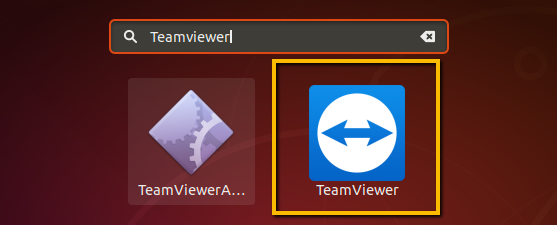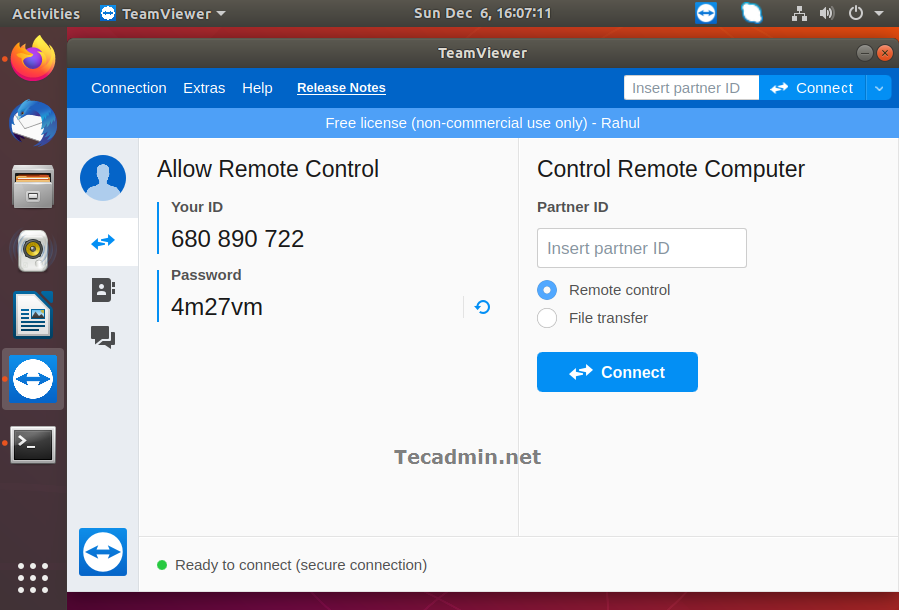TeamViewer is useful for connecting remote systems with graphical environment very easily. Teamviewer team has announced its latest version 15. This version is loaded with lots of improvements than older version. Read more about features in TeamViewer 15.
The TeamViewer development team provides pre-compiled debian packages for the installation on Ubuntu and Debian systems.
This tutorial described you to how to install TeamViewer on Ubuntu 18.04 LTS Linux system.
Install Teamviewer on Ubuntu 18.04
First of all, download the latest available version of Teamviewer packages from its official website. With the latest update of this tutorial TeamViewer 13 is available to download and install.
- Download TeamViewer Debian Package – The TeamViewer Debian package is build by the official team. Which is available for downloading on TeamViewer for Linux download page. Download package either from official download page or use below command to download via command line.
wget https://download.teamviewer.com/download/linux/teamviewer_amd64.deb - Installing teamViewer – Y have downloaded the TeamViewer Debian package on your system. Use default Debian package installer (dpkg) to install downloaded packages. In case dpkg failed with missing dependencies, use apt-get to finisher installation including dependencies.
sudo dpkg -i teamviewer_amd64.debsudo apt-get -f install
That’s it. You have successfully installed TeamViewer on Ubuntu system.
Launch TeamViewer Application
TeamViewer application have been successfully installed on your Ubuntu system. Next search “TeamViewer” under the utilities application search. There you will find the application launcher as shows in below screenshot:
Click the TeamViewer launcher icon to start application. With the first time startup, accept the terms and agreement to start using application.
Once the application started, You will see the TeamViewer id of your application with random password. You can change this password anytime or set a custom password.
Use this ID to connect your system from remote systems running with the same version of Teamviewer application. You can also other systems with this application by entering their TeamViewer ID in “partner ID” input box.
Conclusion
This tutorial helped you to install TeamViewer on Ubuntu systems. Also provides you little description to connect partner systems.