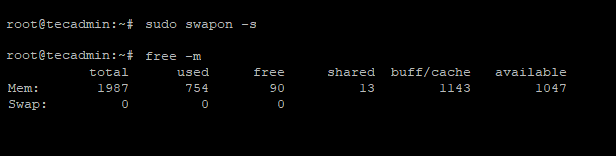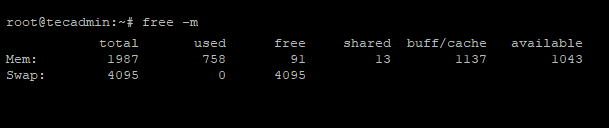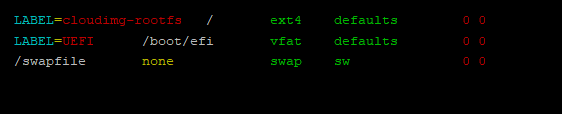Swap memory is a location on hard disk to be used as Memory by the operating system. When the operating systems detects that main memory is low and required more RAM to run applications properly it check for swap space and transfer files there. In general terms, swap is a part of the hard disk used as RAM on the system.
This tutorial will help you to Add Swap on Debian 11 Bullseye Linux system.
How to Create Swap in Debian 11
Use the below steps to create and enable Swap memory on your Debian 11 system via command line.
- First of all, Check that no Swap memory is enabled on your system. You can see the swap memory details by running the following commands.
sudo swapon -sfree -m - Now, create a file to use as swap in your system system. Make sure you have enough free disk available to create new file. Also keep the swap just up to 2x of the memory on your system.
My Debian system have 2GB of main memory. So we will create a swapfile of 4GB in size.
sudo fallocate -l 4G /swapfilechmod 600 /swapfile - Now use the mkswap command to convert file to use for swap memory.
sudo mkswap /swapfile - Then activate the swap memory on your system.
sudo swapon /swapfile - You have successfully added swap memory to your system. Execute one of the below commands to view current active swap memory on your system:
sudo swapon -sfree -m
Make Swap Permanent
After running above commands, Swap memory is added to your system and operating system can use when required. But after reboot of system swap will deactivate again.
You can make it permanent by appending the following entry in /etc/fstab file. Edit fstab file in editor:
vim /etc/fstab
and add below entry to end of file:
/swapfile none swap sw 0 0
Save file and close. Now Swap memory will remain activate after system reboots.
Configure Swappiness
Now change the swappiness kernel parameter as per your requirement. It tells the system how often system utilize this swap area.
Edit /etc/sysctl.conf file:
sudo vim /etc/sysctl.conf
append following configuration to end of file
vm.swappiness=10
Now reload the sysctl configuration file
sudo sysctl -p
Conclusion
Now the operating system can use swap memory in case of low physical memory. In this tutorial, you have learned to create and enable Swap memory on Debian 11 Linux system.