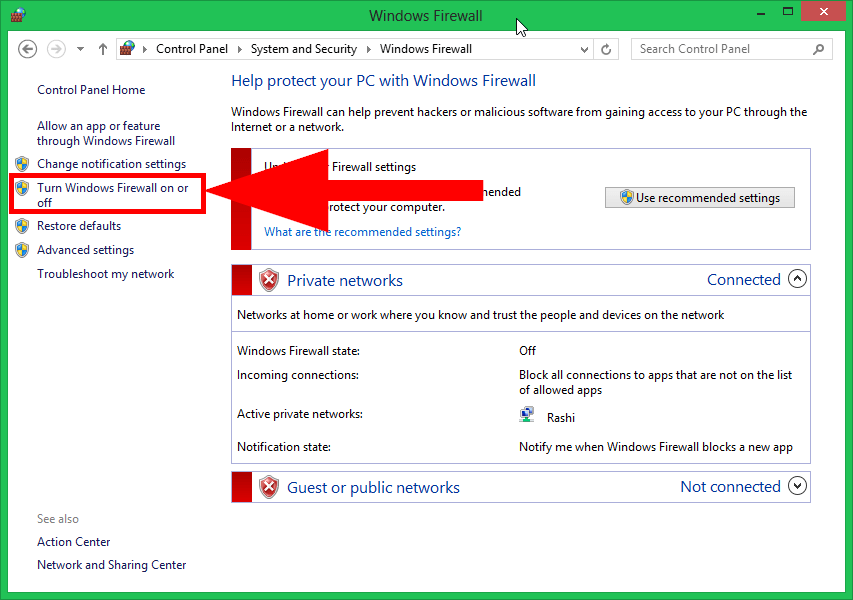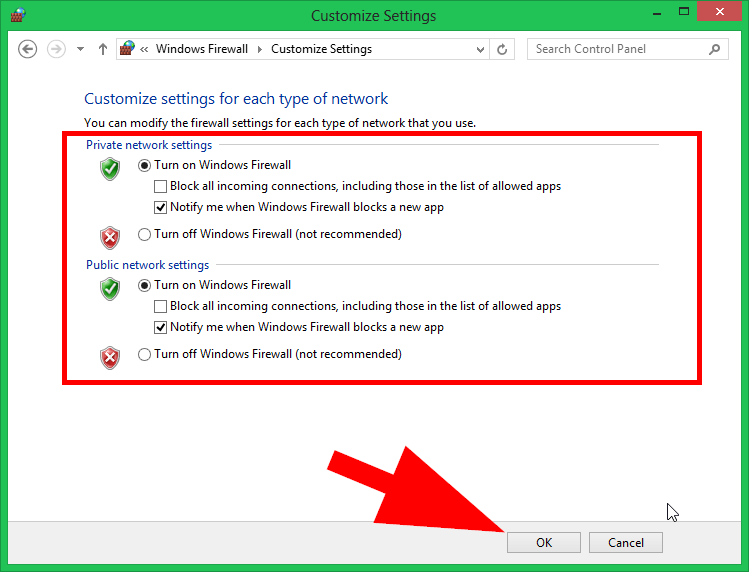A firewall is a security application that prevents unauthorized users and secures your system. By default, the Firewall is installed on Windows systems. It is highly recommended to keep the Windows firewall active. You can allow access to any port or service with a firewall configuration.
The latest Windows 8 and 8.1 systems have Windows Firewall and the Windows 10 and above systems use Windows Defender Firewall. This tutorial is created on Windows 8.1, so the screenshots may differ for Windows 10 and above users.
Enable or Disable the Windows Firewall
Use the below steps to enable or disable a firewall on a Windows system.
- Search for the Windows firewall in the menu. The screen may differ as per the Windows version.
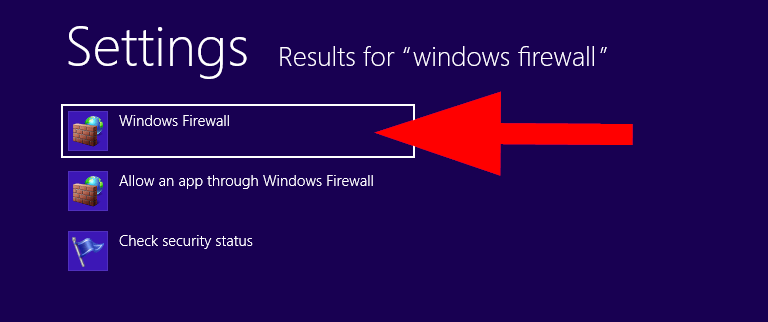
Open the firewall settings - On this screen you will see the firewall is active or inactive. Under the left sidebar menu click “Turn Windows Firewall on of off”
- Now, you can turn on or turn off the firewall for the private or public networks.
- Private network settings: This will enable/disable firewall for the local area network (LAN).
- Public network settings: Use this section to turn on/off access for public (Internet) users
After selecting the appropriate option, click on the OK button.
- All done. You can revert changes anytime with same steps
Wrap Up
Again we are advised to keep the firewall active on your system. This tutorial helped you to turn on/off the Windows firewall.