OpenOffice is a free, cross-platform, and open-source office suite made by the Apache Foundation. It includes tools like word processing, spreadsheets, presentations, graphics, and databases.
OpenOffice works on Windows, Debian, and Redhat-based Linux, and OS X systems. This guide will show you how to install OpenOffice on Ubuntu 22.04 Linux.
System Requirements
Here are the basic requirements to install OpenOffice on a Linux system:
- Linux kernel version 2.6 or higher
- glibc2 version 2.5 or higher
- At least 256 MB of free RAM (512 MB recommended)
- 400 MB of disk space
- X-Server with 1024 x 768 pixel or higher resolution
Step 1: Install JAVA
Apache OpenOffice needs Java Runtime Environment (JRE) version 1.5.x or higher, but it’s better to have Java 8 or newer.
To install OpenJDK 11 on your system, use these commands:
sudo apt updatesudo apt install default-jdk
Check the Java version installed:
java -version
openjdk version "11.0.15" 2022-04-19
OpenJDK Runtime Environment (build 11.0.15+10-Ubuntu-0ubuntu0.22.04.1)
OpenJDK 64-Bit Server VM (build 11.0.15+10-Ubuntu-0ubuntu0.22.04.1, mixed mode, sharing)
Step 2: Removing LibreOffice or Other Office Suites
Before installing OpenOffice, you need to remove other office suites:
sudo apt remove libreoffice-*sudo apt auto-remove
Step 3: Installing OpenOffice on Ubuntu 22.04
- Visit the official Openoffice download page:
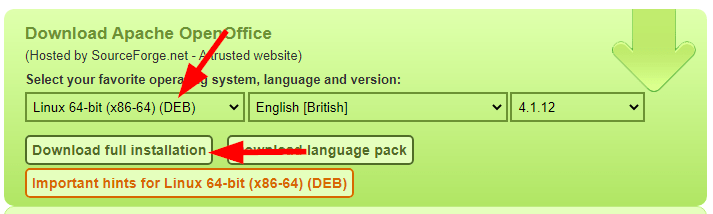
- Check the downloaded file
- Extract Packages
tar xzf Apache_OpenOffice_4.1.12_Linux_x86-64_install-deb_en-GB.tar.gz - Install the packages
cd en-US/DEBSsudo dpkg -i *.deb - Install desktop integration tools and launcher icons
cd desktop-integrationsudo dpkg -i *.deb
Step 4: Using OpenOffice
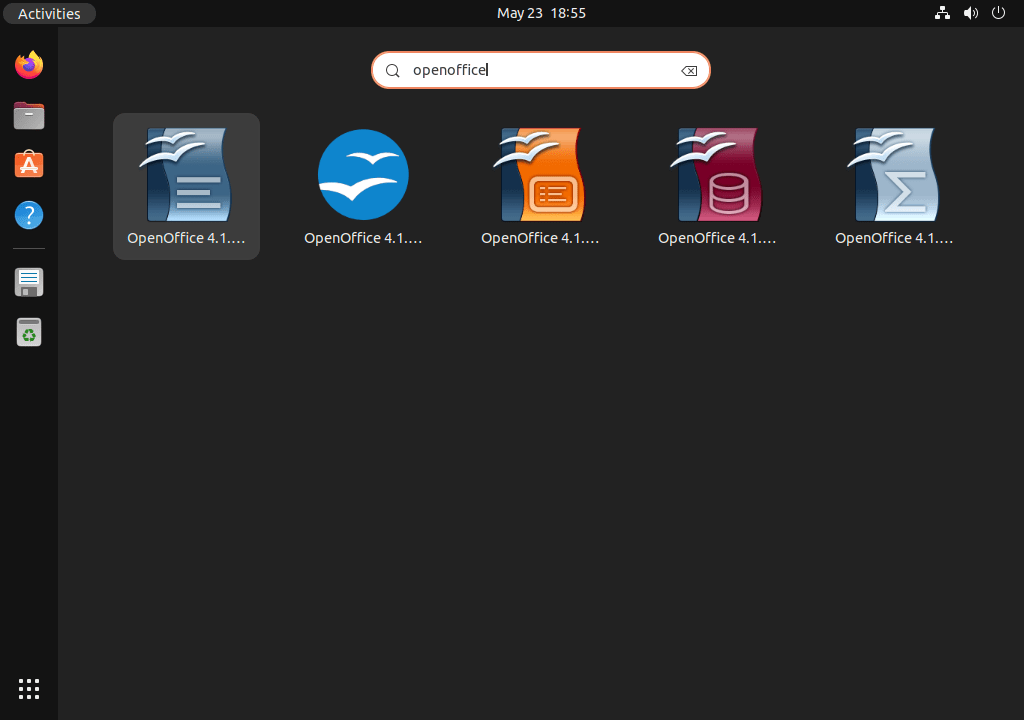
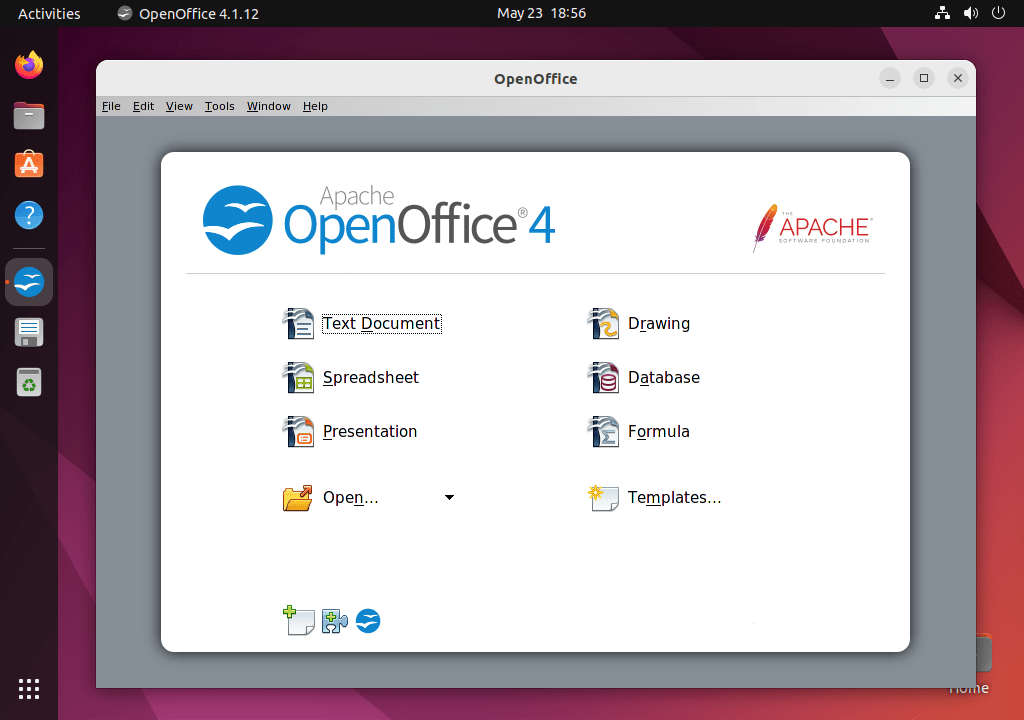
Conclusion
This guide provided step-by-step instructions to install OpenOffice on Ubuntu 22.04. By following these steps, you can easily set up OpenOffice and start using its powerful office tools.
