1. Professional
2. Corporate
3. Enterprise
4. Ultimate
Click Here to read more about SugarCRM packages and features include in above versions.
SugarCRM Community Edition is free to use. This article will step by step guide you to how to install SugarCRM CE on CentOS, RHEL and Fedora Systems.
Step 1: Setup LAMP
In order to run SugarCRM application, we need to setup LAMP environment. We assume that you already have PHP, MySQL and Apache installed on you system. If you don’t have use following article.
Install Linux, Apache, MySQL, PHP (LAMP) Stack on CentOS, RHEL
Step 2: Install Required Modules and Configuration
We also need to install some specific modules for working properly of SugarCRM. Use following command to install them
# yum install php-gd php-imap php-ldap php-odbc php-mbstring php-pear php-xml php-xmlrpc php-soap # yum install curl curl-devel perl-libwww-perl ImageMagick libxml2 libxml2-devel
Edit PHP configuration file
- 32-bit Systems: Minimum Memory 256M
- 64-bit Systems: Minimum Memory 512M
memory_limit = 512M upload_max_filesize = 10M
After making above changes restart Apache service to apply changes.
# service httpd restart
Step 3: Download and Extract SugarCRM
Download and extract latest sugarcrm available version from SugarCRM official site.
# cd /var/www/ # wget http://sourceforge.net/projects/sugarcrm/files/latest/download?source=files
Extract downloaded archive. The zip archive version may changes
# unzip SugarCE-6.5.16.zip # mv SugarCE-Full-6.5.16 sugarcrm # chown -R apache:apache sugarcrm # chmod -R 755 sugarcrm # chmod -R 766 cache custom modules upload # chmod 777 install.php config.php config_override.php
Step 4: Setup Apache VirtualHost
Edit apache configuration file and create a new virtual host like below.
<VirtualHost *:80> ServerName crm.tecadmin.net ServerAdmin [email protected] DocumentRoot /var/www/sugarcrm <Directory /var/www/sugarcrm> Allowoverride all </Directory> </VirtualHost>
Restart Apache Server using following command.
# service httpd restart
Step 5: Start SugarCRM Web Installer
After configuring apache, connect to your server using configured ServerName and following the web installer wizzard to complete setup.
5.1 Select preferd language and Click
5.2 In the step 2 just click on
5.3 Accept License Aggrement and Click
5.4 Select Installation Options ( We prefered to select Typical install ) and click
5.5 Select Database Type, You may use SQL Server or MySQL as database (I am using MySQL) and Click
In my case SQL Server is not appearing because I haven’t installed SQL Server libraries in PHP.
5.6 Fill the Required Database Details like below snapshot and click
5.7 Fill admin account details to use for login in admin panel after installation and click
5.8 This screen will show you the selection done by you. Also it shows to schedule cron to automate the tasks while using SugarCRM. Now click
5.9 Now you have installed SugarCRM, Just click
Add below content in .htaccess file to secure your sugarcrm application.
# BEGIN SUGARCRM RESTRICTIONS RedirectMatch 403 (?i)^.*.log$ RedirectMatch 403 (?i)/+not_imported_.*.txt RedirectMatch 403 (?i)/+(soap|cache|xtemplate|data|examples|include|log4php|metadata|modules)/+.*.(php|tpl) RedirectMatch 403 (?i)/+emailmandelivery.php RedirectMatch 403 (?i)/+cache/+upload # END SUGARCRM RESTRICTIONS

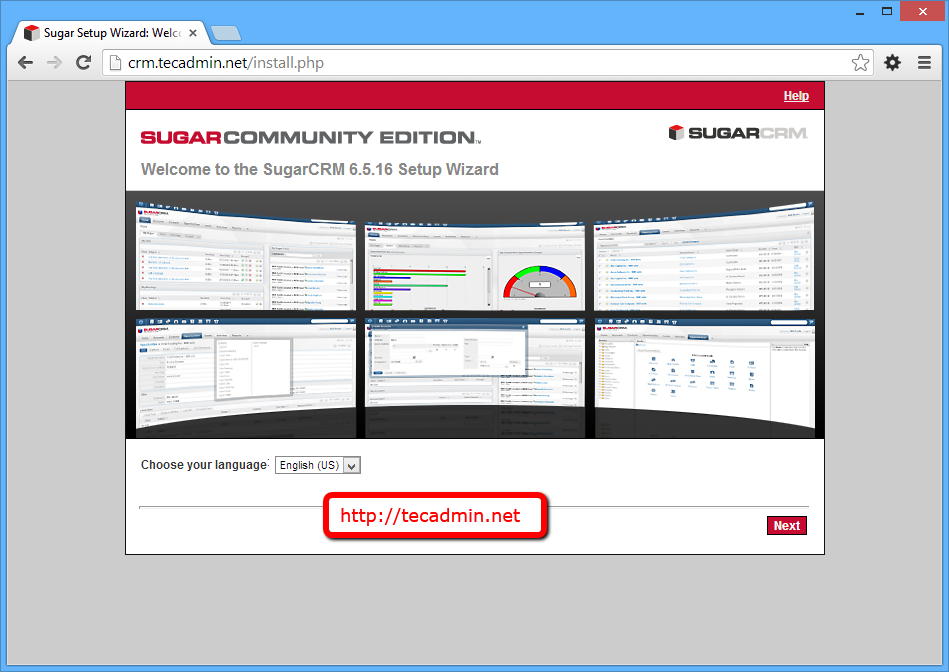
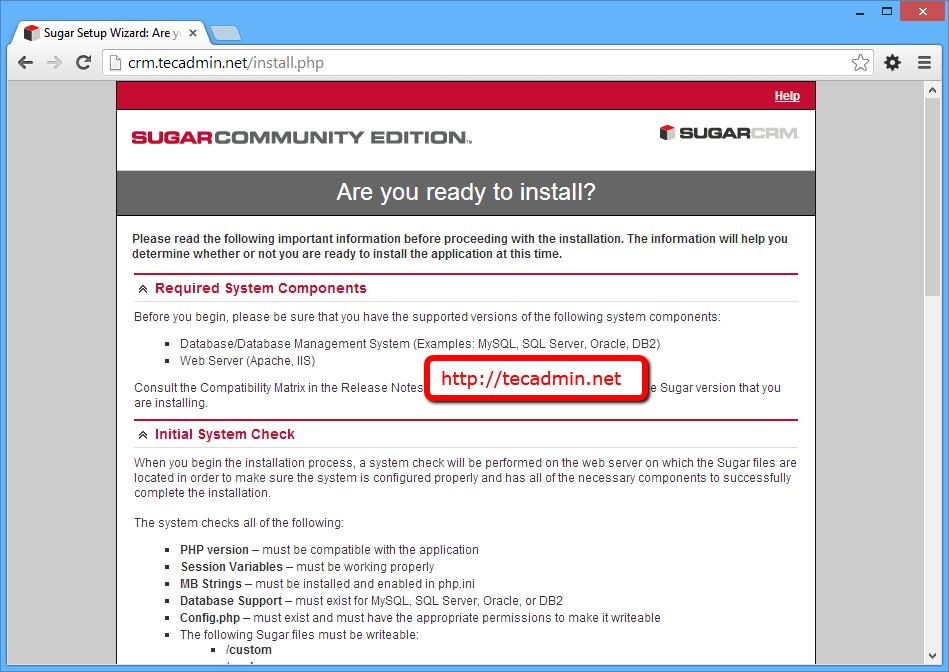
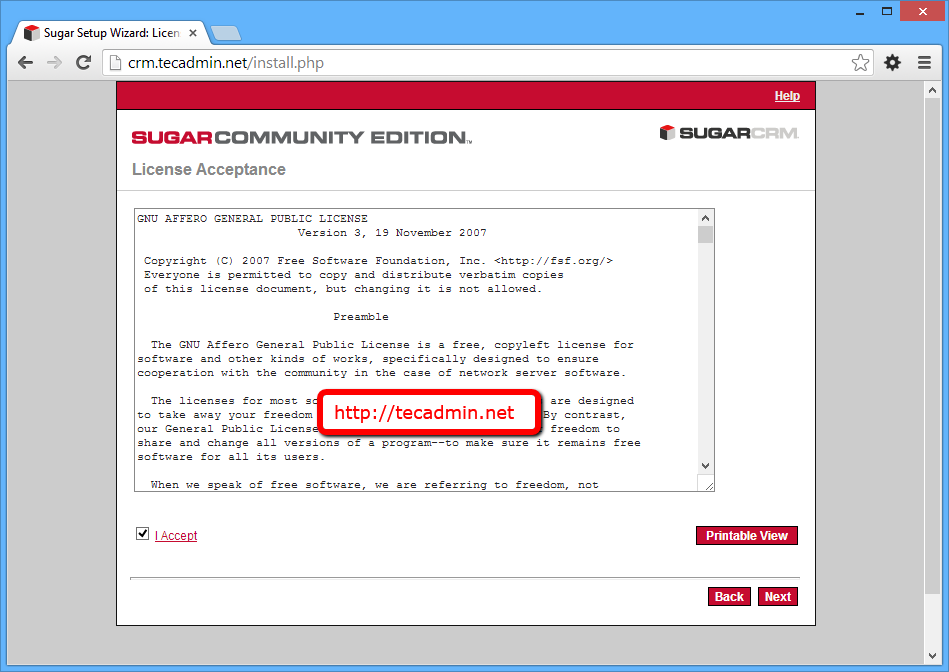
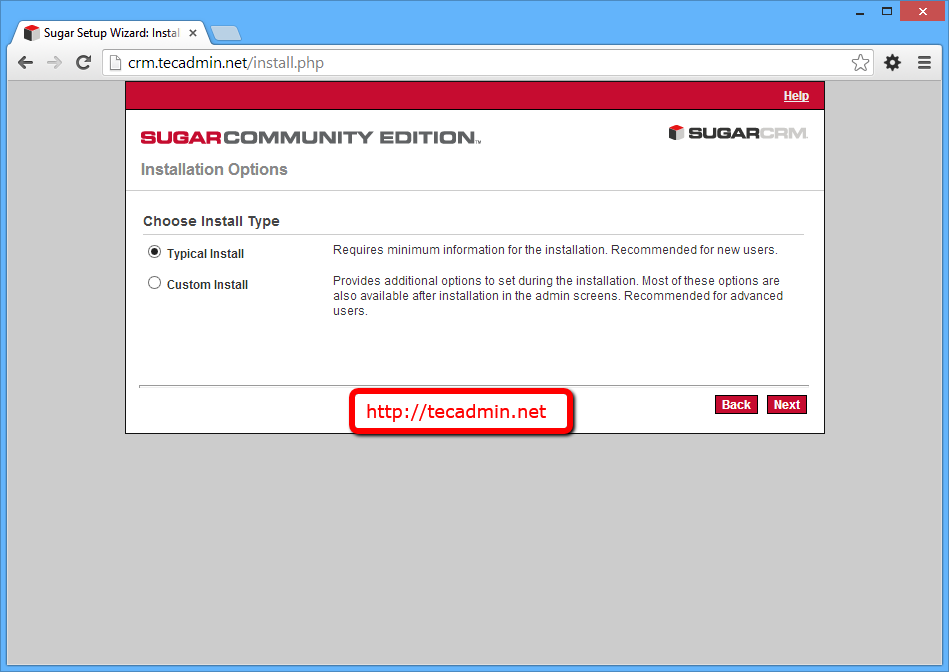
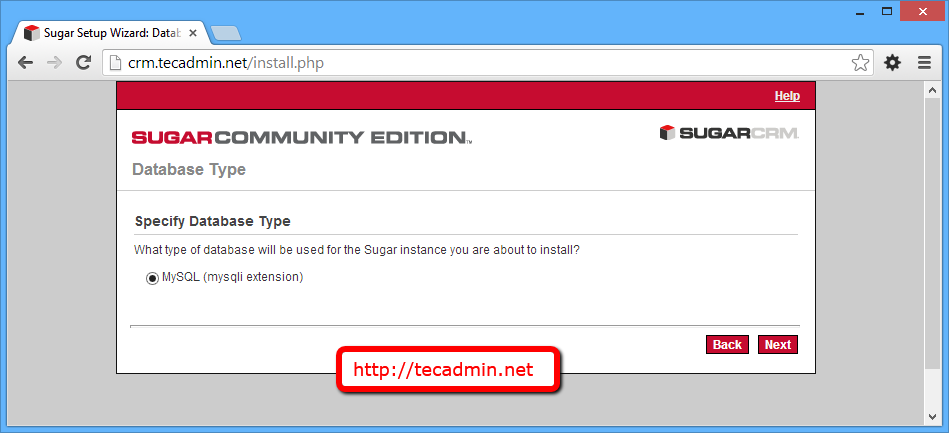
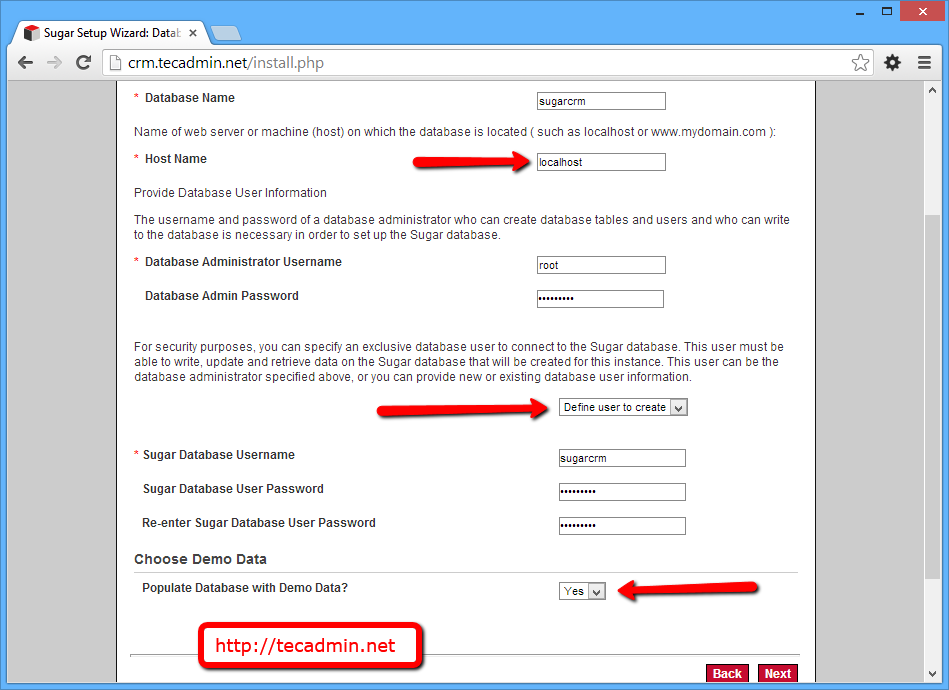
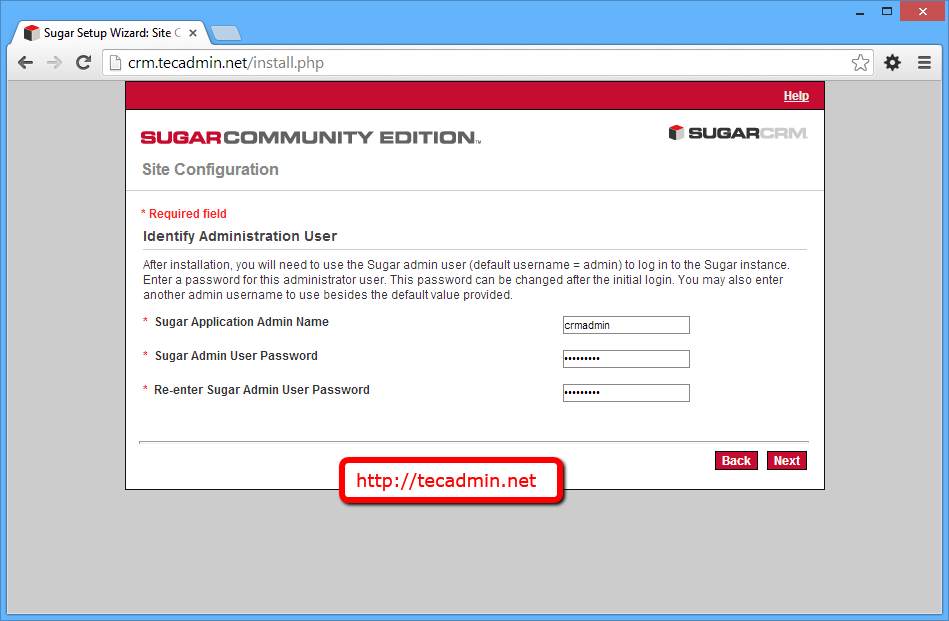

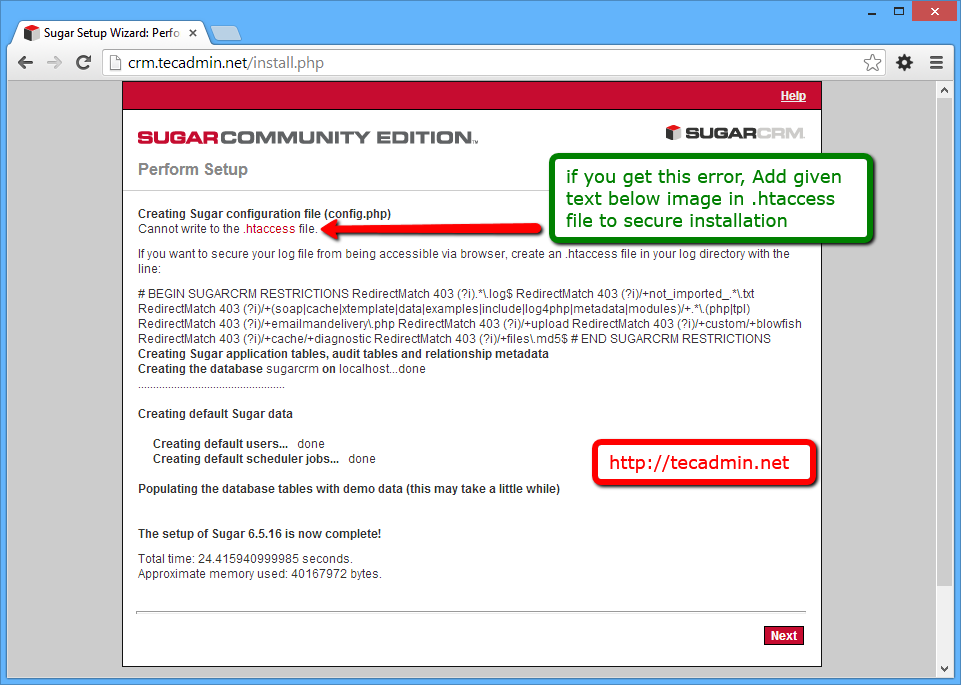
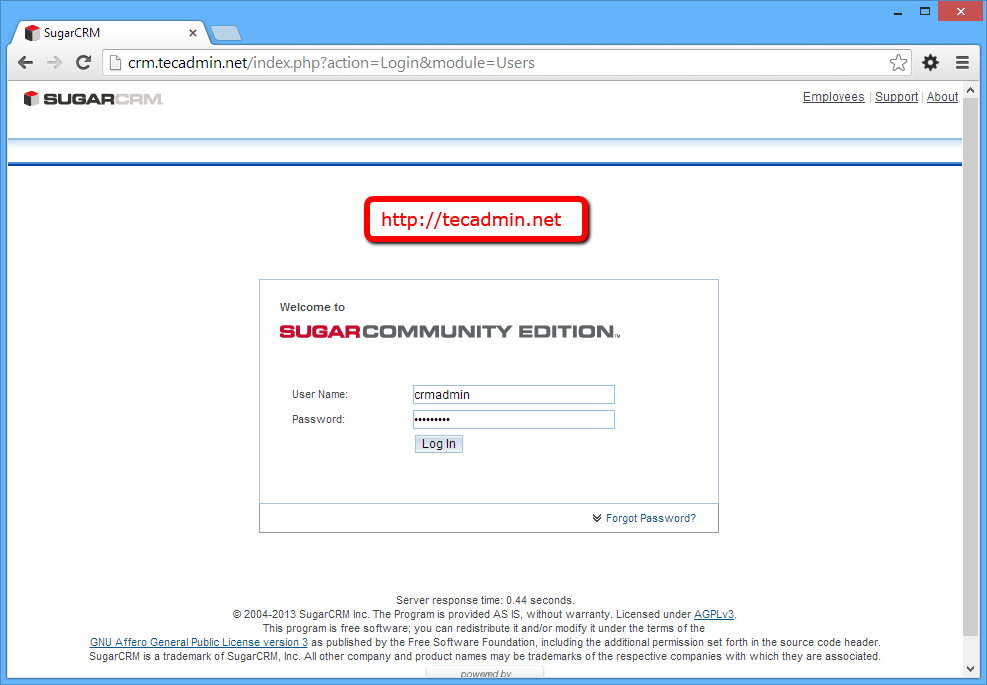
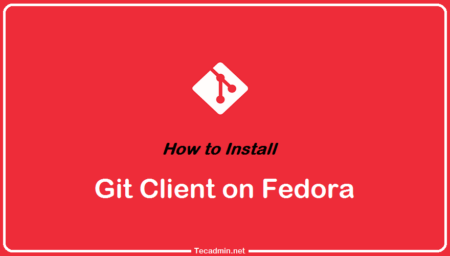
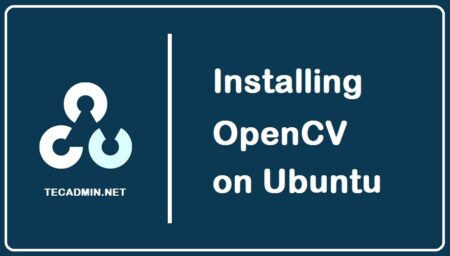
2 Comments
Awesome and helpful guide that works!! Thank you very much for writing this doc. It helped me a lot.
Regards.
Hi Rahul,
I intalled SugarCRM successful, but I when to upload a package language or antoher module with ‘Module Loader’ nothing happens. It’s as if nothing has come up. Could be that something was wrong in php configuration or directly in SugarCRM (config.php)?
Regards.