Zabbix Agent is a tool that helps monitor remote systems using a Zabbix server. It collects data about how resources and applications are used on the client system and sends this information to the Zabbix server when asked. This guide will show you how to install the Zabbix Agent on a Windows system. If you need to install it on other systems like CentOS, RHEL, Ubuntu, or Debian, check out the provided links.
How to Install Zabbix Agent on CentOS/RHEL
How to Install Zabbix Agent on Ubuntu and Debian Systems.
Step 1: Download Zabbix Agent
First, you need to download the Zabbix Agent. The latest version is 7.2. Go to the official Zabbix download page and get the Windows installer file.
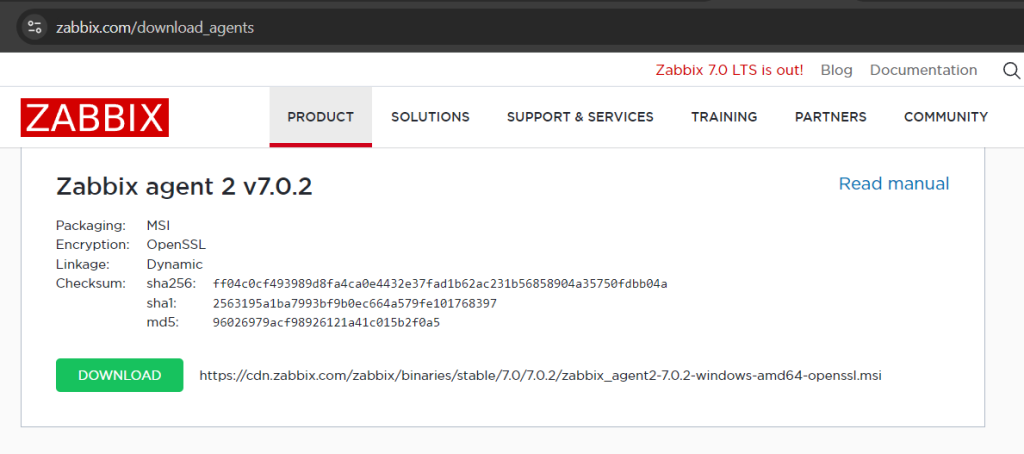
Download the Windows installer file.
Step 2: Install Zabbix Agent
Double click the downloaded installer file to begin installation. On Zabbix Agent 2 Service Configuration page, enter the following details:
- Hostname: Use a hostname that we will be used in Zabbix server to identify this host
- Zabbix server IP/DNS: Enter the Zabbix server IP address. The agent service will allow requests from this Zabbix server only.
- Agent listen port: The port on which Zabbix agent will listen.
- Server or Proxy for active checks: Enter the Zabbix server IP address so that agent can send details to server directly. This requires 10051 port open on server
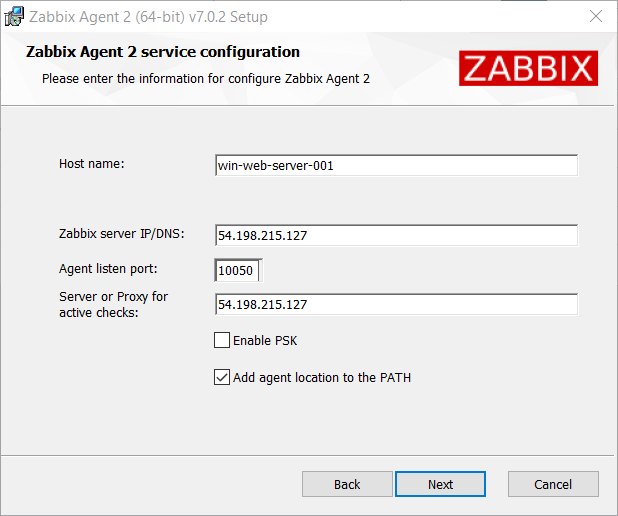
Step 3: Manage Windows Service
To manage the Zabbix Agent service, you can start, stop, or restart it from the Windows Services control panel. Follow these steps to open it:
- Open the Run window by pressing Win + R.
- Type services.msc and press Enter.
Step 5: Add Windows Host to Zabbix Server
Once the Zabbix agent is installed and configured properly. The next step is to add your Windows host to the Zabbix server.
- Login to the Zabbix dashboard
- In the left sidebar expand “Monitoring” and then click on “Hosts”. Now click on “Create Host” in top-right corner.
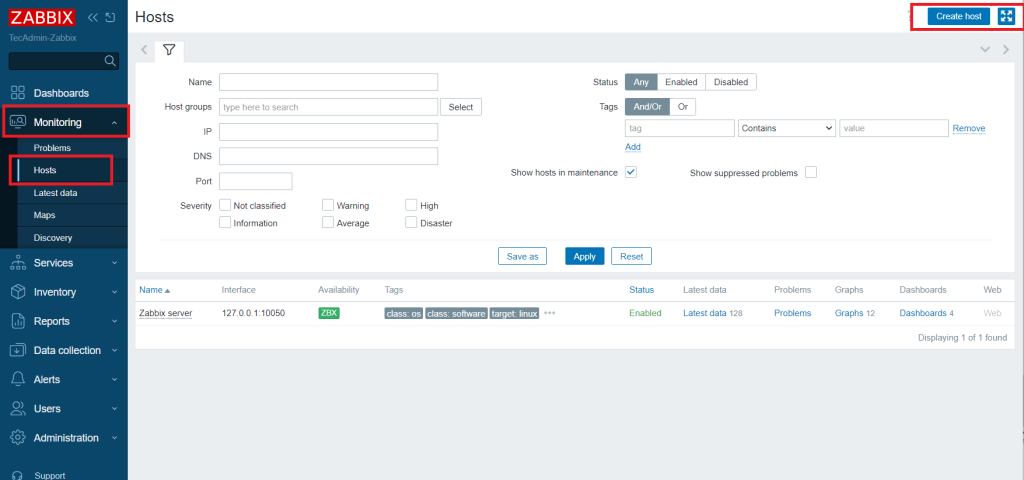
Create Host in Zabbix Server - Add host configuration then click “Add” button
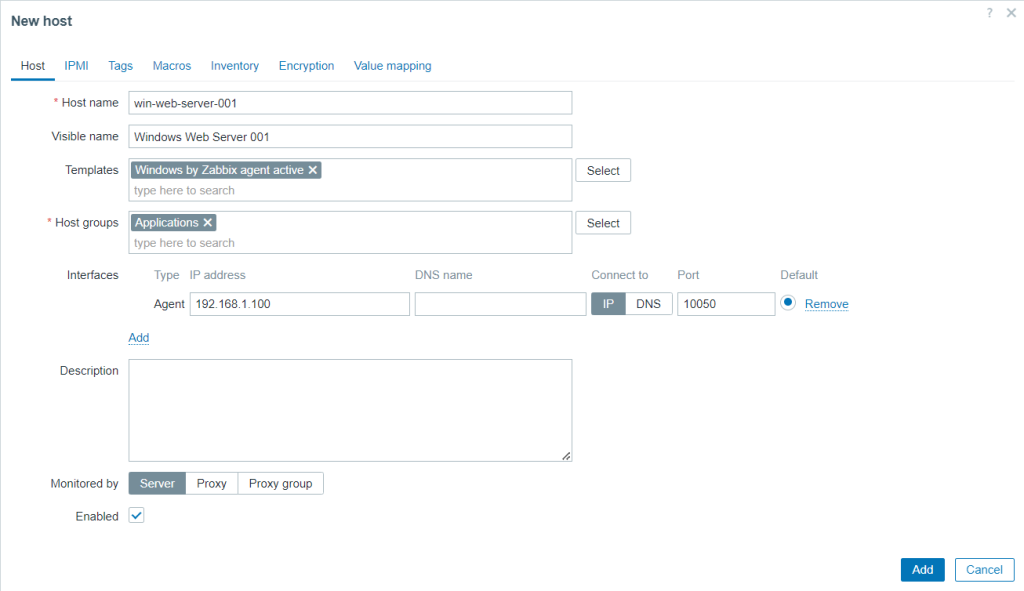
Adding Windows Host Details to Zabbix - Once added, the Zabbix active client will start connecting to Zabbix server. For any issue check Zabbix server and client logs
- You can see newly added hosts list
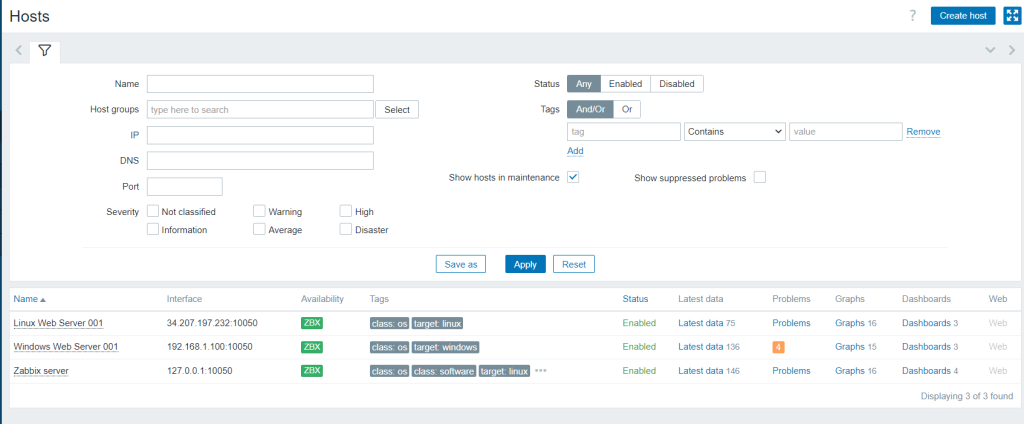
List Hosts on Zabbix Server
Conclusion
Great job! You have installed the Zabbix Agent on your Windows system. This article also helped you to add a new Host in the Zabbix server to start monitoring it. This setup helps you keep track of your system’s performance and resources. If you need to install the Zabbix Agent on other systems like CentOS, RHEL, Ubuntu, or Debian, check out the links provided. Regular monitoring with Zabbix ensures your systems run smoothly and you can catch any issues early. Happy monitoring!

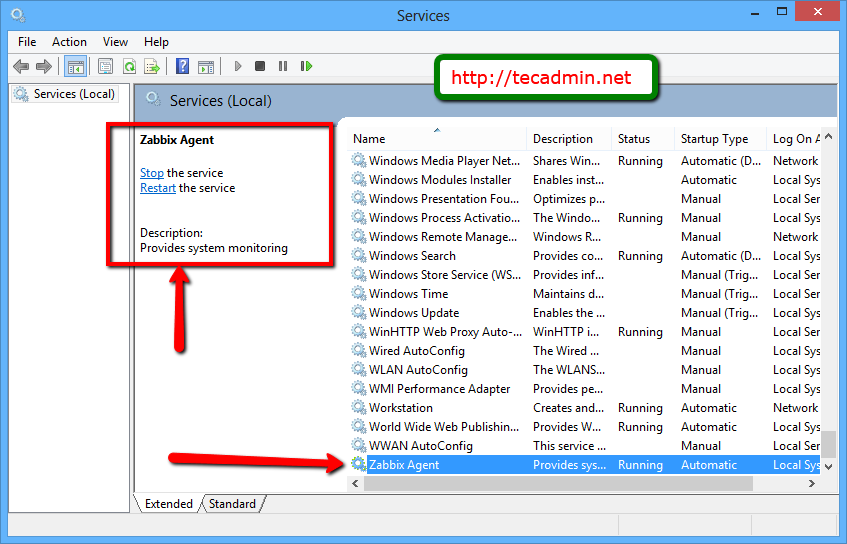
10 Comments
Just install the agent version without encryption and re-do the process.
I am getting error
saying windows could not start the zabbix agent service on local Computer
error 31836: the service did not respond to the start or control request in a timely fashion
I am new to Zabbix. I have some queries..!
I have installed Zabbix agent on windows server 2016, on IP=127.0.0.1 with default port=10050;
Is there need to install Zabbix Server to access Zabbix UI and to configure database of Zabbix on any other System which has Linux OS?
I’ve watched a couple of Videos and read some blog posts, but not understand the proper process of Installing, configuration, and accessing Zabbix.
Can anyone help me with this?
Yes, Zabbix is a server/client structure. Zabbix server need to install on one instance, this provide you Zabbix UI. Then you need to install Zabbix agent on each machine, you need to monitor.
To fetch data from any machine, Zabbix connects agent on that system and collect data of that machine.
I am getting error
saying windows could not start the zabbix agent service on local Computer
error 1053: the service did not respond to the start or control request in a timely fashion
I can not start the service comes up with Error 3716 cannot start service
Hi,
What are the systems requirements for the installation of Zabbix Agent on a host?
1. How much disk space does it take?
2. How much storage does it take?
3. What’s the CPU load?
Disk space is less than 1MB. It uses about 20MB of RAM for typical workloads and less than 0.03% CPU.
Thanks a LOT!!
Great article and very useful thank you!
One challenge for me was how to install the agent on hundreds of servers. If you’re interested, I’ve created an open source MSI builder (with WiX) to install the agent as you’ve described above.
Please see https://github.com/cavaliercoder/zabbix-msi