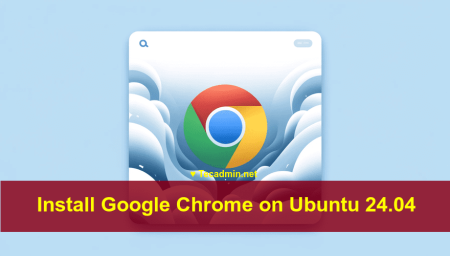Google Chrome is a popular web browser that is widely used for accessing the internet. It is known for its fast performance, security features, and support for a wide range of web technologies. If you want to use Google Chrome on your Ubuntu or Debian system, you can install it using the steps described in this article.
There are two methods for installing Google Chrome on Ubuntu and Debian: using the official Google Chrome repository and downloading the Debian package from the Google Chrome website. In this article, we will cover both methods.
Method 1: Downloading the Debian Package from the Google Chrome Website
The second method for installing Google Chrome on Ubuntu and Debian is to download the Debian package from the Google Chrome website. This method is useful if you want to install a specific version of Google Chrome or if you are unable to use the official Google Chrome repository for some reason.
To use this method, follow these steps:
- Go to the Google Chrome website (https://www.google.com/chrome/) and click the “Download Chrome” button.
- Click the “Accept and Install” button to download the Debian package.
- When the download is complete, open a terminal window and navigate to the directory where the Debian package is saved.
- Run the following command to install Google Chrome:
sudo dpkg -i google-chrome-stable_current_amd64.debReplace
`google-chrome-stable_current_amd64.deb`with the name of the Debian package you downloaded. - If the installation fails due to missing dependencies, run the following command to install the missing dependencies:
sudo apt install -f
After the installation is complete, Google Chrome will be available in your system’s menu or you can start it by running the google-chrome command in a terminal window.
Method 2: Using the Official Google Chrome Repository
The first method for installing Google Chrome on Ubuntu and Debian is to use the official Google Chrome repository. This method is recommended because it is the easiest way to install Google Chrome and keep it up to date.
To use this method, you will need to add the Google Chrome repository to your system’s package manager. A package manager is a tool that is used to install, update, and remove software packages on your system.
On Ubuntu, the package manager is called apt. On Debian, the package manager is called apt-get.
To add the Google Chrome repository to your system’s package manager, follow these steps:
- Open a terminal window.
- Run the following command to add the Google Chrome repository to your system:
sudo sh -c 'echo "deb [arch=amd64] http://dl.google.com/linux/chrome/deb/ stable main" >> /etc/apt/sources.list.d/google-chrome.list'This command will add the Google Chrome repository to the list of repositories in your system’s package manager.
- Run the following command to import the Google Chrome repository’s GPG key:
wget -q -O - https://dl.google.com/linux/linux_signing_key.pub | sudo apt-key add -This command will import the GPG key for the Google Chrome repository, which is used to verify the packages’ authenticity.
- Run the following command to update the list of available packages:
sudo apt updateThis command will update the list of available packages to include the packages in the Google Chrome repository.
- Run the following command to install Google Chrome:
sudo apt install google-chrome-stableThis command will install the latest stable version of Google Chrome from the Google Chrome repository.
After the installation is complete, Google Chrome will be available in your system’s menu or you can start it by running the google-chrome command in a terminal window.
Launch Google Chrome Web Browser
You can launch the Google Chrome web browser by typing `google-chrome` from the terminal. Alternatively, you can also launch Google Chrome from the dashboard by searching for it or by clicking on the Chrome icon in the applications menu.
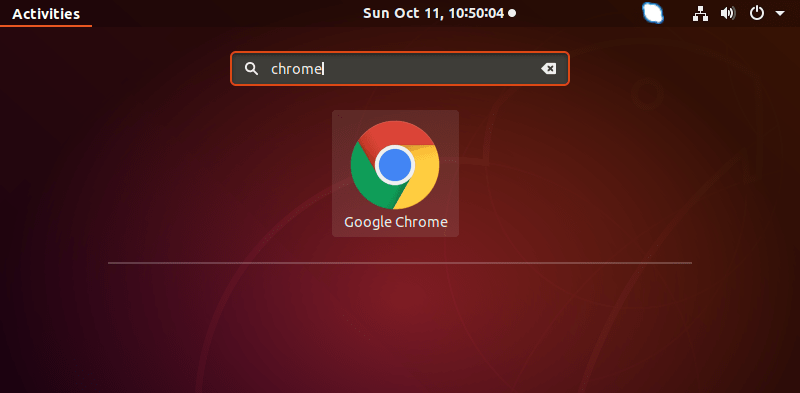
Click the Google Chrome launcher icon.
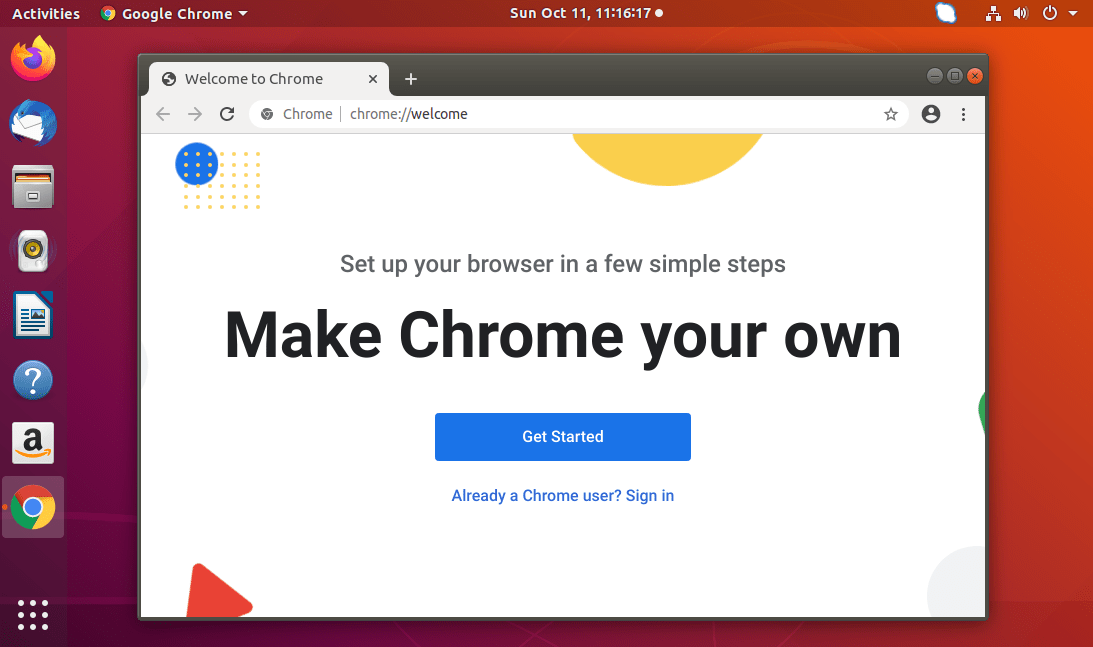
Conclusion
In this article, we covered two methods for installing Google Chrome on Ubuntu and Debian: using the official Google Chrome repository and downloading the Debian package from the Google Chrome website. Both methods are easy to use and will allow you to install Google Chrome on your system.
I hope this helps you understand how to install Google Chrome on Ubuntu and Debian. If you have any further questions, please don’t hesitate to ask.