Managing dependencies is an essential part of any software development project, and Composer is a popular tool that simplifies the process of managing dependencies in PHP. This guide will provide a deep dive into how to use Composer to manage dependencies in a PHP project.
Installing Composer
First, you will need to install Composer on your system. This can typically be done by downloading the Composer installer from the official website (https://getcomposer.org/download/) or simply running the following commands on your system.
php -r "copy('https://getcomposer.org/installer', 'composer-setup.php');"php composer-setup.php --install-dir=/usr/local/bin --filename=composer
Once installed, you can run the composer command in your terminal.
composer
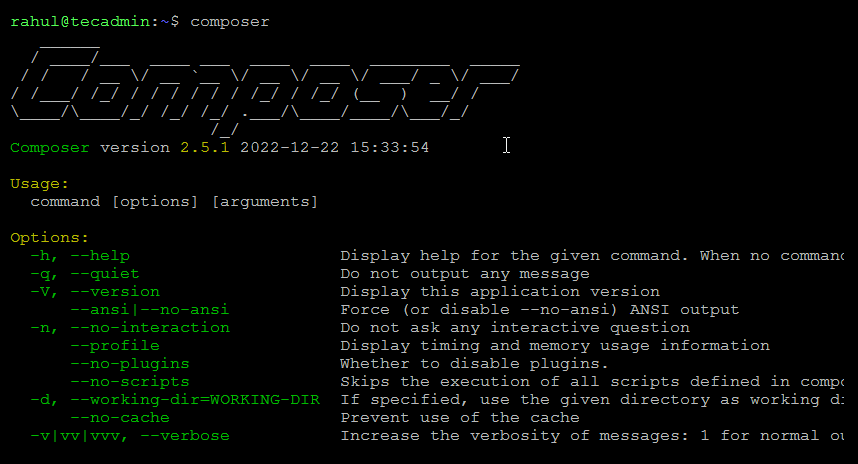
Managing Packages with Composer
Installing Packages
Once Composer is installed, you can use it to install packages for your PHP projects. To install a package, you can use the composer require command followed by the package name and version. For example, to install version 2.0 of the “mypackage” package, you would run the following command:
1 2 | # Syntax composer require mypackage |
This command will add the package to your project’s dependencies and download it to the vendor folder. For example to install `phpunit/phpunit` latest package, type:
composer require phpunit/phpunit
You can also define the specific package version to install.
composer require phpunit/phpunit=9.5.28
The composer also allows you to install a package from a specific repository by specifying the repository URL after the package name.
composer require mypackage:2.0 git://github.com/myuser/mypackage.git
Removing Packages
To remove a package from your project, you can use the composer remove command followed by the package name. For example, to remove the “mypackage” package, you would run the following command:
1 2 | # Syntax composer remove mypackage |
This command will remove the package from your project’s dependencies and delete it from the `vendor` folder.
Updating Packages
If you need to update a package to the latest version, you can use the `composer update` command followed by the package name. For example, to update the “mypackage” package to the latest version, you would run the following command:
1 2 | # Syntax composer update mypackage |
This command will update the package to the latest version, as specified in the `composer.json` file.
You can also update all packages in your project by running the `composer update` command without specifying a package name.
It’s important to note that when you install or update packages using Composer, it may also install or update other packages that the package you are installing or updating depends on. This is known as a dependency chain and it’s important to be aware of it when installing or updating packages.
Using composer.json
Next, you will need to create a composer.json file at the root of your project. This file will contain the dependencies for your project, along with any additional configuration options. The basic structure of the composer.json file looks like this:
1 2 3 4 5 | { "require": { "package/name": "version" } } |
For example, to require version 2.0 of the package named “mypackage”, the composer.json file would look like this:
1 2 3 4 5 | { "require": { "mypackage": "2.0" } } |
Once the composer.json file is created, you can use the composer install command to install the dependencies for your project. This command will look at the composer.json file, and download and install the specified packages and their dependencies into a vendor directory.
You can also use the `composer update` command to update your dependencies to the latest version. This command will look at the composer.json file and update all packages to the latest version, or to a specific version if specified.
Managing package version based on environment
Composer also allows you to specify different versions of a package for different environments. For example, you can specify that a package should be of version x in development and version y in production. This is done by using the “require-dev” key in the composer.json file.
1 2 3 4 5 6 7 8 | { "require": { "mypackage": "2.0" }, "require-dev": { "mypackage": "3.0" } } |
Composer also provides a way to autoload the dependencies, which is done by creating an autoload file using the `composer dump-autoload` command. This autoload file is used to automatically load the classes from the dependencies, so you don’t have to manually include them in your code.
Find outdated packages
Lastly, it’s important to keep track of your dependencies and their versions and to make sure that they are up-to-date. Composer provides the `composer outdated` command which lists the packages that have updates available, and the `composer show --outdated` command which shows the installed version and the latest version available. It’s important to regularly check for updates and update them to ensure that your application is using the latest and most secure versions of the dependencies.
composer show --outdated
Wrap Up
In conclusion, Composer is a powerful tool for managing dependencies in PHP projects. It provides a simple and elegant way to manage dependencies, and it’s a vital tool for any PHP developer. With Composer, you can easily manage versions, dependencies, and autoloading, which saves time and reduces complexity in your project. Additionally, it provides many features and commands to automate and manage your dependencies, making it a must-have tool for PHP development.
