Linux, being one of the most popular operating systems in the world, is well-regarded for its efficiency and reliability. It is the heart of many servers, supercomputers, and embedded systems. A significant part of Linux’s power stems from its management of system processes. This article provides an essential guide to understanding the Linux Process Status, illustrated with examples for better comprehension.
What is a Process in Linux?
In Linux, a process is a program in execution. It’s an instance of a running program, complete with its own set of system resources. Each process in a Linux system has a unique Process ID (PID). When a process is started, it’s either created by a clone of an existing process or loaded from a binary executable file.
Linux Process Lifecycle
Before diving into process statuses, it’s crucial to understand the typical lifecycle of a Linux process:
- Creation: A new process is created when an existing process makes an exact copy of itself. This new process is known as the child process, and the original process is known as the parent process.
- Execution: The processor executes the process instructions.
- Termination: The process is terminated either by itself when it has finished executing its instructions or when it is explicitly killed.
Now, let’s delve into the heart of this guide, the Linux process status.
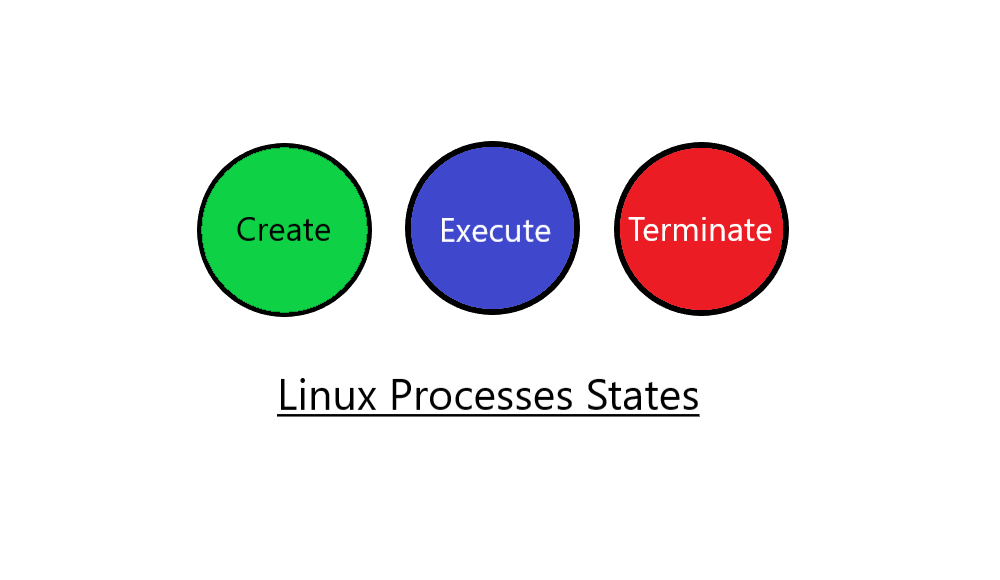
Understanding Linux Process Status
Processes in Linux have statuses or states that tell us what condition they are currently in. If you run the ‘ps’ command with the ‘l’ option (`ps l`), the S column displays the status of all running processes. Here are the different states you’ll encounter:
- Running (R): This is a process that is either running or ready to run.
- Sleeping (S): This is a task that is waiting for an event to complete. For instance, this could be waiting for user input or a system resource to become available.
- Disk Sleep (D): This is an uninterruptible sleep state. A process in ‘D’ state cannot be killed or interrupted. It usually indicates a process that is waiting for I/O (disk, network, etc.) operations to complete.
- Stopped (T): This is a process that has been stopped, usually by receiving a signal. For example, when a user is debugging a program, they can stop the process to inspect its current state.
- Zombie (Z): This is a terminated process, which has finished execution but still has an entry in the process table to report to its parent process.
- Dead (X): A dead process. It is a transient state set just before the process descriptor is deallocated.
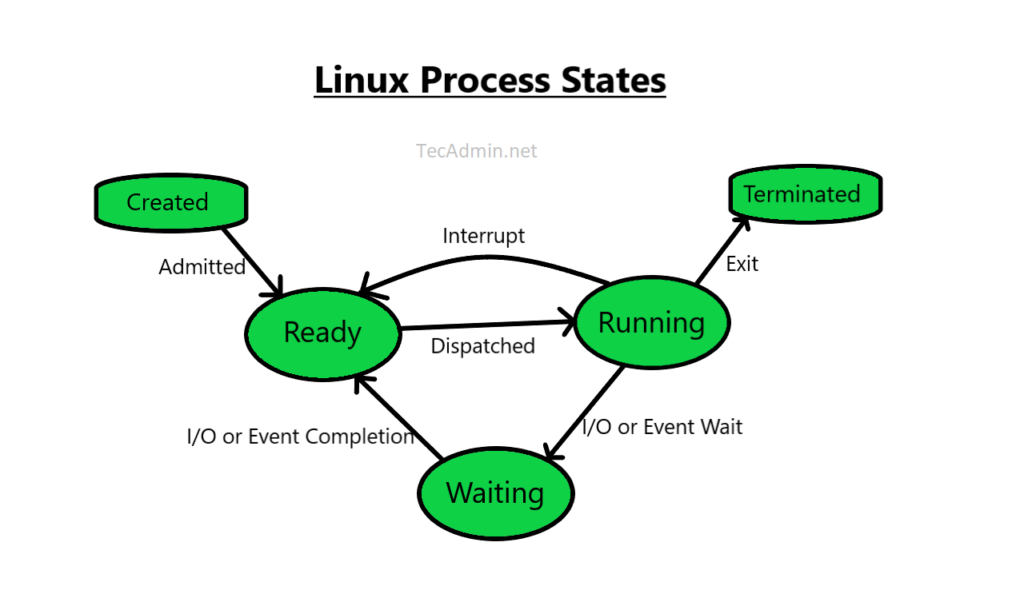
In Linux, process status codes can be combined with additional characters to provide more information about a process. ‘Ss+’ and ‘R+’ are two examples of these combinations.
Let’s break these down:
- ‘Ss+’: This is a combination of two indicators. ‘S’ means the process is in an interruptible sleep state, i.e., it is waiting for an event to complete. The second indicator, ‘s’, means that this process is the session leader. Session leaders usually have controlling terminals, but the ‘+’ indicates that this particular process does not have a controlling terminal. A process could be in ‘Ss+’ state if it’s a daemon, for instance, as daemons run in the background, are often session leaders, and don’t have a controlling terminal.
- ‘R+’: The ‘R’ indicates that the process is running or runnable (it’s on the run queue). The ‘+’ means the process does not have a controlling terminal. So, ‘R+’ might indicate a foreground process of a session that’s currently not connected to any terminal.
Please note that this interpretation could vary a bit depending upon the specifics of your Linux distribution and the context in which the process is running. Always consult the relevant man pages (`man ps`) or other official documentation for the most accurate and detailed explanations.
Conclusion
Understanding process statuses in Linux is crucial for effectively managing and troubleshooting your Linux environment. While this guide provides the basic understanding you need, remember that Linux is a rich and complex system. Each process state has a multitude of subtleties and corner cases depending on your specific environment. As always, the man pages are your friend, so use man ps or man top for more information.
