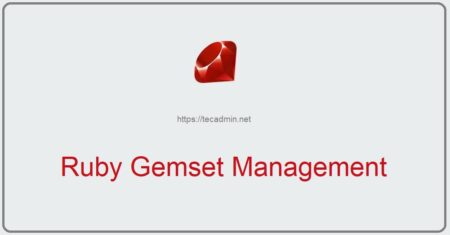Ruby, a dynamic, open-source programming language, emphasizes simplicity and productivity. It’s popular in web development, data analysis, and more. A key aspect of starting with Ruby is its installation, and Ruby Version Manager (RVM) offers an efficient solution. This article delves into the RVM method of installing Ruby, ensuring a smooth and flexible setup.
Understanding RVM
RVM is a command-line tool that manages Ruby environments. It simplifies installing different Ruby versions and managing gemsets, making it indispensable for developers working on multiple projects. Its isolation feature ensures that each project has its own environment, avoiding version conflicts.
Prerequisites
Before installing RVM, ensure your system has GNU Privacy Guard (GPG) and curl. GPG verifies the authenticity of the RVM installation package, while curl fetches it from the server.
sudo apt update && sudo apt install curl gnupg2
Step 1: Installing RVM
- Import the Public Key: The first step is to import the necessary public keys into your system. These keys are essential for verifying the authenticity of the RVM installation package.
Run the following commands in your terminal to import the keys:
For the first key:
curl -sSL https://rvm.io/mpapis.asc | sudo gpg2 --import -curl -sSL https://rvm.io/pkuczynski.asc | sudo gpg2 --import - - Install RVM Using Curl: After importing the public keys, you can proceed with the installation of RVM. This is typically done using a curl command that fetches and executes the RVM installation script.
\curl -sSL https://get.rvm.io | bash -s stableThis command downloads and runs the RVM installation script.
Step 2: Configuring Your Shell
- Set Up the RVM Environment: After installing RVM, you need to initialize the RVM environment in your current shell. This step ensures that your shell adopts the new environment settings provided by RVM. Execute the following command in your terminal:
source /etc/profile.d/rvm.sh - Install Ruby Dependencies Automatically: Next, install all necessary dependencies for Ruby on your system. RVM can handle this automatically for you. In your terminal, run the following command:
rvm requirementsThis command will check for and install any missing software needed for Ruby installation and operation.
Step 3: Installing Ruby
With RVM installed, you can now install Ruby. To install the latest stable version, use:
rvm install ruby
To install a specific version, replace ruby with the desired version number, e.g., rvm install ruby-3.0.0. You can find the available ruby version with rvm list known command.
Step 4: Managing Ruby Versions with RVM
RVM simplifies the process of switching between different Ruby versions. Here’s how you can manage them:
- List Installed Ruby Versions: To see all the Ruby versions installed on your system via RVM, use the following command in your terminal:
rvm listThis command displays a list of all Ruby versions that RVM has installed.
- Switch Between Ruby Versions: To switch to a different Ruby version, use:
rvm use [version]Replace [version] with the desired Ruby version number, for example,
rvm use 2.7.1. - Setting Project-Specific Ruby Versions:
- For a specific project, you can set a Ruby version that RVM will automatically use when you’re working in that project’s directory.
- Create a
.ruby-versionfile in your project’s root directory and write the Ruby version in it, like2.7.1.
Step 5: Using Gemsets for Dependency Management
Gemsets in RVM allow you to manage gems on a per-project basis, avoiding conflicts and ensuring consistency.
- Creating a New Gemset: To create a new gemset for a specific Ruby version, use:
rvm gemset create [gemset-name]Replace
[gemset-name]with your chosen name for the gemset. - Using a Gemset with a Ruby Version: To use a specific gemset with a particular Ruby version, the command is:
rvm use [ruby-version]@[gemset-name]Replace
[ruby-version]with the Ruby version and[gemset-name]with the name of your gemset. For example,rvm use 2.7.1@mygemset.
Conclusion
RVM is a powerful tool that simplifies Ruby installation and management. By following this guide, you’re well on your way to mastering Ruby installation using the RVM approach, setting a strong foundation for your Ruby development journey.
Remember, the Ruby community is vibrant and supportive, so don’t hesitate to seek help or contribute to forums and discussions. Happy coding!