Ruby is a popular programming language among a large number of developers. Rails are the framework to run the ruby language. Ruby language was created by Yukihiro “Matz” Matsumoto and first published in 1995. This article will help you to install ruby on rails on Ubuntu and LinuxMint Linux systems using RVM. RVM is the Ruby Version Manager that helps for installing and managing Ruby language on systems.
In this blog post, you will get instructions to install Ruby on a Ubuntu and Debian system.
Step 1 – Installing RVM
First of all, install the latest stable version of RVM on your system using the following command. This command will automatically download all required files and install them on your system.
- Make sure that the curl command line utility is installed on your system
sudo apt install curl gnupg2 - Import the required GPG keys to your system.
curl -sSL https://rvm.io/mpapis.asc | sudo gpg2 --import -curl -sSL https://rvm.io/pkuczynski.asc | sudo gpg2 --import - - Now, install the stable version of rvm on your system.
curl -sSL https://get.rvm.io | sudo bash -s stable - After installing RVM first we need to set up rvm environment using below command. so that current shell takes new environment settings.
source /etc/profile.d/rvm.sh - Install all the dependencies for installing Ruby automatically on the system. Run below command on terminal.
rvm requirements
Step 2 – List Available Ruby Versions
Get a list of available versions of Ruby language. You can install any version of your choice or requirements shown on the list.
rvm list known
Output# MRI Rubies [ruby-]1.8.6[-p420] [ruby-]1.8.7[-head] # security released on head [ruby-]1.9.1[-p431] [ruby-]1.9.2[-p330] [ruby-]1.9.3[-p551] [ruby-]2.0.0[-p648] [ruby-]2.1[.10] [ruby-]2.2[.10] [ruby-]2.3[.8] [ruby-]2.4[.10] [ruby-]2.5[.8] [ruby-]2.6[.6] [ruby-]2.7[.2] [ruby-]3[.0.0] ruby-head
Step 3 – Installing Ruby on Ubuntu & Debian
RVM is useful for the installation of multiple Ruby versions on a single system. Use the following command to install the required Ruby on your system.
Use one of the below commands to install a specific version of Ruby on your system.
- Installing Ruby 3.0
rvm install 3.0 - Installing Ruby 2.7
rvm install 2.7
Step 4 – Set the Default Ruby Version
Use the rvm command to set up the default ruby version to be used by applications. You can install multiple versions as defined in the above step. Now select which version you want to use.
rvm use 3.0 --default
Using /usr/local/rvm/gems/ruby-3.0.0
Step 5 – Check Ruby Version
Using the following command you can check the current ruby version is used.
ruby --version
ruby 3.0.0p0 (2020-12-25 revision 95aff21468) [x86_64-linux]
Step 6 – Install Rails
You can install the latest stable release version of Rails by running the following command. It will install Rails in global Gemset So that all applications share the same version of Rails.
gem install rails
Or we can get a specific version of Rails by defining –version during installation. Visit here to get available rails versions.
gem install rails --version=7.0.3
Conclusion
Congratulation’s, You have successfully installed Ruby on your system. Read our next articles to deploy Ruby with Apache or Ruby with Nginx web server with simple steps.

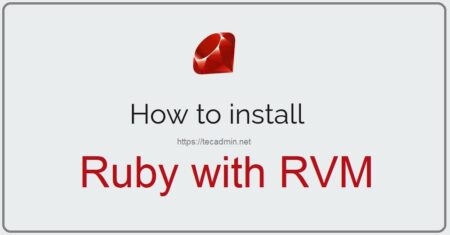
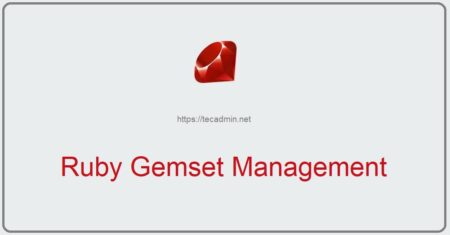
22 Comments
in step if u have gpg2 package missing then do
sudo apt-get install gnupg2
in step 4 rvm will not set ruby version to default directly if throw error ” RVM is not a function, selecting rubies with ‘rvm use …’ will not work.”
then do :
bash –login
rvm –default use 2.6.6
I think you need to use sudo in this case since the /usr directory is protected under super user access only.
Try
>> sudo rvm requirements
Thanks!
Thanks, Bro
$ rvm requirements
Checking requirements for mint.
Installing requirements for mint.
mkdir: cannot create directory ‘/usr/local/rvm/log/1527792630’: Permission denied
tee: /usr/local/rvm/log/1527792630/update_system.log: No such file or directory
Updating system…..
Error running ‘requirements_debian_update_system ‘,
please read /usr/local/rvm/log/1527792630/update_system.log
Requirements installation failed with status: 1.
Problem solved needed to install Node.js using sudo apt-get install nodejs
Hi I keep getting this error
/usr/local/rvm/gems/ruby-2.4.1/gems/bundler-1.16.1/lib/bundler/runtime.rb:84:in `rescue in block (2 levels) in require’: There was an error while trying to load the gem ‘uglifier’. (Bundler::GemRequireError)
Gem Load Error is: Could not find a JavaScript runtime. See https://github.com/rails/execjs for a list of available runtimes.
dave@Dave-PC ~/Documents/Rails/TestApps/GamesRailsProject/SampleApp $ source /etc/profile.d/rvm.sh
dave@Dave-PC ~/Documents/Rails/TestApps/GamesRailsProject/SampleApp $ rails server
/usr/local/rvm/gems/ruby-2.4.1/gems/bundler-1.16.1/lib/bundler/runtime.rb:84:in `rescue in block (2 levels) in require’: There was an error while trying to load the gem ‘uglifier’. (Bundler::GemRequireError)
Gem Load Error is: Could not find a JavaScript runtime. See https://github.com/rails/execjs for a list of available runtimes.
Backtrace for gem load error is:
/usr/local/rvm/gems/ruby-2.4.1/gems/execjs-2.7.0/lib/execjs/runtimes.rb:58:in `autodetect’
/usr/local/rvm/gems/ruby-2.4.1/gems/execjs-2.7.0/lib/execjs.rb:5:in `’
/usr/local/rvm/gems/ruby-2.4.1/gems/execjs-2.7.0/lib/execjs.rb:4:in `’
/usr/local/rvm/gems/ruby-2.4.1/gems/uglifier-3.2.0/lib/uglifier.rb:5:in `require’
/usr/local/rvm/gems/ruby-2.4.1/gems/uglifier-3.2.0/lib/uglifier.rb:5:in `’
/usr/local/rvm/gems/ruby-2.4.1/gems/bundler-1.16.1/lib/bundler/runtime.rb:81:in `require’
/usr/local/rvm/gems/ruby-2.4.1/gems/bundler-1.16.1/lib/bundler/runtime.rb:81:in `block (2 levels) in require’
/usr/local/rvm/gems/ruby-2.4.1/gems/bundler-1.16.1/lib/bundler/runtime.rb:76:in `each’
/usr/local/rvm/gems/ruby-2.4.1/gems/bundler-1.16.1/lib/bundler/runtime.rb:76:in `block in require’
/usr/local/rvm/gems/ruby-2.4.1/gems/bundler-1.16.1/lib/bundler/runtime.rb:65:in `each’
/usr/local/rvm/gems/ruby-2.4.1/gems/bundler-1.16.1/lib/bundler/runtime.rb:65:in `require’
/usr/local/rvm/gems/ruby-2.4.1/gems/bundler-1.16.1/lib/bundler.rb:114:in `require’
/home/dave/Documents/Rails/TestApps/GamesRailsProject/SampleApp/config/application.rb:7:in `’
/usr/local/rvm/gems/ruby-2.4.1/gems/railties-5.1.2/lib/rails/commands/server/server_command.rb:129:in `require’
/usr/local/rvm/gems/ruby-2.4.1/gems/railties-5.1.2/lib/rails/commands/server/server_command.rb:129:in `block in perform’
/usr/local/rvm/gems/ruby-2.4.1/gems/railties-5.1.2/lib/rails/commands/server/server_command.rb:126:in `tap’
/usr/local/rvm/gems/ruby-2.4.1/gems/railties-5.1.2/lib/rails/commands/server/server_command.rb:126:in `perform’
/usr/local/rvm/gems/ruby-2.4.1/gems/thor-0.20.0/lib/thor/command.rb:27:in `run’
/usr/local/rvm/gems/ruby-2.4.1/gems/thor-0.20.0/lib/thor/invocation.rb:126:in `invoke_command’
/usr/local/rvm/gems/ruby-2.4.1/gems/thor-0.20.0/lib/thor.rb:387:in `dispatch’
/usr/local/rvm/gems/ruby-2.4.1/gems/railties-5.1.2/lib/rails/command/base.rb:63:in `perform’
/usr/local/rvm/gems/ruby-2.4.1/gems/railties-5.1.2/lib/rails/command.rb:44:in `invoke’
/usr/local/rvm/gems/ruby-2.4.1/gems/railties-5.1.2/lib/rails/commands.rb:16:in `’
/home/dave/Documents/Rails/TestApps/GamesRailsProject/SampleApp/bin/rails:9:in `require’
/home/dave/Documents/Rails/TestApps/GamesRailsProject/SampleApp/bin/rails:9:in `’
/usr/local/rvm/gems/ruby-2.4.1/gems/spring-2.0.2/lib/spring/client/rails.rb:28:in `load’
/usr/local/rvm/gems/ruby-2.4.1/gems/spring-2.0.2/lib/spring/client/rails.rb:28:in `call’
/usr/local/rvm/gems/ruby-2.4.1/gems/spring-2.0.2/lib/spring/client/command.rb:7:in `call’
/usr/local/rvm/gems/ruby-2.4.1/gems/spring-2.0.2/lib/spring/client.rb:30:in `run’
/usr/local/rvm/gems/ruby-2.4.1/gems/spring-2.0.2/bin/spring:49:in `’
/usr/local/rvm/gems/ruby-2.4.1/gems/spring-2.0.2/lib/spring/binstub.rb:31:in `load’
/usr/local/rvm/gems/ruby-2.4.1/gems/spring-2.0.2/lib/spring/binstub.rb:31:in `’
/home/dave/Documents/Rails/TestApps/GamesRailsProject/SampleApp/bin/spring:15:in `require’
/home/dave/Documents/Rails/TestApps/GamesRailsProject/SampleApp/bin/spring:15:in `’
bin/rails:3:in `load’
bin/rails:3:in `’
Bundler Error Backtrace:
from /usr/local/rvm/gems/ruby-2.4.1/gems/bundler-1.16.1/lib/bundler/runtime.rb:80:in `block (2 levels) in require’
from /usr/local/rvm/gems/ruby-2.4.1/gems/bundler-1.16.1/lib/bundler/runtime.rb:76:in `each’
from /usr/local/rvm/gems/ruby-2.4.1/gems/bundler-1.16.1/lib/bundler/runtime.rb:76:in `block in require’
from /usr/local/rvm/gems/ruby-2.4.1/gems/bundler-1.16.1/lib/bundler/runtime.rb:65:in `each’
from /usr/local/rvm/gems/ruby-2.4.1/gems/bundler-1.16.1/lib/bundler/runtime.rb:65:in `require’
from /usr/local/rvm/gems/ruby-2.4.1/gems/bundler-1.16.1/lib/bundler.rb:114:in `require’
from /home/dave/Documents/Rails/TestApps/GamesRailsProject/SampleApp/config/application.rb:7:in `’
from /usr/local/rvm/gems/ruby-2.4.1/gems/railties-5.1.2/lib/rails/commands/server/server_command.rb:129:in `require’
from /usr/local/rvm/gems/ruby-2.4.1/gems/railties-5.1.2/lib/rails/commands/server/server_command.rb:129:in `block in perform’
from /usr/local/rvm/gems/ruby-2.4.1/gems/railties-5.1.2/lib/rails/commands/server/server_command.rb:126:in `tap’
from /usr/local/rvm/gems/ruby-2.4.1/gems/railties-5.1.2/lib/rails/commands/server/server_command.rb:126:in `perform’
from /usr/local/rvm/gems/ruby-2.4.1/gems/thor-0.20.0/lib/thor/command.rb:27:in `run’
from /usr/local/rvm/gems/ruby-2.4.1/gems/thor-0.20.0/lib/thor/invocation.rb:126:in `invoke_command’
from /usr/local/rvm/gems/ruby-2.4.1/gems/thor-0.20.0/lib/thor.rb:387:in `dispatch’
from /usr/local/rvm/gems/ruby-2.4.1/gems/railties-5.1.2/lib/rails/command/base.rb:63:in `perform’
from /usr/local/rvm/gems/ruby-2.4.1/gems/railties-5.1.2/lib/rails/command.rb:44:in `invoke’
from /usr/local/rvm/gems/ruby-2.4.1/gems/railties-5.1.2/lib/rails/commands.rb:16:in `’
from /home/dave/Documents/Rails/TestApps/GamesRailsProject/SampleApp/bin/rails:9:in `require’
from /home/dave/Documents/Rails/TestApps/GamesRailsProject/SampleApp/bin/rails:9:in `’
from /usr/local/rvm/gems/ruby-2.4.1/gems/spring-2.0.2/lib/spring/client/rails.rb:28:in `load’
from /usr/local/rvm/gems/ruby-2.4.1/gems/spring-2.0.2/lib/spring/client/rails.rb:28:in `call’
from /usr/local/rvm/gems/ruby-2.4.1/gems/spring-2.0.2/lib/spring/client/command.rb:7:in `call’
from /usr/local/rvm/gems/ruby-2.4.1/gems/spring-2.0.2/lib/spring/client.rb:30:in `run’
from /usr/local/rvm/gems/ruby-2.4.1/gems/spring-2.0.2/bin/spring:49:in `’
from /usr/local/rvm/gems/ruby-2.4.1/gems/spring-2.0.2/lib/spring/binstub.rb:31:in `load’
from /usr/local/rvm/gems/ruby-2.4.1/gems/spring-2.0.2/lib/spring/binstub.rb:31:in `’
from /home/dave/Documents/Rails/TestApps/GamesRailsProject/SampleApp/bin/spring:15:in `require’
from /home/dave/Documents/Rails/TestApps/GamesRailsProject/SampleApp/bin/spring:15:in `’
from bin/rails:3:in `load’
from bin/rails:3:in `’
Thanks for the tutorial.
It didn’t work with Linux Mint. I think rvm does not recognize Mint as an Ubuntu derivative. It does not find binaries for Mint and the compile fails. I tried various different version numbers and the compilation errors are slightly different but generally some files are not found e.g. ‘strlcat.c’
It’s Work, thanks for this tips !
How to fix bash: /etc/profile.d/rvm.sh: No such file or directory
Just open new terminal window to start anew. I too did not find the file but it was not needed.
Good tutorial!
everything works fine sometime you just need to type “sudo” before camands to get root permissions
thank you Rahul
Not a good tutorial. Nothing was saved even when I ran the commands as root.
In my instance I had to enable the “Run command as a login shell” option for my terminal in Mint.
Edit > Profile Preferences > Title and Command > Run Command as login shell
Everything worked perfectly after that.
You do not need to do that. Instead use command
$> rvm alias create default X.Y.Z
when setting the default ruby. (change X,Y,Z for the correct numbers)
If not sure about the numbers/versions, use
$> rvm list
to see what versions you have installed
This works, but when i turn off the terminal its all gone? Why, i was using terminal in root mode.
same thing happened to me
Hi Joe,
Can you please explain your issue more ?
Hi Rahul
I installed the program as root but when I log on as a normal user it’s not available.
Would I need to reinstall as normal user or is there another way?
Many thanks
you must type:
# source /etc/profile.d/rvm.sh
every time before working with it. I’v added this line to .bashrc file in my home directory on linux mint. Now it is fine and no need to type it every time.