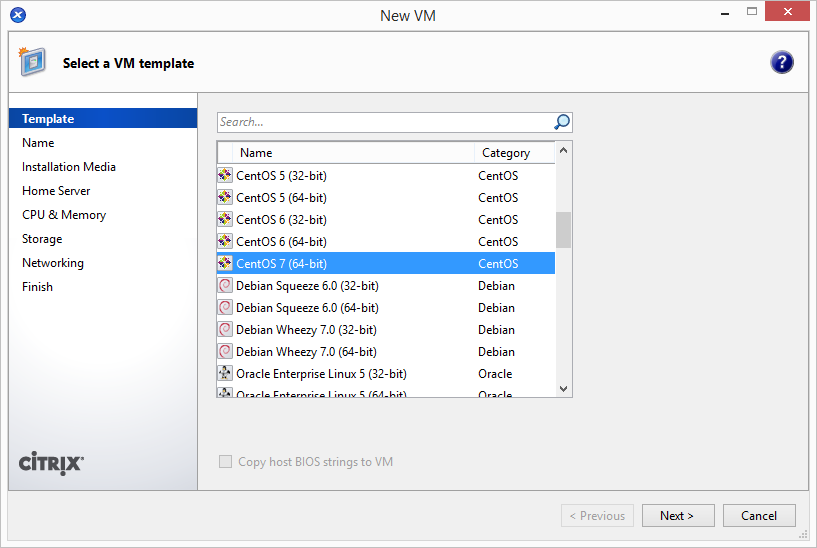Recently I had installed a new citrix xenserver 6.2 at my workplace. When I connect it through xencenter, I could not find template for CentOS 7 operating system. After googling I found below steps to add template for CentOS 7 in xenserver. How To Add CentOS 7 Template in XenServer 6.2 .
Step 1 – Update pygrub in XenServer
- Edit /usr/lib/python2.4/site-packages/grub/GrubConf.py on the XenServer host machine.
- Got to line no 428 and change
from:if arg.strip() == "${saved_entry}":to:
if arg.strip() == "${saved_entry}" or arg.strip() == "${next_entry}": - Let’s start with creating new vms.
Step 2 – Create CentOS 7 Template
Now execute following commands one by one to add new template in xenserver host. Below is the commands for adding CentOS 7 template in your xenserver host system.
$ UUID=`xe template-list name-label="CentOS 6 (64-bit)" params=uuid --minimal` $ NEW_UUID=`xe vm-clone uuid=$UUID new-name-label="CentOS 7 (64-bit)"` $ xe template-param-set uuid=$NEW_UUID other-config:default_template=true
Step 3 – Create New VM using Template
Let’s start with creating new vm using newly created template. Open xencenter and right-click on xenserver host and click New VM…
In the next steps you can select installation media source. If you have already have ISO, select first option and choose ISO from library. Else you can use second option to install using net install url. Enter