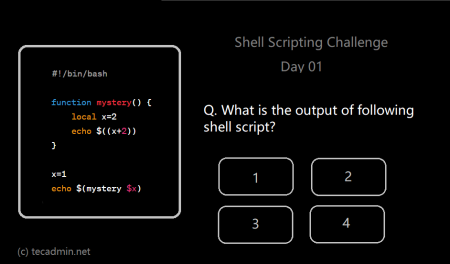Shell scripting is a powerful tool that can automate tasks, control system processes, and do complex operations. Learning how to add delays or pauses in your scripts is important. This is useful when you want to space out commands or make sure some processes finish before moving on. Here, we will show you how to add delays in your shell scripts using the ‘sleep’ command.
The Basics of Adding Delays
The ‘sleep’ command is used in shell scripts to pause the next command for a set amount of time. The basic syntax of the ‘sleep’ command is simple:
sleep NUMBER[SUFFIX]
Here, NUMBER is how long the delay will be, and SUFFIX can be ‘s’ for seconds (default), ‘m’ for minutes, ‘h’ for hours, or ‘d’ for days. For example, ‘sleep 5’ pauses for five seconds, and ‘sleep 2m’ pauses for two minutes.
Step-by-Step Guide to Adding Delays
Now, let’s learn how to use the ‘sleep’ command in a shell script.
- Open your text editor: Shell scripts are written in plain text, so you can use any text editor like vi, nano, or emacs on Unix systems, or Notepad++ on Windows.
- Start your script: Every shell script starts with a shebang (#!) followed by the path to the shell. Most scripts use /bin/bash, like this:
#!/bin/bash - Write your commands: After the shebang, you can write your script. For example, you might print text, then pause, then print more text:
#!/bin/bash echo "Before sleep" sleep 5 echo "After sleep" - Save your script: Save the script with a .sh extension, like delayScript.sh. This shows it is a shell script.
- Make your script executable: Before you can run your script, you need to make it executable. You can do this with the chmod command:
chmod +x delayScript.sh - Run your script: Now, you can run your script. If you are in the same directory as the script, use the ./ prefix:
./delayScript.shThe script will print “Before sleep”, pause for five seconds, then print “After sleep”.
Further Examples
You can add delays between any commands in your shell scripts. For example, this script will print a number, wait for a second, then print the next number:
#!/bin/bash
for i in {1..10}
do
echo $i
sleep 1
done
You can also use a variable to set your sleep time:
#!/bin/bash
DELAY=3
echo "I will wait for $DELAY seconds"
sleep $DELAY
echo "I'm back!"
Conclusion
The ability to add delays to shell scripts is a powerful tool. It allows for more precise control over the execution of your scripts and can be critical in a wide range of tasks. By using the ‘sleep’ command and understanding its syntax, you can elevate your scripting to new levels. Happy scripting!