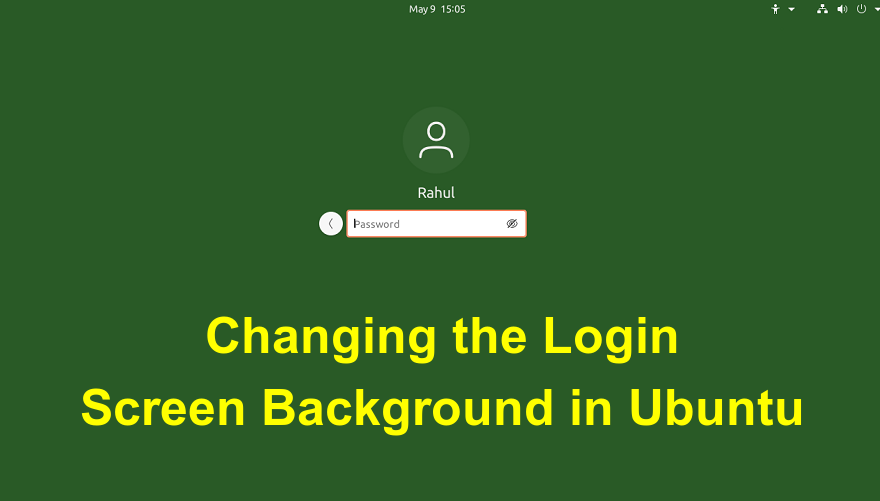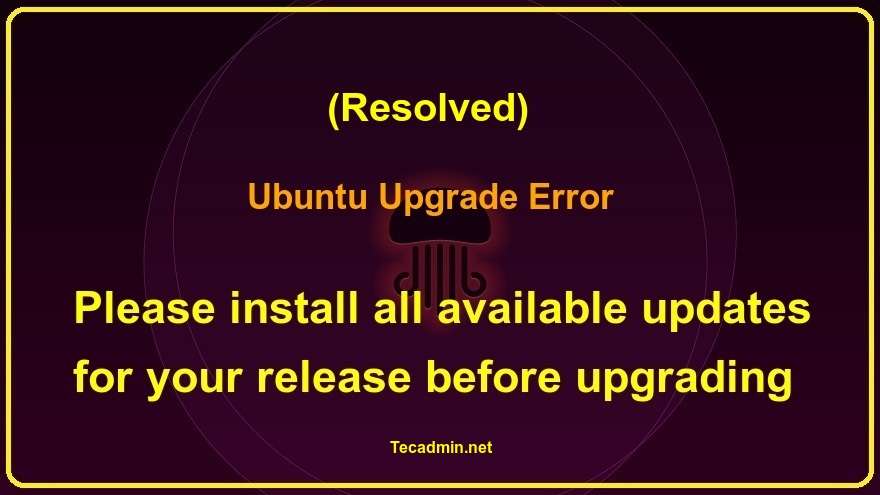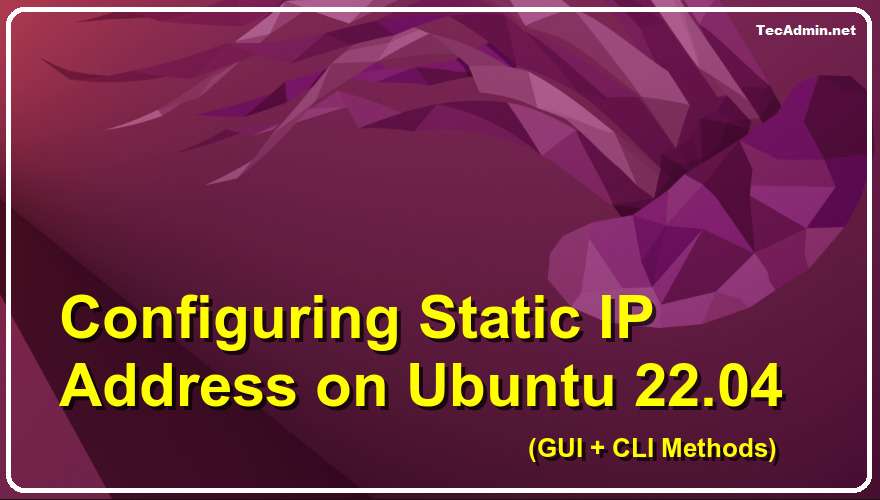The login screen is the first thing you see when booting up your Ubuntu system, and customizing its background can add a personal touch to your overall desktop experience. In this article, we will explore a powerful tool called “ubuntu-gdm-set-background” available on GitHub, which allows users to easily change the login screen background in Ubuntu. By following this step-by-step guide, you will be able to personalize your login screen with your preferred image. Step 1: Installation of ubuntu-gdm-set-background To begin, we need to install the “ubuntu-gdm-set-background” tool. Follow these steps to proceed: sudo apt install libglib2.0-dev-bin Now download the script…
Author: Rahul
PHP is a programming language used for developing web applications. You must install PHP packages on a Ubuntu system to run the application written on it. Generally, it is used to create e-commerce websites, blogs, and API applications. If you’re looking for an easy way to install PHP on Ubuntu 22.04, look no further. This blog post will show you how to do it quickly and easily. We will use the Ondrej PPA for installing PHP on Ubuntu 22.04 LTS system. Which contains PHP 8.3, 8.2, 8.1, 8.0, 7.4, 7.3, 7.2, 7.1, 7.0 & PHP 5.6 packages. You can install…
The Problem: While upgrading the Ubuntu OS version, I faced the following issue with the do-release-upgrade command. Even all the current packages were upgraded with apt upgrade. sudo do-release-upgrade We faced a known issue that would not allow us to continue with the upgrade. You will see the following error message: Checking for a new Ubuntu release Please install all available updates for your release before upgrading. Here are 2 solutions available to resolve this issue. It may be one solution not worked in some situations, try another solution. Solution 1: The first solution is to disable all third-party repositories…
Problem Recently, I installed Apache Kafka on the Ubuntu system. When tried to run the consumer console script, I found the error message that “zookeeper is not a recognized option”. ./bin/kafka-console-consumer.sh –topic testTopic –zookeeper localhost:9092 zookeeper is not a recognized option Option Description —— ———– –bootstrap-server –consumer-property properties in the form key=value to … … Solution After searching a bit time, I visited to Apache Kafa QUICKSTART guide. Here I found the solution that Kafka has removed –zookeeper option and replaced it with a new option –bootstrap-server . So the new command would be like: ./bin/kafka-console-consumer.sh –topic testTopic –bootstrap-server localhost:9092…
LightDM is a free, opensource and lightweight X Display Manager for Linux Desktop systems. It is also used as a cross-desktop display manager. It supports various Desktop environments including various display technology, such as Wayland, Mir, and X windowing systems. This tutorial will help you to install the LightDM display manager on the Ubuntu Desktop system. Installing Lightdm on Ubuntu LightDM packages are available under default apt repositories. You can install lightdm on Ubuntu by running the following commands. sudo apt update sudo apt install lightdm Configure Lightdm as Default Display Manager Once the lightdm is installed on your system.…
The Problem: Today, I launched a new AWS instance with Ubuntu 22.04. The default key provided by AWS is working fine with SSH. But when I attached my personal ssh key to the server and tried to access with FileZilla over SFTP, I got the following error in auth.log. May 10 11:52:58 localhost sshd[57650]: Disconnected from authenticating user ubuntu 203.190.146.202 port 46565 [preauth] May 10 11:52:59 localhost sshd[57652]: userauth_pubkey: key type ssh-rsa not in PubkeyAcceptedAlgorithms [preauth] May 10 11:53:00 localhost sshd[57652]: message repeated 3 times: [ userauth_pubkey: key type ssh-rsa not in PubkeyAcceptedAlgorithms [preauth]] May 10 11:53:00 localhost sshd[57652]: error:…
In today’s digital-driven environment, virtualization technologies are indispensable, empowering users to operate multiple operating systems on a single hardware unit. Microsoft’s Hyper-V stands out as a robust virtualization tool, particularly favored for its ability to host virtual machines (VMs) efficiently on Windows Server environments. A frequent hurdle encountered by users operating Ubuntu VMs on Hyper-V is adjusting the screen resolution to match their specific needs. The default settings often do not align with user displays, which can hinder productivity and ease of use. This guide offers a detailed, easy-to-follow procedure on enhancing your Ubuntu VM’s screen resolution within Hyper-V, aimed…
Question – How to find static IP Address of My Ubuntu Desktop system? 2 Ways to find IP Address on Ubuntu 22.04 Desktop and server editions? Ubuntu 22.04 desktop edition comes with an attractive Gnome Desktop Environment. You can either use the command prompt to check the current IP address on your system or use a GUI option to view the local IP address on your system. You can also use another article to change IP address on Ubuntu 22.04 desktop and server editions. Choose one of the below methods to check the current IP address on a Ubuntu system.…
All the Linux Desktop systems have a default display manager, which is responsible for user authentication and loading the desktop environment. Once the system start, the display manager starts the login screen, and after successful user authentication, it loads the desktop environment. It also controls the user session. The gdm3, lightdm, and sddm are some popular display manager programs. gdm3 is the default for Gnome desktops, and sddm is the default used by KDE desktops. The lightdm is the lightweight cross-desktop display manager. This tutorial will help you to change the default display manager in your Ubuntu desktop system. Changing…
After installing Ubuntu 22.04 the default network interface assigns an IP address using the DHCP server. Also, the wireless network will be active and enable networking over the wifi network. You can also configure the network interface with static IPv4 addresses. Ubuntu 22.04 uses the Netplan as a network manager. This tutorial helps you to configure network interfaces on Ubuntu 22.04 Desktop and Ubuntu 22.04 Server editions. The desktop users can use any one of the below methods but the server users that have CLI only access use the second method to edit network interface configuration files. Method 1: Configuring…