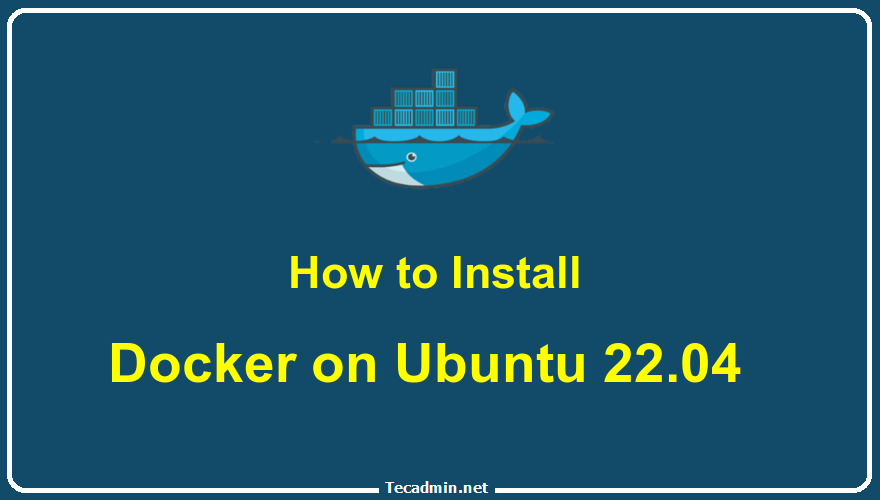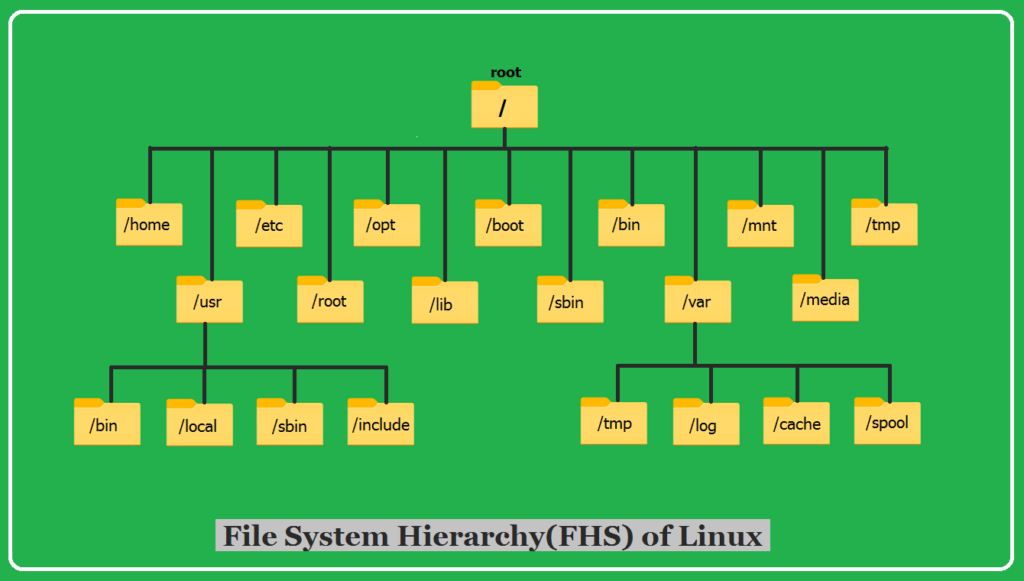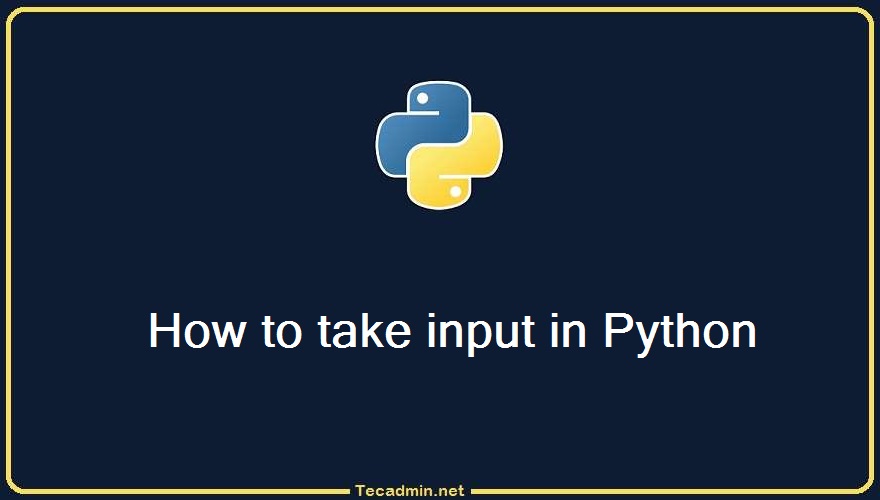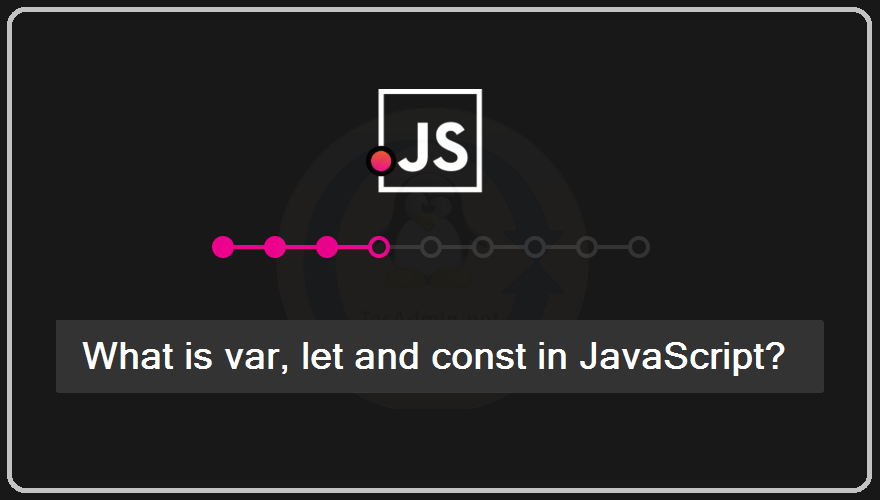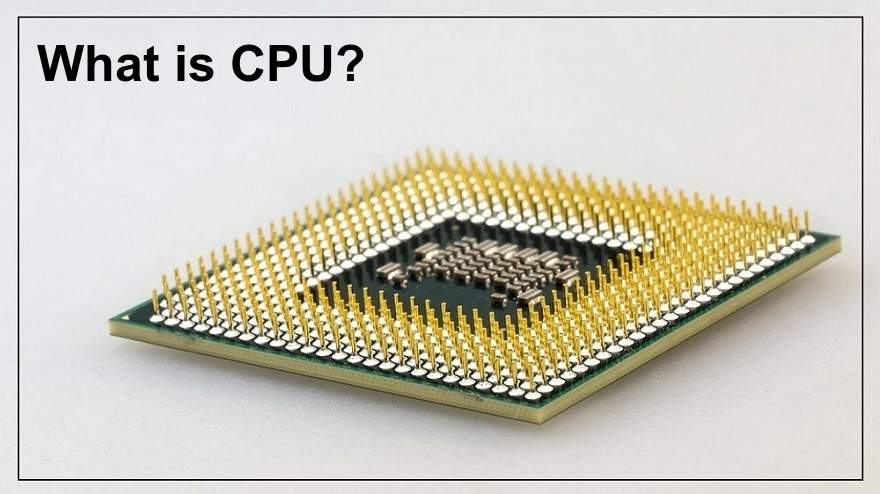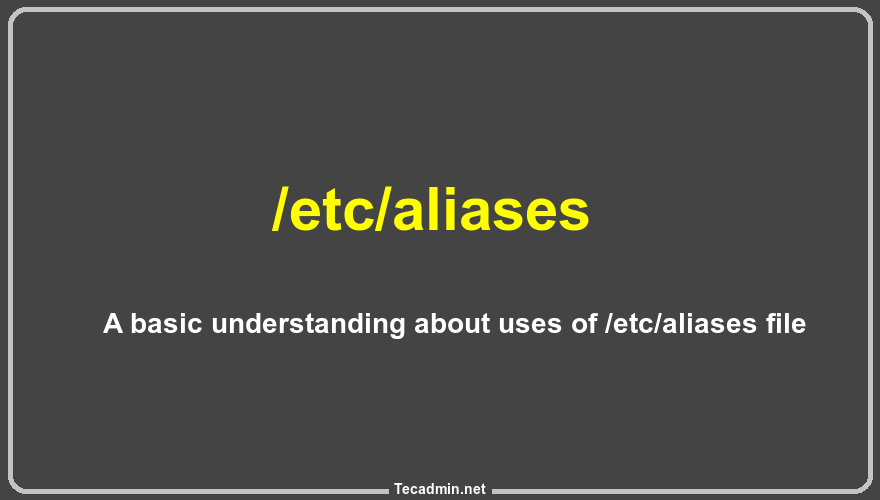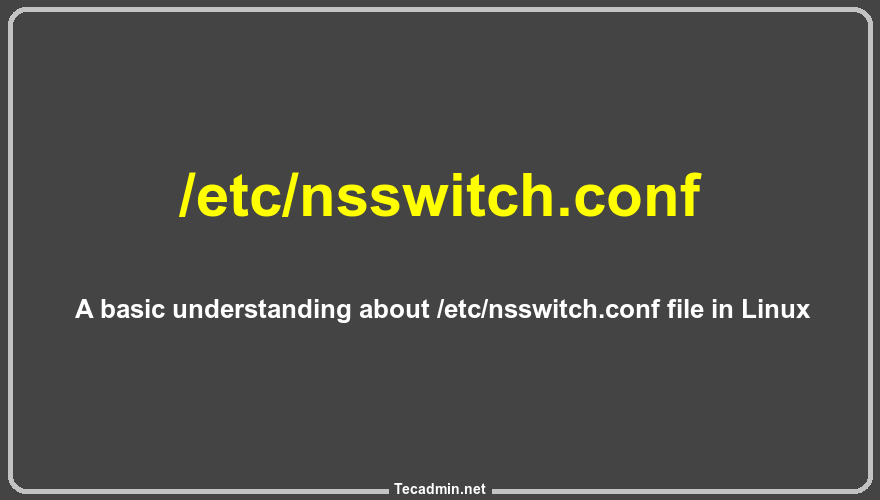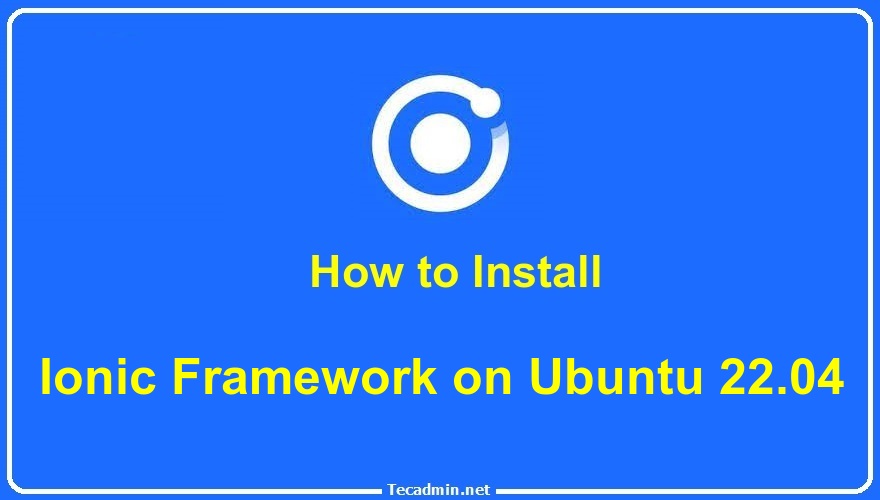Docker is a popular tool that allows you to create, deploy, and run applications in containers. Containers package an application with all its dependencies, making it easy to run on any system. This guide will walk you through installing Docker on Ubuntu 22.04 and running your first container. We will cover the basic commands you need to start using Docker effectively. By the end of this tutorial, you will have a working Docker setup and a basic understanding of how to use it. Step 1: Update Your System Before installing Docker, it is important to update your system. Open your…
Author: Rahul
Bower is a package manager for front-end development that allows you to manage your dependencies and includes features like versioning, downloading from GitHub, and more. It’s popular among web developers because it makes managing project dependencies easy and efficient. In this tutorial, we’ll show you how to install Bower on Ubuntu 22.04. We’ll also show you how to use it to install packages and manage your dependencies. Let’s get started! Step 1 – Installing Node.js Node.js is the primary requirement for running Angular applications. You can install the required Node.js using NVM command-line utility. Log in to your Ubuntu system…
npm is a software package manager for JavaScript programming language. npm makes it easy for JavaScript developers to share the code they write. npm also provides a command-line interface to manage the dependencies in a project. Docker is a containerization platform that allows developers to package their applications and dependencies into a portable image. npm with Docker makes it easy to package and ship Node.js applications. npm with Docker also enables developers to share their code easily. npm with Docker is an excellent tool for JavaScript developers who want to share their code with others. Dockerfile for npm start npm…
The Linux Filesystem Hierarchy Standard (FHS) is like a roadmap for how files and folders are organized on Linux and similar systems. It sets up a clear structure so that everything—whether it’s programs, settings, or personal files—has its own place. This setup makes it easier for different Linux versions to work together, helps keep the system running smoothly, and lets users find what they need without confusion. In this article, I’ll break down the FHS in a way that’s easy to follow, explaining what the main folders do and why sticking to this system matters. What’s the FHS All About?…
In Python, there are a few ways to accept user input. In this blog post, we will explore three different ways to do so. We will start with the simplest way and work our way up to the more complex methods. By the end of this post, you should have a good understanding of how to accept user input in Python. Let’s get started! Python 3 provides a built-in function called input() that allows you to take user input. Where Python 2.x uses the raw_input() function is used to accept user input. Python 2.7 also has a function called input().…
Understanding the difference between var, let, and const is crucial for any JavaScript developer, especially for beginners. These keywords are used for variable declaration, but they differ in terms of scope, hoisting, and reassignment. 1. var Scope: var is function-scoped. This means that a variable declared with var is available throughout the function it is declared in. Hoisting: Variables declared with var are hoisted, meaning they are moved to the top of their scope. However, only the declaration is hoisted, not the initialization. Reassignment: You can reassign and redeclare variables declared with var. function exampleVar() { if (true) { var…
CPU stands for Central Processing Unit and is sometimes called a microprocessor. It’s the brains of the computer where most calculations take place. CPU speed is measured in GHz, and the higher the number, the faster it can process information. The CPU communicates with the computer’s other components via a bus (a group of wires) and determines which tasks the computer will perform next. Every CPU has a certain amount of cache memory (RAM) to store frequently used instructions. This helps the CPU work more quickly because it doesn’t have to keep reading instructions from slower main memory. All CPUs…
What is /etc/aliases? /etc/aliases is a text file used to store email aliases on a Linux system. Email aliases are basically nicknames for email addresses. They allow you to send emails to a group of people using a single address, or to redirect emails from one address to another. /etc/aliases are typically used to store aliases for the system’s mail server. However, it can also be used to store aliases for any other purpose. For example, you could use /etc/aliases to create an alias for your own email address. This file is stored in the /etc directory, which is the…
What is /etc/nsswitch.conf? /etc/nsswitch.conf is a Linux configuration file that specifies how the system should switch between different name service providers. The file can be used to configure which services should be used for hostname lookup, password lookups, and so on. “/etc/nsswitch.conf” file is read by the Name Service Switch (NSS) library when the system starts up. The NSS library then uses the information in “/etc/nsswitch.conf” to determine which name service providers should be used for each type of lookup. “/etc/nsswitch.conf” is a critical part of the Linux operating system, and any changes to the file can potentially cause serious…
To begin your journey to develop mobile and desktop applications with web technologies is made seamless with the Ionic Framework. This powerful, open-source UI toolkit is designed to aid developers in crafting high-quality applications using familiar web technologies such as HTML, CSS, and JavaScript. For those utilizing Ubuntu 22.04, setting up Ionic is a straightforward endeavor. This guide helps you through the installation process of the Ionic Framework on Ubuntu 22.04, detailing the steps to install Node.js, npm (Node Package Manager), and the Ionic CLI (Command Line Interface), laying down the foundation for your application development journey. Step 1: Installing…