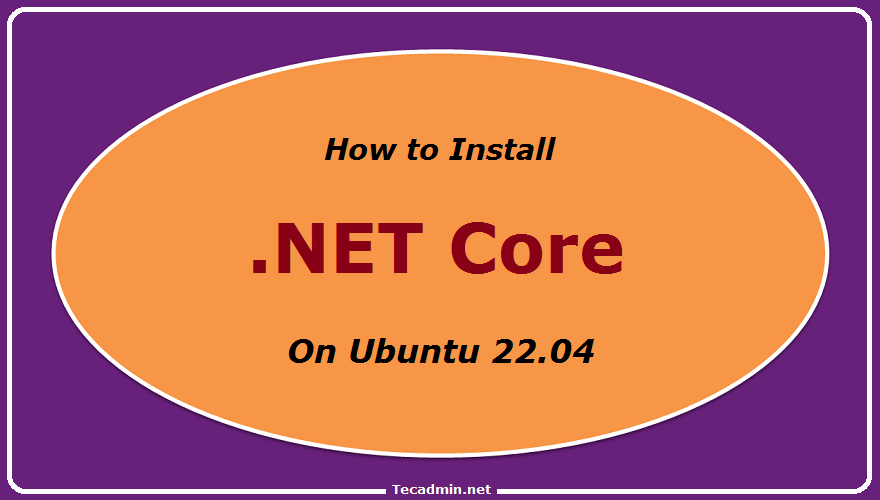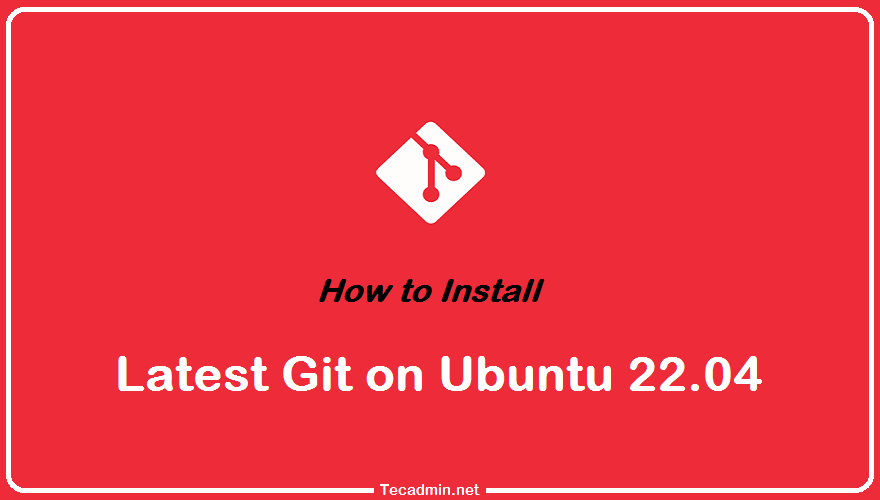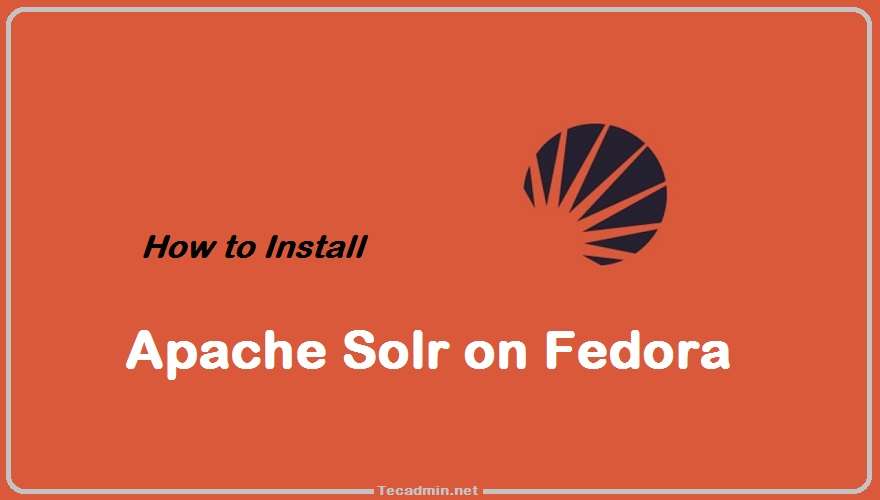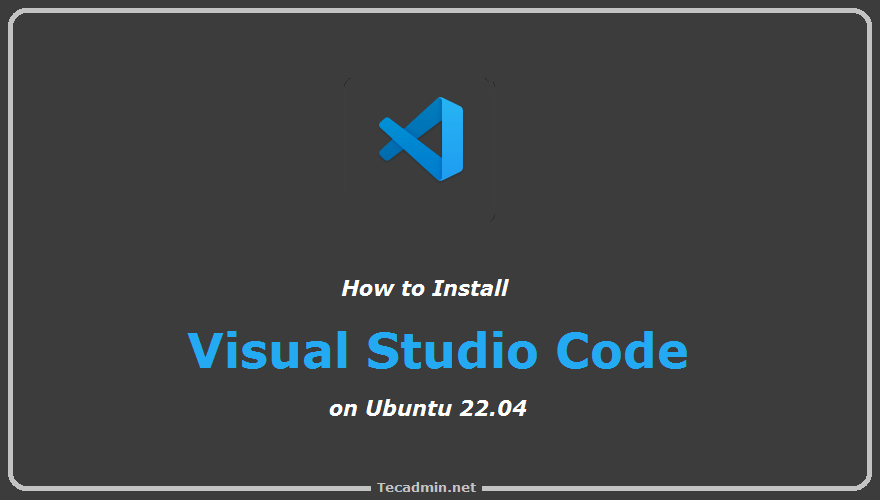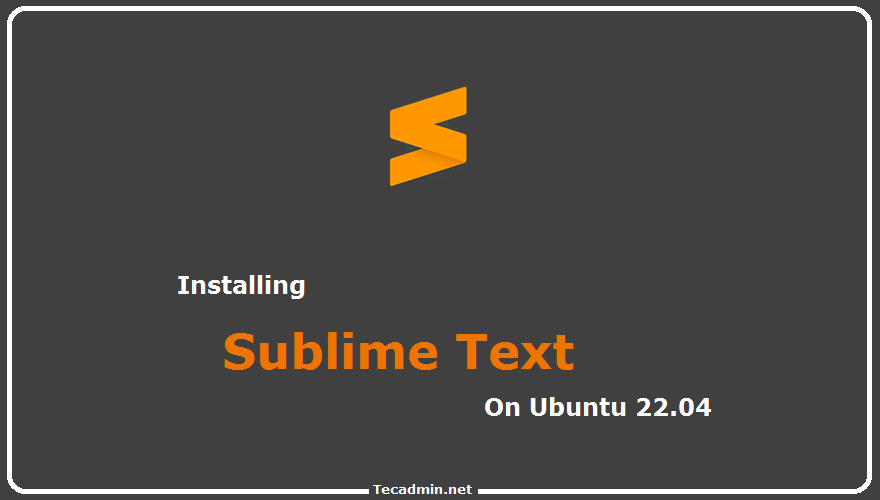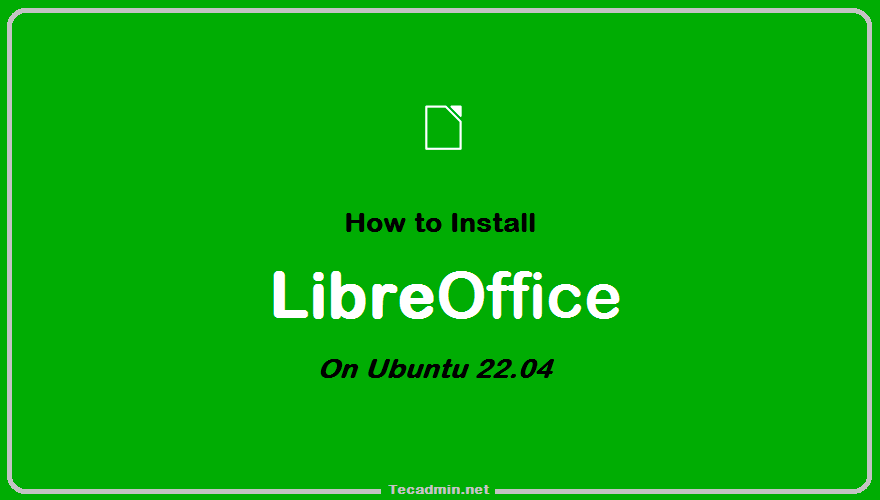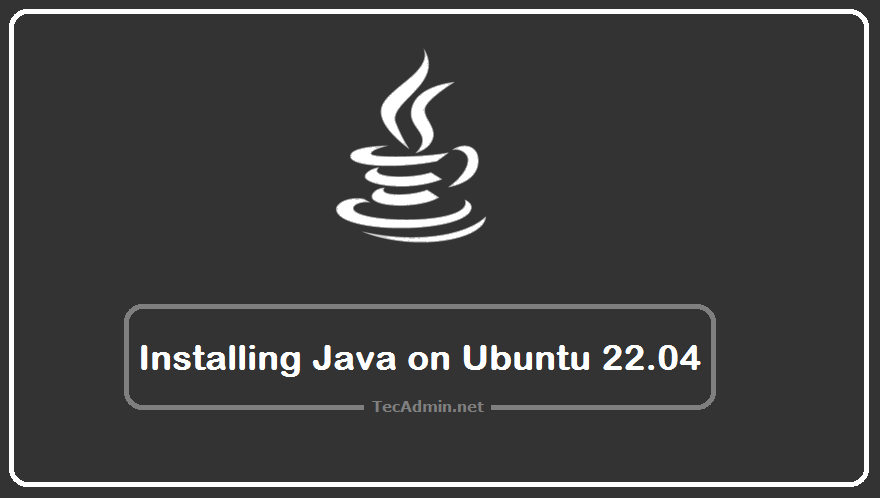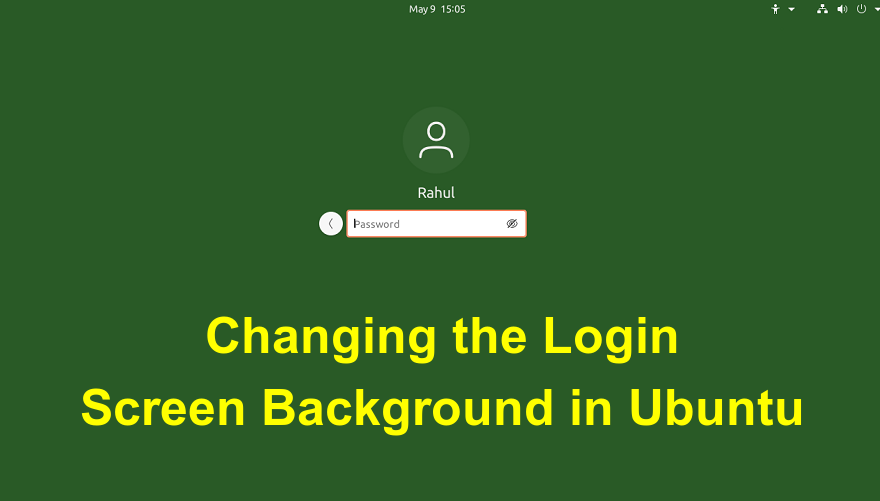Author: Rahul
Git is a free and open-source version control system that is widely used for software development and version control. It allows developers to track changes to their codebase, revert to previous versions, and collaborate with other developers. An older version of the Git client is also available under the default Apt repositories. The latest versions come with multiple enhancements and security updates. So, we always recommend using the latest Git client for the security of valuable and hard work. This article will guide you to install the latest Git client on Ubuntu 22.04 Linux system via PPA. Installing Latest Git…
Apache Solr is an open-source search platform built upon a Java library called Lucene. Solr is a popular search platform for web sites because it can index and search multiple sites and return recommendations for related content based on the search query’s taxonomy. This guide will walk you through the installation process of Apache Solr on a Fedora system. Please note that the instructions below assume that you have root access to your Fedora system. Prerequisites Before we begin, you’ll need: A Fedora system Access to a terminal window/command line A user account with sudo or root privileges Step 1:…
Visual Studio Code is an optimized, feature-rich code editor for building web and cloud applications, which is developed by Microsoft. It includes features like embedded Git, supports debugging, syntax highlighting, intelligent code completion, snippets, and code refactoring. The Visual Studio Code is freely available for most modern operating systems like Windows, Linux (RPM and Debian installations are also available), and macOS. This tutorial will help you to install Visual Studio Code on Ubuntu 22.04 LTS Linux system using Apt package manager and using snap package. Prerequisites In order to install VS Code, you must have sudo privileges or root account…
Sublime is a powerful and widely used text and application source code editor. It supports the syntax of most popular programming languages. Sublime also provides a large number of third-party extensions that provides more features to developers. You may also like => Installing Visual Studio Code on Ubuntu 20.04 Sublime 4 is the latest available version for the developers. In this tutorial, you will learn to install Sublime text 4 on the Ubuntu 22.04 systems. Installing Sublime Text on Ubuntu The sublime team provides an official Apt repository for the Debian-based systems. Follow the below steps to complete Sublime installation…
LibreOffice is a free and open-source office suite with a clean interface. It provides most of the tools required for an Office suite like Writer (word processing), Calc (spreadsheets), Impress (presentations), Draw (vector graphics and flowcharts), Base (databases), and Math (formula editing), etc. We can directly download the LibreOffice Debian packages from its official download page or use the Apt repository for the installation. This tutorial will help you to install LibreOffice on Ubuntu 22.04 Desktop system. Prerequsities You must have: A running Ubuntu 22.04 system with Desktop Sudo privilege or root account access Linux kernel version 3.10 or higher…
A firewall is a security application that prevents unauthorized users and secures your system. By default, the Firewall is installed on Windows systems. It is highly recommended to keep the Windows firewall active. You can allow access to any port or service with a firewall configuration. The latest Windows 8 and 8.1 systems have Windows Firewall and the Windows 10 and above systems use Windows Defender Firewall. This tutorial is created on Windows 8.1, so the screenshots may differ for Windows 10 and above users. Enable or Disable the Windows Firewall Use the below steps to enable or disable a…
Java is the most popular object-oriented, robust, platform-independent programming language. A large number of applications developed on Java required a system has Java installed. OpenJDK is an open-source implementation of Java available freely for production use. This guide will help you to install Java (OpenJDK 17, 11, and 8) LTS releases. Also, help you to install Oracle Java 17 LTS) on your Ubuntu system. You will also find the instruction’s to switch between multiple installed Java versions. Installing Java on Ubuntu Java 17 is the latest LTS release available for installation. JDK packages provide the full Java development libraries, helpful…
Ubuntu is a popular version of Linux that lets you choose different Display Managers to make your system easy to use. This article will show you how to switch between three commonly used Display Managers: GNOME Display Manager (GDM), LightDM, and Simple Desktop Display Manager (SDDM). No matter if you are experienced with Linux or just starting with Ubuntu, this guide will give you simple steps to improve and customize your system’s login screen. Understanding the Display Manager A Display Manager is a graphical login program and session manager that is responsible for the user authentication. It is a totally…
The login screen is the first thing you see when booting up your Ubuntu system, and customizing its background can add a personal touch to your overall desktop experience. In this article, we will explore a powerful tool called “ubuntu-gdm-set-background” available on GitHub, which allows users to easily change the login screen background in Ubuntu. By following this step-by-step guide, you will be able to personalize your login screen with your preferred image. Step 1: Installation of ubuntu-gdm-set-background To begin, we need to install the “ubuntu-gdm-set-background” tool. Follow these steps to proceed: sudo apt install libglib2.0-dev-bin Now download the script…