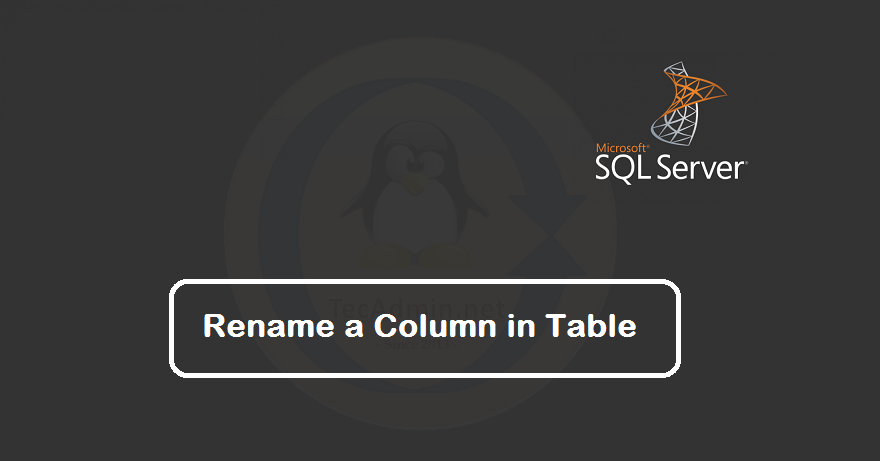This tutorial will help you to install and secure Apache web server on Ubuntu 18.04 LTS Linux operating system. Prerequsities SSH access to Ubuntu 18.04 SUDO privilege Install Apache on Ubuntu 18.04 First of all, Login to your Ubuntu 18.04 system via SSH and update the Apt cache. Then install Apache2 HTTP server packages as following: sudo apt update sudo apt install apache2 To install most latest version of Apache use the following PPA. sudo add-apt-repository ppa:ondrej/apache2 sudo apt update sudo apt install apache2 Manage Apache Service Apache service is managed with systemctl command line. After installation, use the following…
Author: Rahul
A string is a sequence of characters. In Python, strings are ordered sequences of character data, and thus can be indexed in this language. Python does not support a character type, but these are treated as strings of length one, also considered as a substring. A common question in most programming interviews is about reversing a string in Python. Unlike C++, Java, or other languages, Python provides in-built functions and easy-to-use methods to perform this, allowing developers to perform this task in several ways. In this article, we’ll go over a few of the most common techniques for reversing a…
AnyDesk is a popular remote desktop application that allows users to access and control another computer from anywhere in the world. It offers fast performance, high-quality graphics, and an easy-to-use interface. This guide will walk you through the process of installing AnyDesk on a Fedora Linux distribution. Prerequisites: A system running Fedora desktop system. Sudo or root access to the system. Step-by-step Installation Guide: 1. Update your system Before installing any new software, it’s always a good practice to update your system. Open a terminal and enter the following command: sudo dnf update -y 2. Download the AnyDesk RPM package…
Python, a general-purpose language with a clean syntax, is a great tool for automating tasks like counting the number of lines in a file. This is useful when you need to analyze large text files, data logs, or code bases. In this article, we will discuss how to create a Python program that can count the number of lines in a file. Before we start, ensure that you have Python installed on your computer. As of my knowledge inn July 2023, the most recent stable version of Python is 3.11. However, any version after Python 3 should work fine for…
Database design is the organization of data. A good database design makes it successful. Its recommended to follow a good pattern for the table names and their columns. In some cases, you may be required to rename a column name of the table to maintain a proper architecture and naming pattern. The sp_rename stored procedure is used to rename a column name in a table in MSSQL server database. Syntax: The syntax of the sp_rename stored procedure is: sp_rename ‘TableName.[OldColumnName]’ , ‘[NewColumnName]’, ‘COLUMN’ Caution: Changing any part of an object name could break scripts and stored procedures. Make sure to…
Did you know that Amazon Linux is a freely-available and supported operating system that is tailor-made for AWS? It’s true! Amazon has launched a new version of its Linux distribution — Amazon Linux version 2 (Amazon Linux v2), which comes with some really interesting features and enhancements. This blog post introduces you to the new version of Amazon Linux, covers its key features, and teaches you how to install Apache & PHP on Amazon Linux 2. Let’s get started! Step 1 – Initial Setup Log in to your Amazon Linux 2 system via SSH. Its good to keep packages up…
When you run a production database, you need a reliable solution that has fast recovery times, won’t crash your applications, and meets the performance demands of your users. That doesn’t mean you have to spend a ton of cash either. Amazon provides services that make it easy to deploy new databases on their infrastructure without needing to know too much about how these things work. This article will walk through the process of installing MySQL 5.7 on Amazon Linux 2. Prerequisites Login to your Fedora system and open a terminal. Now upgrade the current packages to the latest version by…
Angular is an javascript frameworks, libraries, assets, and utilities. This tutorial will help you to create an Angular application using the Angular CLI tool on any platform. The angular project provides and Command Line Interface called Angular CLI for the automation. You can do automating operations in Angular projects instead of doing them manually and save the time and effort. Using the Angular CLI, You can do the followings: Creating new project. Setup application Environment. Manage application configurations. Building components, services and routing system. Starting application, testing and deploying the project. Installing 3rd party libraries like Bootstrap, Sass etc. Let’s…
Angular is an frameworks, libraries, assets, and utilities. It keeps track of all the components and checks regularly for their updates. This tutorial will help you to install the Angular CLI tool on Ubuntu 19.10, 18.04 & 16.04 Linux operating systems. Reference: Serve Node.js Application behind the Apache Server Step 1 – Install Node.js First of all, you need to install node.js on your system. If you don’t have node.js installed use the following set of commands to add node.js PPA in your Ubuntu system and install it. sudo apt install python-software-properties curl -sL https://deb.nodesource.com/setup_14.x | sudo -E bash -…
Memcached is a distributed memory object caching system which stored data in memory on key-value basis. It is very useful for optimizing dynamic websites and enabled speed by caching objects in memory. Read more about memcache. This article will help you to install Memcached on Fedora Linux systems. Install Memcached on Fedora Memcached is available under default Fedora repositories. You can install it by running the following command on your Fedora Linux system. sudo dnf install memcached -y Now start the Memcached service using the following commands. sudo systemctl enable memcached.service sudo systemctl start memcached.service Memcached Configuration Edit the Memcached…