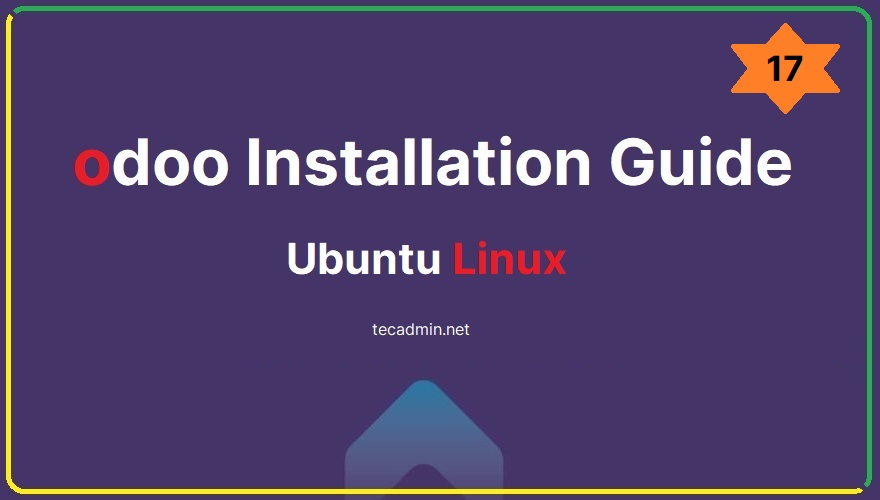Nginx, known for its high performance and stability, offers a way to create aliases for specific files, much like Apache. This functionality is particularly useful when you want to make a file accessible via a specific URL without moving the file to the corresponding directory structure. Here’s a step-by-step guide on how to set up an alias for a single file in Nginx. Step 1: Open Nginx Configuration File The first step involves opening the Nginx configuration file. This file is typically located at /etc/nginx/nginx.conf, but the exact location may vary depending on your operating system and setup. Some installations…
Author: Rahul
To create an alias for a single file in Apache, you can use the Alias directive within your Apache configuration file (e.g., httpd.conf or a site-specific configuration file within sites-available/ if you’re using a Debian-based system like Ubuntu). The Alias directive allows you to map a URL path to a filesystem location, which can be a directory or a single file. Here’s a step-by-step guide on how to create an alias for a single file: Open Apache Configuration File: Open the Apache configuration file with a text editor. This could be httpd.conf, apache2.conf, or a virtual host file depending on…
Odoo has many tools for managing a business, like CRM, e-commerce, billing, accounting, manufacturing, warehousing, project management, and inventory control. These tools are made to work together smoothly, making it easier to manage different parts of a business. The newest version, Odoo 17, has better features and is easier to use. This guide will show you how to install Odoo 17 on Ubuntu. Ubuntu is a popular choice for servers because it is stable and well-supported. This installation is great for businesses that want to use Odoo in a reliable and stable environment. How To Install Odoo 17 on Ubuntu…
In the world of web development, Symphony stands out as a robust, open-source PHP framework, known for its flexibility and efficiency. This article aims to guide you through the process of setting up a Symphony application on an Ubuntu system, making it an invaluable resource for both beginners and seasoned developers looking to leverage Symphony’s capabilities. Prerequisites A computer running Ubuntu (version 18.04 or later recommended) Basic knowledge of the command line interface Familiarity with PHP and web development concepts Step 1: Installing PHP and Dependencies Before diving into Symphony, ensure that your Ubuntu system is equipped with PHP and…
It seems like you’re encountering an issue with Cross-Origin Resource Sharing (CORS) when using Apache. CORS is a security feature that allows or restricts resources on a web page to be requested from another domain outside the domain from which the first resource was served. Problem If you’re seeing an error related to “no allow credentials” in a CORS context, it typically means there’s a misconfiguration in your server settings regarding how it handles cross-origin requests. Specifically, the error might be related to the Access-Control-Allow-Credentials header in your Apache configuration. Solution To address this issue, you can modify your Apache…
Python, renowned for its simplicity and power, is a vital tool for developers and system administrators. With the release of Python 3.12, users of CentOS, RHEL, and Fedora can benefit from its latest features and improvements. This guide provides a comprehensive walkthrough for compiling and installing Python 3.12 on these Linux distributions. Prerequisites Before proceeding, ensure you have: system running CentOS, RHEL, or Fedora. Basic knowledge of terminal commands. Sudo privileges or access to the root account. Step 1: Update Your System Begin by updating your system packages to the latest versions. Open your terminal and execute: sudo yum update…
PostgreSQL is a powerful, open-source object-relational database system known for its robustness, scalability, and compliance with SQL standards. pgAdmin4, on the other hand, is a popular open-source and feature-rich web-based interface for managing PostgreSQL databases. This article will guide you through the Steps of installing PostgreSQL and pgAdmin4 on a CentOS/RHEL 9 system using the official PostgreSQL DNF repositories. Prerequisites” A system running CentOS/RHEL 9. Sudo privileges. Internet connectivity. Step 1: System Update Before installing new packages, it’s always a good idea to update your system. Open a terminal and run: sudo dnf update -y Step 2: Enable PostgreSQL DNF…
Laravel, a robust PHP framework, is renowned for its elegant syntax and tools that make web development a breeze. Among its many features, database migrations stand out, offering a version control system for your database schema. This article provides a comprehensive, step-by-step guide to creating and implementing a new migration in Laravel, accompanied by a practical example. What is a Migration? A migration in Laravel is akin to a blueprint for your database. It allows you to define the structure of your database tables and their relationships. Migrations are PHP files that contain a class with methods to run (up)…
Angular-CLI (Command Line Interface) is an essential tool for developers working with Angular, a popular web application framework. However, with frequent updates and new versions, it’s crucial for developers to know how to uninstall and upgrade Angular-CLI effectively. This guide provides a comprehensive, step-by-step approach to help you smoothly transition to the latest version. Before diving into the uninstallation and upgrade process, it’s important to understand why keeping Angular-CLI up-to-date is essential. Upgrading ensures access to the latest features, improved performance, bug fixes, and compatibility with other tools and frameworks. Prerequisites Ensure that Node.js is installed on your system. Angular-CLI…
This article delves into the practical steps and best practices for customizing these settings in Angular, ensuring that developers can seamlessly adapt their applications to various environments and requirements. Understanding the Basics Before diving into customization, it’s crucial to understand what the host and port settings are and why they are important. In Angular, the host refers to the domain or IP address where your application is accessible, while the port represents the specific gateway through which your application communicates with the network. By default, Angular applications run on localhost with a port number 4200. However, there are scenarios where…