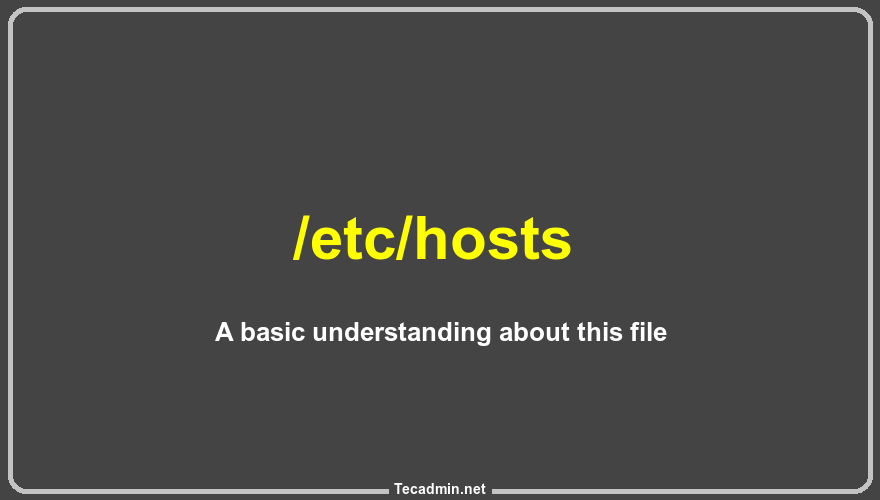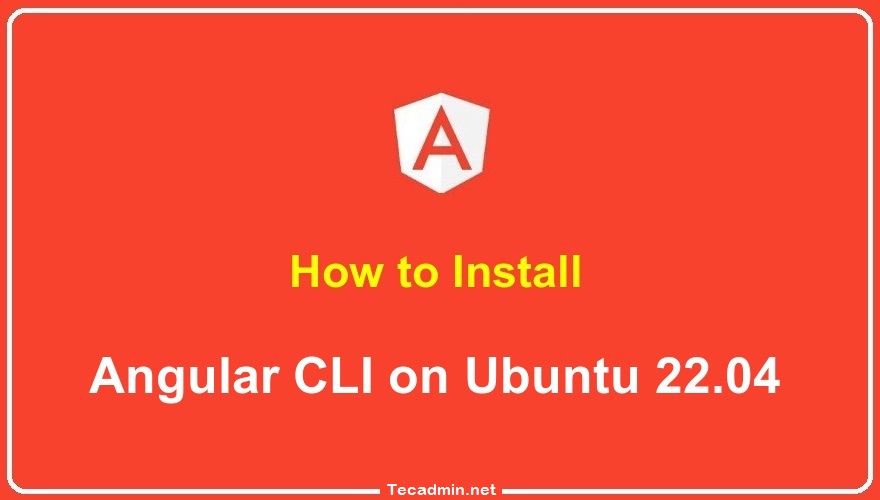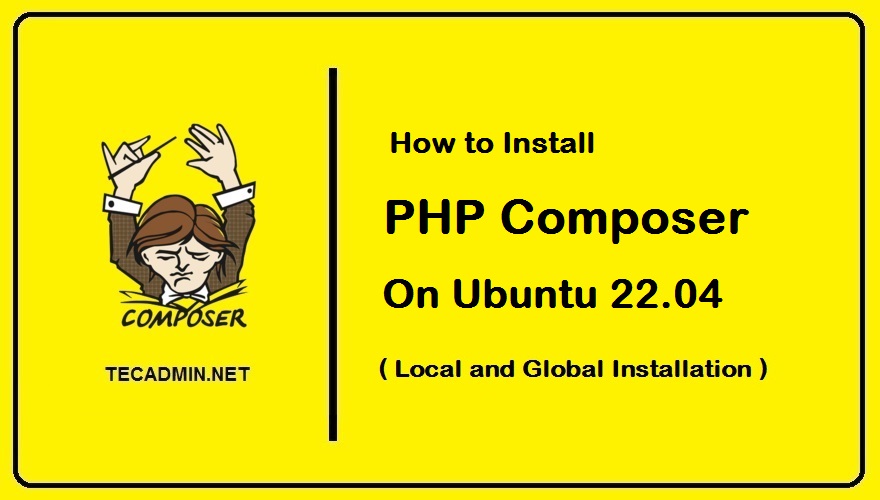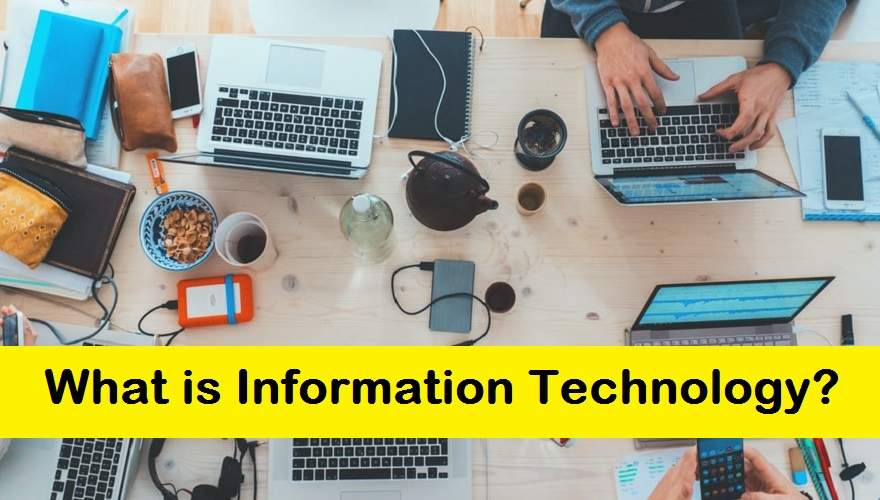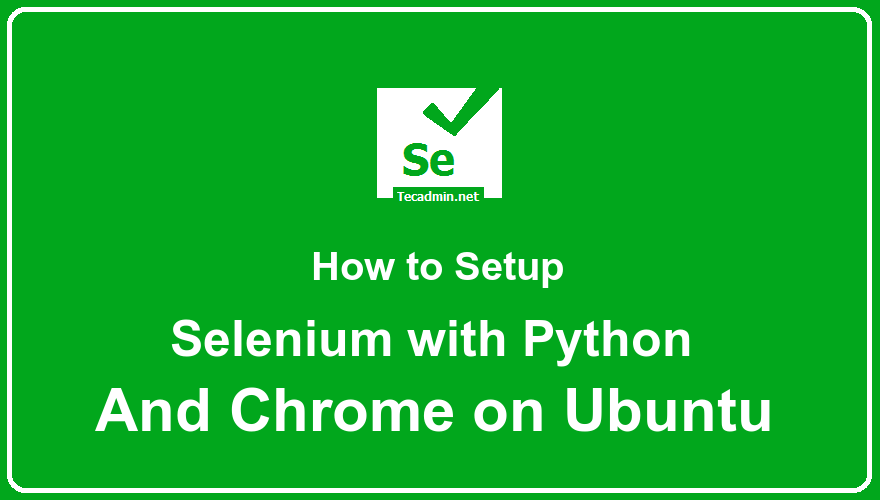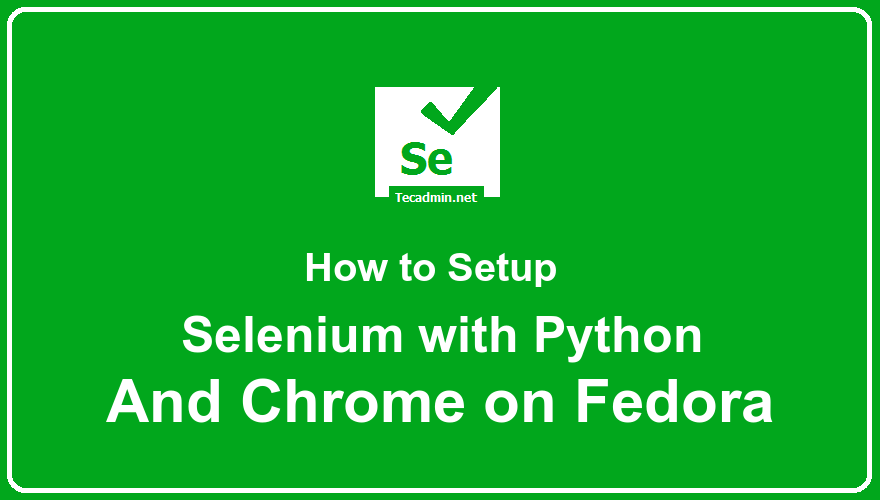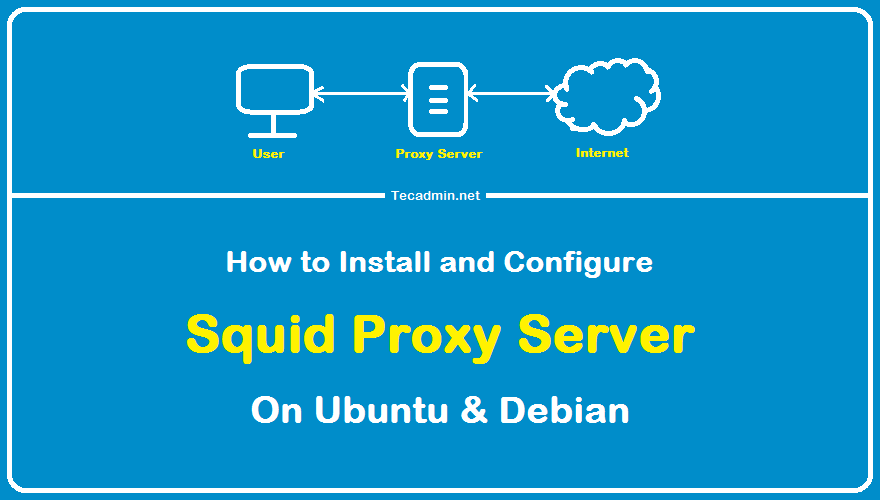Introduction In the world of networking and system administration, the /etc/hosts file plays a crucial yet often overlooked role. This simple text file, found in both Unix and Unix-like operating systems, is integral for controlling how a computer resolves hostnames into IP addresses. In this article, we’ll explore the /etc/hosts file, delving into its purpose, structure, and practical applications for both beginners and seasoned professionals. Understanding the /etc/hosts File A) What is the /etc/hosts File? The /etc/hosts file is a plain text file used by an operating system to map hostnames to IP addresses. When you type a web address…
Author: Rahul
Angular CLI is a powerful tool that allows developers to quickly create and deploy Angular applications. It provides a number of commands for quickly creating and deploying ng-based applications. We will also cover some of the features of Angular CLI. The features of Angular CLI include: Creating new projects with different templates Working with files and assets Building projects for production Generating code scaffolding In this blog post, we will show you how to install Angular CLI on Ubuntu 22.04. Let’s get started! Step 1 – Installing Node.js Node.js is the primary requirement for running Angular applications. You can install…
In the ever-evolving realm of PHP development, dependency management has emerged as an indispensable practice. With diverse libraries and frameworks constantly being introduced, managing these assets manually can be a daunting task. Composer: a dependency management tool that has transformed PHP development. Through an intuitive interface, Composer enables developers to declare, manage, and update libraries seamlessly, ensuring projects remain scalable and up-to-date. But how do you set it up on the latest Ubuntu 22.04? Given the nuanced steps and specific requirements, setting up Composer can often be a stumbling block for many. This article aims to demystify this process, breaking…
What is DMARC? Domain-based Message Authentication, Reporting, and Conformance (DMARC) is a technical specification for email authentication that was developed jointly by the Internet Engineering Task Force (IETF) and DMARC.org. DMARC allows email senders to create DMARC records in DNS that tell receivers what to do if the email being sent doesn’t pass either SPF or DKIM authentication checks. In this blog post, we will show you how to create DMARC records for your domain using DMARC.org’s free DMARC reporting tool. How to Create DMARC Record for Your Domain A DMARC record is a type of TXT record that helps…
Want to know what makes your computer do all the cool things like playing games or watching videos? It’s the hardware! Hardware is the parts of a computer you can touch, like the screen, keyboard, or the bits inside it. These parts team up with software (the instructions) to make your computer work. Let’s check out what’s inside and outside your computer! Definition Computer hardware is the physical components you can touch in a computer, like the processor, memory, storage, motherboard, graphics card, and peripherals like keyboards and monitors. These components work together to run software and perform computing tasks,…
Information technology (IT) is the process and practice of creating, managing and using information resources in order to solve problems or make decisions. In other words, it’s the study and use of technology to manage information. This can include everything from handling digital information on a computer to controlling physical processes like manufacturing. Information technology is one of the most important aspects of our lives today. It encompasses all the ways we gather, process, and use information. From smartphones to laptops, information technology is everywhere. IT refers to the use of computers and telecommunications equipment to store, process, and transmit…
Welcome to our comprehensive guide on setting up Selenium with Python and Chrome Driver on Ubuntu. Selenium is a powerful tool for automating web browsers, and Python makes it easy to write scripts. In this guide, we’ll walk you through each step, from installing the necessary software to running your first automated test. Whether you’re new to programming or just new to Selenium, this guide is designed for beginners. By the end, you’ll have a working setup ready to automate your web tasks. Let’s get started on this exciting journey into web automation! In this blog post, you will learn…
The Problem Today, I have installed MySQL 5.7 on a CentOS 7 Linux system. I used the MySQL official yum repository for the installation. During the installation, I faced the following error message on the screen and the installation failed. Downloading packages: warning: /var/cache/yum/x86_64/7/mysql57-community/packages/mysql-community-client-5.7.38-1.el7.x86_64.rpm: Header V4 RSA/SHA256 Signature, key ID 3a79bd29: NOKEY Retrieving key from file:///etc/pki/rpm-gpg/RPM-GPG-KEY-mysql The GPG keys listed for the “MySQL 5.7 Community Server” repository are already installed but they are not correct for this package. Check that the correct key URLs are configured for this repository. Failing package is: mysql-community-client-5.7.38-1.el7.x86_64 GPG Keys are configured as: file:///etc/pki/rpm-gpg/RPM-GPG-KEY-mysql The…
Selenium is a versatile tool, which is widely used for automating browser-based tests. It can be used to automate tests for web applications and web services. Selenium supports a number of programming languages, including Java, C#, Python, and Ruby. This makes it possible to write tests in the language that you are most comfortable with. In addition, Selenium has a large user community that provides support and help when needed. This tutorial will help you to configure the environment for Selenium with Python and Chrome on Fedora. We will discuss an example written in Python. Prerequisites Assuming you have access…
If you’re looking for a way to enhance the security and performance of your Debian server, setting up a Squid proxy server may be a great option for you. Squid is a widely used open-source proxy server that provides various features like caching, filtering, and authentication. In this article, we’ll discuss the best practices and tips for setting up a Squid proxy server on Ubuntu and Debian-based systems. Step 1: Installing Squid To begin, you need to install Squid on your Debian server. You can do this by running the following command in your terminal: sudo apt-get update sudo apt-get…