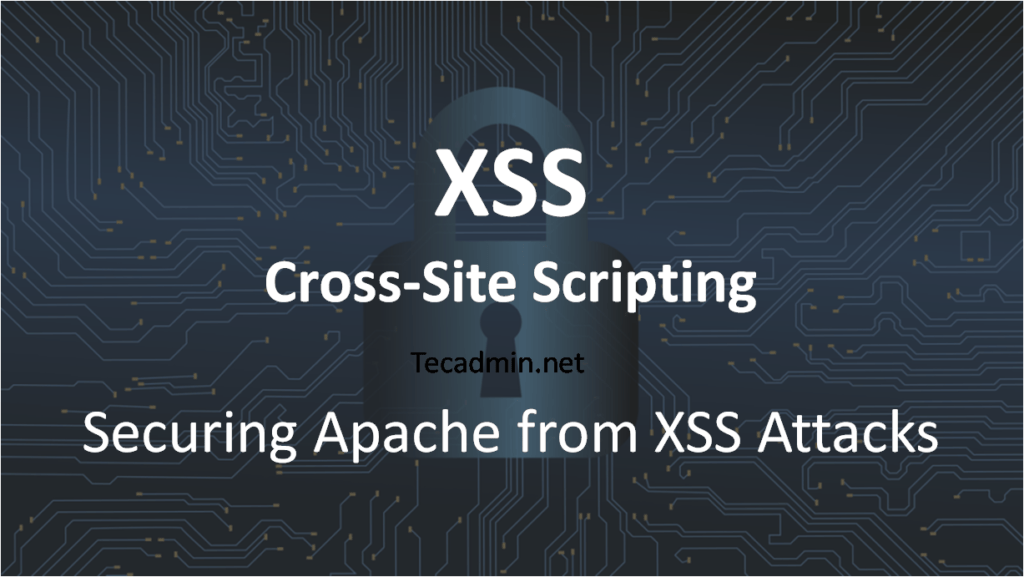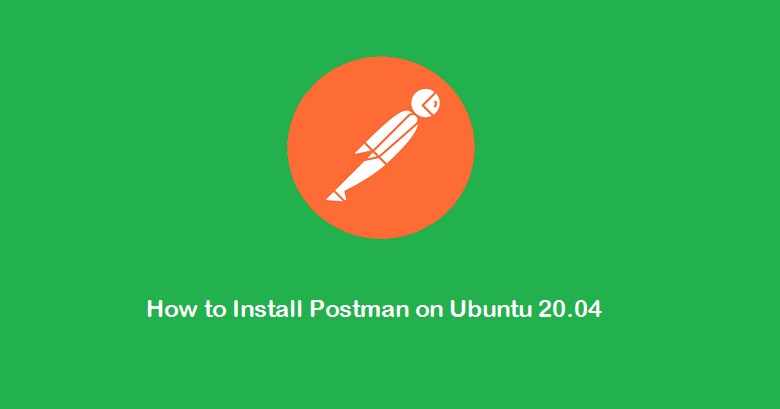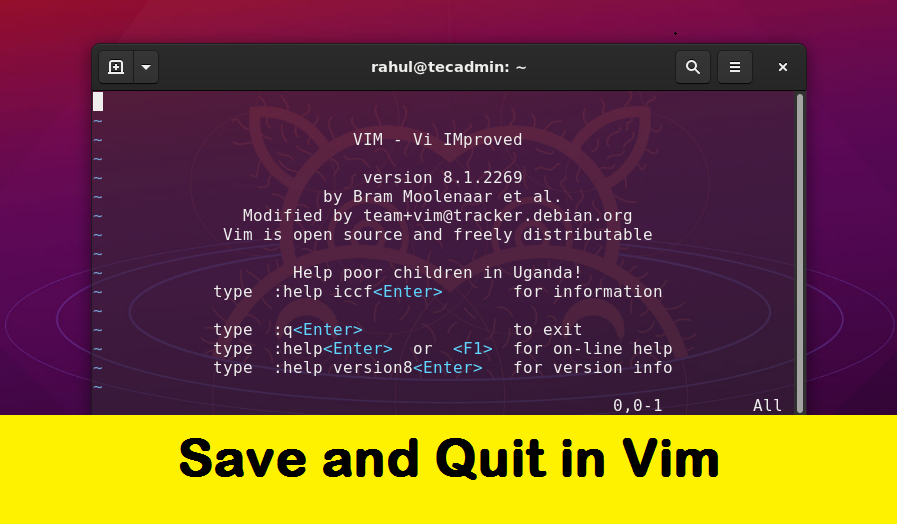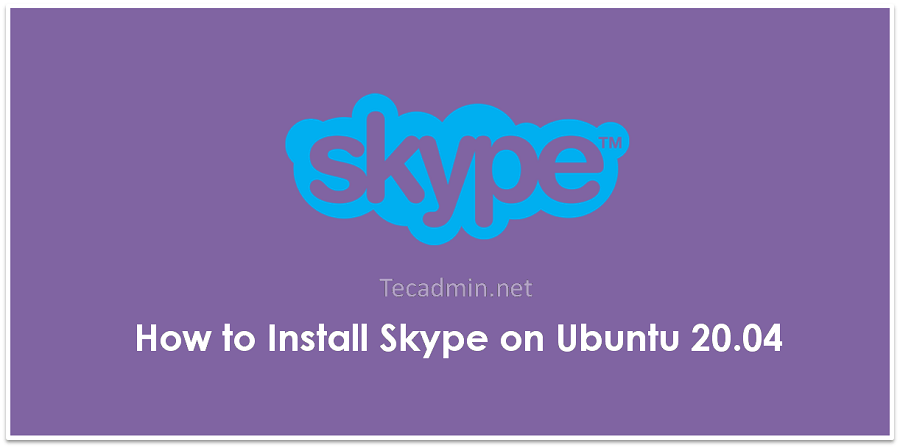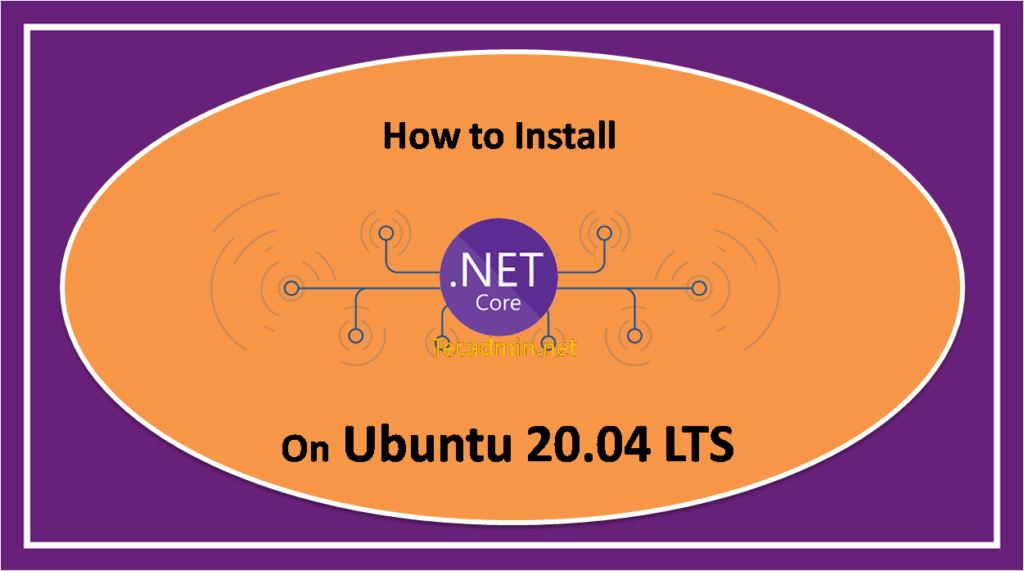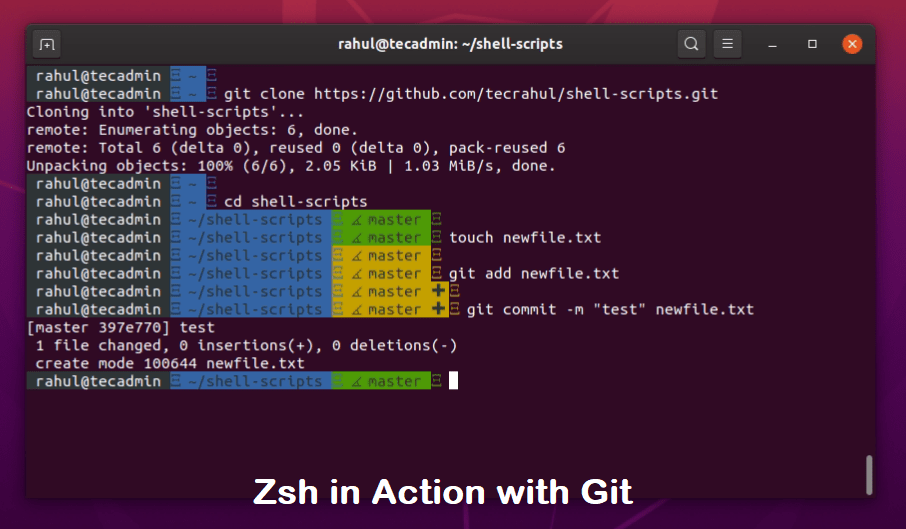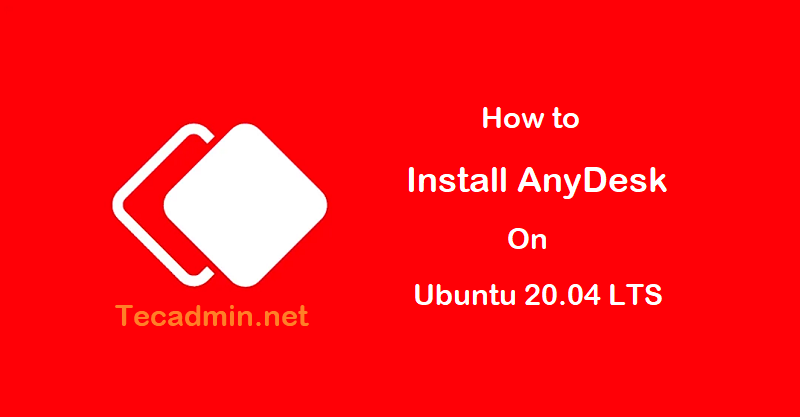NVM is a command-line version manager for the Node.js programming language . With the help of nvm utility, you can install multiple node.js versions on a single machine. You can also choose specific Node version for applications. It also provides an option to auto select Node version using .nvmrc configuration file. This tutorial will help you to install nvm on Debian 10 Linux system. It will also help you to install different Node version and other useful examples. Prerequisites A running Debian 10 Linux system with shell access. Login with a user account to which you need to install Node.js.…
Author: Rahul
In the dynamic world of web development, managing multiple Node.js versions efficiently is crucial for developers working on various projects with different compatibility requirements. Node Version Manager (NVM) is a powerful tool that enables you to install, manage, and switch between Node.js versions with ease. This step-by-step guide is tailored for Ubuntu 20.04 users looking to harness the flexibility of NVM. Whether you’re a seasoned developer aiming to streamline your workflow or a novice stepping into the world of Node.js development, this guide will walk you through the installation process of NVM on Ubuntu 20.04. Prerequisites You must have a…
Glimpse is an open-source image editor based on the GIMP 2.10.18 with multiple improvements. It has added keyboard shortcuts and settings from PhotoGIMP, which will help you transition from using paid image editing softwares. This tutorial will help you to install the Glimpse image editor on a Ubuntu 20.04 LTS system. Prerequisites You must have a running Ubuntu 20.04 system with sudo privileged account access. Installing Glimpse on Ubuntu The glimpse image editor is available as a snap package. The Ubuntu 20.04 LTS systems already have a Snap package manage tool installed. Press CTRL+ALT+T to open a terminal on your…
Cross-Site Scripting, commonly known as XSS, is a prevalent form of client-side attack in the realm of web security. It involves the injection of malicious scripts into a web application. Once injected, these scripts use the compromised application as a vehicle to reach other users’ browsers. When these scripts are executed by the browser of an unsuspecting user, they are perceived as originating from a trusted source, thus bypassing normal security checks. Secure Apache from Cross-Site Scripting (XSS) One effective method to safeguard your Apache web server against XSS attacks is through the implementation of the `X-XSS-Protection header. This approach…
Postman is an application platform widely used for API development and testing. It provides a user friendly interface for calling remote API. This tutorial will help you to install Postman on Ubuntu 20.04 Focal Fossa Linux system. Prerequsities You must have sudo privileged account access to the Ubuntu 20.04 system. Login to your system and press CTRL + SHIFT + T. to open a terminal. Install Postman on Ubuntu 20.04 Postman snap package is available on the snapcraft. The latest Ubuntu systems are pre installed with snap command line utility. So simply execute the following command to install Postman on…
VIM is a short form of Vi Improved. It is a free, open-source text editor and can be installed on any operating system whether on Windows or Linux operating systems. It can be used in CMD (command line) mode as well as a GUI (graphical user interface). It is very flexible and reliable to use and we can edit any code or any script easily in it. Let’s go through the first step to learn vi / vim to save and close files. This tutorial will help you to understand, how to save files in Vi/Vim and quit from the…
Skype is a telecommunications application that provides features like chat, and video between users and groups of users. This is available in most modern operating systems, mobile devices, and smartwatches. It also provides an option to call over the mobile network across borders. This tutorial will help you to install Skype on Ubuntu 20.04 LTS Focal Fossa Linux system. Prerequisites A Ubuntu 20.04 system with Desktop access. You must have sudo privileged account access to your system. Install Skype on Ubuntu 20.04 You can choose one of the below two methods for installing Skype on the Ubuntu 20.04 (Focal Fossa)…
The .NET Core is a free and open-source software framework designed with keeping Linux and macOS in mind. It is a cross-platform successor to .NET Framework available for Linux, macOS and Windows systems. .NET Core framework already provides scaffolding tools for bootstrapping projects. This tutorial is an walk through to install dotnet core on Ubuntu 20.04 LTS Linux system. Also created a sample application using dotnet core. Step 1 – Enable Microsoft PPA First of all, enable Microsoft packages repository on your Ubuntu system. The Microsoft official team provides a debian packages to setup PPA on your system. Open a…
The Zsh (Z shell) is a interactive login shell for the Unix/Linux systems. It has multiple improvement over the Bash shell and includes the best features of the Bash, ksh and tcsh shells. This tutorial will help you to install ZSH on Ubuntu 20.04 LTS Linux system. Installing ZSH on Ubuntu Zsh packages are available under the default apt repositories. So first, update the Apt cache on your system with latest available packages. sudo apt update Then type below command to install zsh shell packages with required dependencies. sudo apt install zsh Once the installation completed, let’s check the installed…
AnyDesk is a popular remote desktop software that offers fast and reliable remote access to devices running different operating systems. This article provides step-by-step instructions on installing AnyDesk on Ubuntu 22.04 and 20.04. Prerequisites Before you proceed with the installation, ensure that: You have administrative access or sudo privileges on your system. You have an active internet connection. Installation Steps 1. Update the System First, always start by updating your system to ensure that all packages are up-to-date. Open the terminal and execute: sudo apt update && sudo apt upgrade -y 2. Download AnyDesk There are several ways to download…