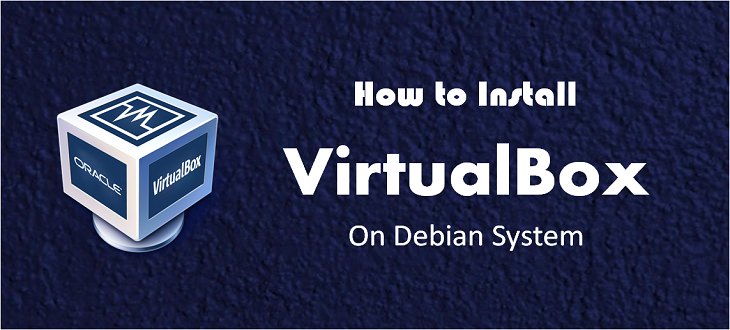Python 2.7, although not the latest version of Python, is sometimes still required for legacy applications and scripts. It’s important to note that Python 2.7 reached the end of its life on January 1, 2020, which means it no longer receives updates, including security updates. However, if you have a specific need for Python 2.7, this article will guide you through the installation process on Ubuntu, Debian, and Linux Mint. Prerequisites Before proceeding, ensure that you have sudo privileges on your system. Step 1: Update Your System It’s always a good idea to update your package lists and your system…
Author: Rahul
Bower manages the components for website like frameworks, libraries, assets, and utilities. It keeps track of all the components and checks regularly for their updates. Bower uses a manifest file bower.json file to keep track of packages.This tutorial will help you to install Bower on Ubuntu 19.10, 18.04 LTS, 16.04 LTS, and LinuxMint operating systems. Step 1 – Install Node.js First of all, you need to install node.js on your system. Use the following set of commands to add node.js PPA in your Ubuntu system and install it. sudo apt-get install python-software-properties curl -sL https://deb.nodesource.com/setup_12.x | sudo -E bash -…
Oracle VirtualBox 7.1.4 has been released on October 15 2024. Oracle VirtualBox 7.1 is the latest major release after launched by Oracle team. This version has the new feature to export VM to Oracle Cloud, Unattended guest installation, improved tools handling with more attractive icons. Oracle team also added an experimental feature for audio support for video recording. See the ChangeLog for more details. This article helps you to install VirtualBox on Ubuntu 24.04 LTS Linux systems. Prerequisites A running Ubuntu system with Desktop access Login details with a sudo privileged user Step 1: Update System Packages You must have…
Bower is a popular package manager for web projects, facilitating the management of dependencies such as frameworks, libraries, assets, and utilities. Although the front-end landscape has evolved with alternatives like Yarn and npm gaining popularity, Bower still supports legacy projects or specific use cases. This guide provides a comprehensive walkthrough for installing Bower on CentOS/RHEL 9/8. Prerequisites A system running CentOS/RHEL 9/8 Sudo or root privileges Basic command-line proficiency Step 1: Install Node.js and NPM Bower requires Node.js and npm (Node Package Manager) as a prerequisite. CentOS/RHEL repositories might not always offer the latest version of Node.js, so we’ll use…
Oracle VirtualBox is a cross-platform virtualization application. It installs on your existing Intel or AMD-based computers, whether they are running Windows, Mac, Linux or Solaris operating systems. It extends the capabilities of your existing computer so that it can run multiple operating systems at the same time. Click here to read more about VirtualBox Oracle has released its new major version VirtualBox 6.0.4 . In this release VirtualBox has improves stability and fixes regressions. To read more about this release read changelog. This article will help you to install Oracle VirtualBox 6.0 on CentOS and Redhat systems using Yum. Step…
Grunt (The JavaScript Task Runner) is an automation tool to perform repetitive tasks like compilation, unit testing etc. Grunt has a long list of the plugin to perform tasks provided by its community. In this tutorial, you will learn how to install Grunt & Grunt-cli on Ubuntu 19.04, 18.04 LTS, 16.04 LTS and LinuxMint 9/8 systems. 1. Install Node.js & NPM If you already have node.js and npm installed on your system skip this step. Else you need to install node.js on your system first. Use the following set of commands to add node.js PPA in your Ubuntu system and…
In the evolving landscape of cybersecurity, keeping your system updated is not just recommended; it’s essential. For users of Ubuntu and Debian, two of the most popular Linux distributions, staying on top of security updates can shield you from vulnerabilities, ensuring that your system is safeguarded against the latest threats. This guide offers a step-by-step approach to applying these crucial updates, helping both novice and experienced users maintain a secure computing environment. Understanding Security Updates Before diving into the process, it’s important to understand what security updates are. These updates are released to address vulnerabilities in the system that could…
Grunt (The JavaScript Task Runner) is an automation tool to perform repetitive tasks like compilation, unit testing etc. Grunt has a long list of the plugin to perform tasks provided by its community. In this tutorial, you will learn how to install Grunt on CentOS, Red Hat and Fedora systems. 1. Install Node.js If you already have node.js and npm installed on your system skip this step. Else you need to install node.js on your system first. Use following set of commands to install node.js and npm on your system. yum install -y gcc-c++ make curl -sL https://rpm.nodesource.com/setup_10.x | sudo…
This tutorial will help you to change or reset Amazon RDS master user password via Amazon Web Services Console interface. 1. Login to Amazon Web Services Console. 2. Select the RDS instance you want to change password and click Modify. 3. Go to Settings section and enter your new master password in New master password input box. Then click Continue at the end of page. 4. Next window will show the changes is being made on RDS instance. Now check the box Apply Immediately and click Modify DB Instance. After completing the above steps, your RDS will go in maintenance…
Bash scripts are very useful for doing work easier. It also helps for task automation. This tutorial will help you to how to include bash script in other bash script. Create Sample Scripts For example, I am creating two scripts, first is config.sh which contains some variables. Second script is our main script main.sh, which includes first script and used variables defines there. Step 1 – First Script (config.sh) USERNAME=”rahul” EMAIL=”[email protected]” Main Script (main.sh) #!/bin/bash # Including config.sh, set filename with proper path. source config.sh echo Welcome ${USERNAME}! echo Your email is ${EMAIL}. Step 2 – Execute Script Let’s execute…