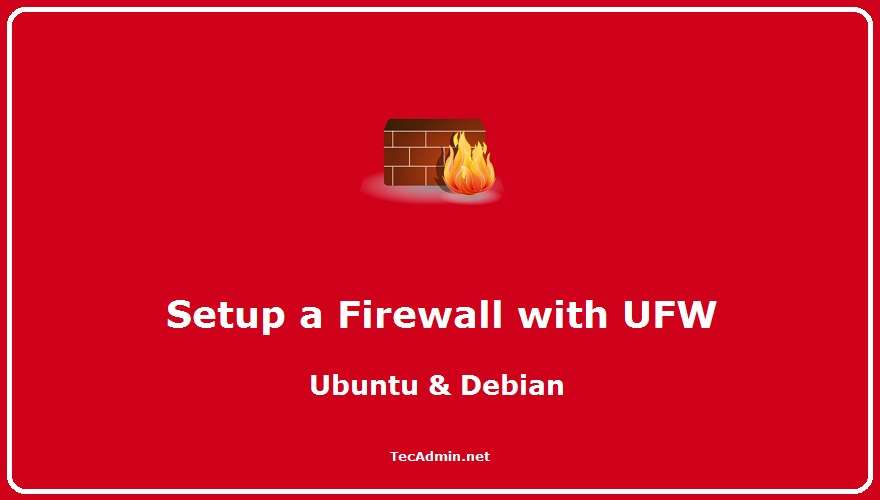HAProxy is a very fast and reliable solution for high availability, load balancing, It supports TCP and HTTP-based applications. Nowadays maximizing websites up-time is very crucial for heavy traffic websites. This is not possible with single server setup. Then we need some high availability environment that can easily manage with single server failure. This article will help you to setup HAProxy load balancing environment on Ubuntu, Debian and LinuxMint. This will configure a Layer 4 Load Balancing (Transport Layer). Which will balance load and transfer requests to different-2 servers based on IP address and port numbers. Network Details – Below…
Author: Rahul
Booting a physical machine using USB is much easier, but VirtualBox does not provides direct way to select boot from USB. So if you have a bootable USB drive then this article will help you to how to create VirtualBox vm using bootable USB. For this example, I have already created a bootable USB of Ubuntu. You can visit following links for prerequisites. Create bootable USB Install VirtualBox on Ubuntu, Debian & LinuxMint Install VirtualBox on CentOS, RHEL & Fedora Step 1 – Attach & Find Bootable USB Now attach your bootable USB drive to your system and find the…
Ubuntu is the most popular Linux distribution used for Desktop environment as well as servers. For installation of new systems technical support engineers prefers to use bootable USB flash drive in place of CD/DVD drive. USB bootable drives makes installation faster than other media like CD/DVD. This article will help you to how to create Ubuntu bootable USB drive using Ubuntu, Debian or LinuxMint operating system. Step 1 – Install Unetbootin Download and install Unetbootin latest packages from its official webpage given below. https://unetbootin.github.io/ Ubuntu and LinuxMint users can use ppa:gezakovacs/ppa repository. Use following commands to add repository and install…
Nowadays technical support engineers prefer to use a bootable USB flash drive for the Linux installation in place of created bootable CD/DVD drive. The installation using a bootable flash USB drive is much faster than CD/DVD. This article will help you how to create a bootable USB drive of any Linux distribution using Ubuntu or LinuxMint operating system. Step 1 – Install Unetbootin on Ubuntu Unetbootin latest packages are available under ppa:gezakovacs/ppa repository. Use the following commands to add the repository and install Unetbootin. $ sudo add-apt-repository ppa:gezakovacs/ppa $ sudo apt-get update $ sudo apt-get install unetbootin Step 2 -…
Unetbootin is a software program that helps users create Live USB drives. These drives are like regular flash drives, but they’re able to boot your computer into a special operating system instead of the standard one. The process of creating such a drive is called live media creation, and it involves three different types of media: CD/DVD images, ISO files, and USB devices. If you’re trying to create an Ubuntu live drive, this article will help you with that task using the LiveUSB Creator tool. It’s a third-party app that simplifies the process of creating an Ubuntu live drive without…
While working with the bash shell scripting, Many times you may require to get your system version or codename or operating system architecture. In this article, you will learn, how to find Ubuntu Version, Codename, and OS Architecture in a shell script. 1. Get Ubuntu Version To get ubuntu version details, Use -r with lsb_release command. $ lsb_release -r Release: 14.04 Also use -s or –short to get details in short format $ lsb_release -r –short 14.04 2. Get Ubuntu Codename To get ubuntu version details, Use -c with lsb_release command. $ lsb_release -c Codename: trusty Also use -s or…
If you have added a new hard disk to your system or you are planning to add a new disk to your system. You will need to make file-system on newly created disks before using them. This article will help you to create partitions on disk in Linux system and format disk partitions to create a file system. Step 1 – Create Disk Partitions If you have added a new disk to your system, You can simply format entire disk and create it as a single disk. But it’s a good idea to create smaller partitions on large size disks.…
In the realm of software development, Git is an indispensable tool. It’s a distributed version control system that allows multiple developers to work on a project simultaneously without overwriting each other’s changes. One of Git’s many features is the ability to make, and more importantly, change commit messages. This article will walk you through the process of altering Git commit messages to ensure your project’s history is clean, clear, and understandable. 1. Understanding Git Commit Messages Before we delve into changing Git commit messages, let’s quickly review what a commit message is. In Git, every time you make a change…
UFW (Uncomplicated Firewall) is a frontend command-line utility for managing iptables rules on a Linux system. It provides a user-friendly, easy-to-manage console command as well as a GUI interface for desktop systems. It is designed to provide easy-to-manage firewalls, even if the user does not have many ideas about firewalls. The UFW aims to provide easy (complicated) commands (although it has GUIs available) for users. This tutorial will help you to set up a firewall with UFW on Ubuntu and Debian Linux systems. Let’s begin with the installation of UFW on your system. How to Install UFW Firewall The Ubuntu…
Network Time Protocol (NTP) is a protocol used to synchronize computer clock times in a network of computers. NTP uses Coordinated Universal Time (UTC) to synchronize computer clock times to a millisecond, and sometimes to a fraction of a millisecond. Setting up an NTP Server on Ubuntu & Linux Mint involves a series of steps which are detailed below. Pre-requisites: Before we begin, please ensure you have the following: A machine running Ubuntu or Linux Mint. Sudo or root access to run privileged commands. A stable internet connection. Step 1: Update Your System First, update your system to the latest…