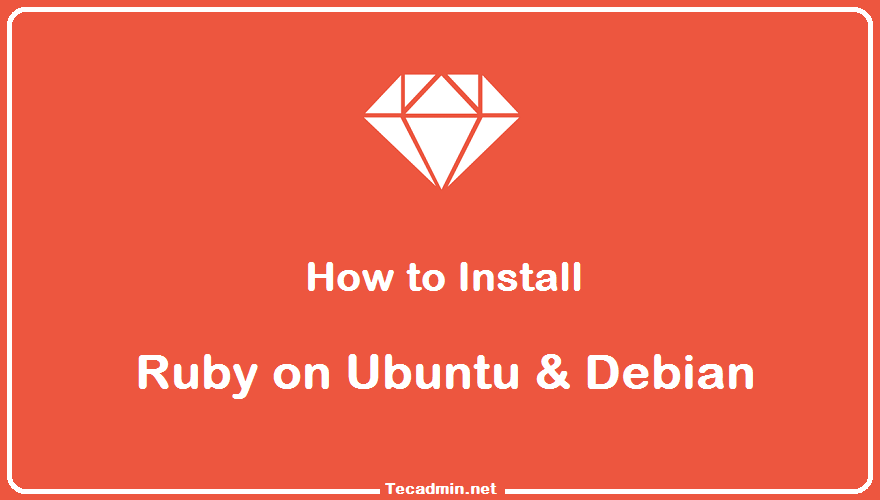LAMP (Linux, Apache, MySQL and PHP ) Stack is the most popular environment in PHP website development and hosting. Linux is the operating system, Apache is the popular web server developed by Apache Foundation. MySQL is relational database management system used for storing data and PHP is an development language. This article will help you to Install Apache 2.4, MySQL 5.5 and PHP 5.5 on Ubuntu 14.04 Systems. Thanks to Ondřej Surý, Which is maintaining the PPA for PHP 5.5 in launchpad. Use the following steps to setup complete web server enviroment using Ubuntu 14.04 LTS operating system. Step 1:…
Author: Rahul
Branching makes efficient ways to manage versioning of your application code. The popular version management tools supported branches like Git, SVN etc. Development in branching make process easier by splitting code in branches per modules. Most of the Git providers (like: github.com, gitlab.com etc) provides option to create branch directly with web interface. But, in case you don’t have web interface access, You can also do the same by creating a branch in local repository and push changes to remote. This article will help you to create a branch on local repository and then push branch to the remote Git…
CentOS 6.10 has been released, If you are using older version 6.x release of CentOS operating system, this article will help to upgrade CentOS to latest release 6.10. This new release has lots of security changes and updates to packages. Currently, my server is running CentOS 6.9. Follow the below steps to upgrade it CentOS 6.10. Step 1 – Check Current CentOS Release The centos-release package contains a file /etc/centos-release or /etc/redhat-release having the current version of CentOS. Simply view the content of this file using cat command to find CentOS version. cat /etc/redhat-release CentOS release 6.9 (Final) Now, the…
In the dynamic world of web development, creating a seamless, user-friendly experience is a top priority. A crucial aspect of this is enhancing the form submission process for better user engagement. Typically, form submission on websites demands a page reload, leading to a less-than-ideal user experience. However, by integrating PHP and jQuery, you can efficiently bypass this hurdle. This comprehensive guide delves into the nuances of submitting forms without a page refresh, leveraging the power of PHP and jQuery to elevate your website’s user experience. What is PHP? PHP, or Hypertext Preprocessor, stands as a cornerstone in server-side scripting languages,…
NetBeans is the most popular IDE for development on Linux systems. NetBeans editor provides many pre-configured code templates and code generation tools for faster development support. This article will help you to install NetBeans IDE on Ubuntu Systems. Step 1 – Install JAVA Java is the primary requirement for the Netbeans installation on the system. Use below command to verify if Java is already installed or not. java -version java version “1.8.0_171” Java(TM) SE Runtime Environment (build 1.8.0_171-b11) Java HotSpot(TM) 64-Bit Server VM (build 25.171-b11, mixed mode) If you don’t have Java installed, use tutorial => Install Java on Ubuntu…
Ruby is a popular programming language among a large number of developers. Rails are the framework to run the ruby language. Ruby language was created by Yukihiro “Matz” Matsumoto and first published in 1995. This article will help you to install ruby on rails on Ubuntu and LinuxMint Linux systems using RVM. RVM is the Ruby Version Manager that helps for installing and managing Ruby language on systems. In this blog post, you will get instructions to install Ruby on a Ubuntu and Debian system. Step 1 – Installing RVM First of all, install the latest stable version of RVM…
Working with Git, you often create multiple branches to manage different features or stages of your project. However, as you merge these branches or they become obsolete, it’s essential to clean them up. This tutorial will guide you through the process of deleting local and remote Git branches. Prerequisites Basic understanding of Git commands Git installed on your system Access to a Git repository Step 1: List All Your Branches Before deleting any branches, it’s a good idea to see a list of all existing branches. Command: git branch Purpose: Lists all local branches Example: git branch Step 2: Delete…
In the world of software development, version control systems are a godsend. They allow us to track changes to our code, collaborate with others, and even revert to previous versions of our work if something goes wrong. One of the most popular version control systems is Git. Today, we will delve into a practical guide on how to clone Git repositories and add files. 1. Understanding Git Before we dive into the practicalities, let’s clarify what Git is. Git is a distributed version control system. This means that every contributor has a complete local copy of the project history and…
OpenSSH is the most popular ssh server for Linux-based systems. It is used to connect the ssh server securely from remote systems having ssh clients. This article will help you install the OpenSSH server on Debian Linux systems. OpenSSH is the most widely used ssh server for Linux-based systems. This article describes how to install the OpenSSH server on Debian Linux systems. OpenSSH is used to connect securely to the server from remote ssh client systems. Step 1 – Installing OpenSSH Server on Debian OpenSSH server can be installed on Debian systems using the default Apt repositories. You can update…
LibreOffice 6.2 has been released and available in the official backports PPA for the installation on Ubuntu systems. It is a free office suite application with many enhancement over previous versions. It has included lots of useful features, which becomes office management very easy. It is the most powerful free & open source office suite specifically for Linux desktop users. This article will help you to install LibreOffice 6.2 on Ubuntu 19.04, 18.04 LTS, 16.04 LTS systems. Install Libreoffice on Ubuntu Use the following commands to add LibreOffice PPA to your system and install it on your system with simple…