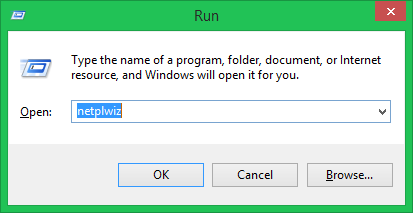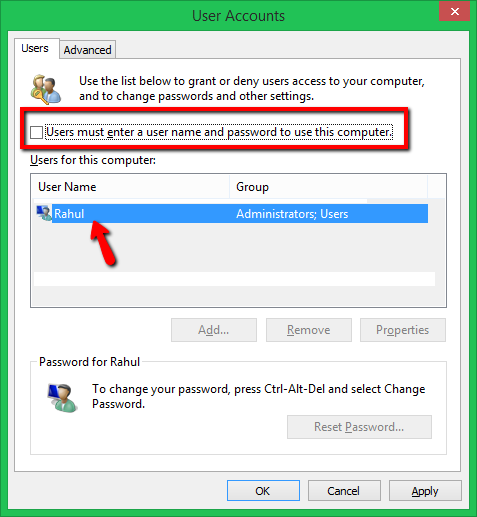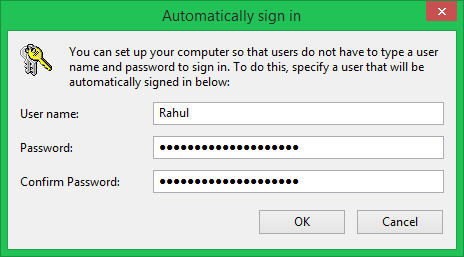The login screen provides additional security for your system from unauthorized access. We do not recommend this until specifically required. This tutorial helps you to set up Windows 8/8.1 log automatically on system startup, even if the user account is password protected.
Configure Auto-Login for Windows
Here are the steps to enable auto login for Windows 8 and 8.1.
Step 1 – Launch run window (WINDOW + R) and type netplwiz and press Enter key. This will open the user accounts window.
Step 2 – You will see the list of account. Select the account you want to enable auto-login and then uncheck the box before “Users must enter a username and password to use this computer” and click OK. See the below screenshot:
Step 3 – Now this will prompt the username and password of the account you’d like to automatically log in. Click OK to apply changes.
Reboot your Window 8/8.1 system and test if the account is automatically logged in after the reboot.
All done.