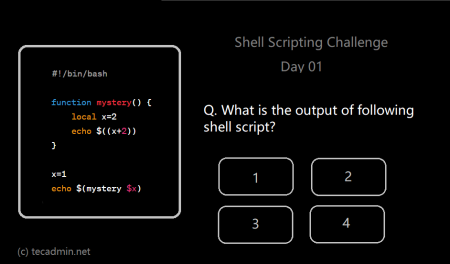As developers, we often work with different text editors and IDEs that use different indentation formats. One of the most common formatting issues that arise is the use of tabs and spaces. While some editors use tabs, others use spaces, causing inconsistencies across project files. This article will discuss how to convert tabs to spaces in a file using Bash to maintain uniformity in your codebase.
Why Convert Tabs to Spaces?
There are a few reasons why you might want to convert tabs to spaces in your files:
- Consistent formatting: Converting tabs to spaces ensures that your code is consistently formatted across various text editors and IDEs. This makes the code more readable and easier to maintain.
- Team collaboration: If you work in a team, adhering to a specific indentation style is crucial. Converting tabs to spaces can help you follow the team’s preferred coding style and reduce the chances of merge conflicts.
- Compliance with coding standards: Some coding standards, like PEP 8 for Python, recommend using spaces instead of tabs for indentation. Converting tabs to spaces can help you comply with these standards.
Using Bash to Convert Tabs to Spaces
There are several ways to convert tabs to spaces using Bash. In this article, we’ll cover two of the most popular methods: using the expand command and using the sed command.
Method 1: Using the expand Command
expand is a command-line utility in Unix-based systems that converts tabs to spaces. By default, it assumes that a tab stop is set every 8 spaces. You can change this using the -t option followed by the desired number of spaces per tab.
Here’s an example of how to use expand to convert tabs to spaces in a file:
expand -t 4 input_file.txt > output_file.txt
In this example, tabs in the input_file.txt are replaced with 4 spaces, and the result is written to output_file.txt.
For expand in the original file, use the -i option to edit the file in-place:
expand -i -t 4 input_file.txt
Method 2: Using the sed Command
sed (stream editor) is another powerful command-line tool that can be used for various text manipulation tasks, including converting tabs to spaces. The following command replaces tabs with a specified number of spaces:
sed 's/\t/ /g' input_file.txt > output_file.txt
In this example, tabs in the input_file.txt are replaced with 4 spaces (represented by the four spaces between the forward slashes), and the result is written to output_file.txt. You can adjust the number of spaces by adding or removing spaces between the slashes.
To replace in similar file use the -i option. You can also use an optinal backup extension to create backup before changes:
sed -i.bak 's/\t/ /g' input_file.txt
In this example, a backup of the original file is created with the .bak extension before the changes are made.
Converting Spaces to Tabs
In some cases, you might need to convert spaces to tabs instead. You can use the unexpand command for this purpose:
unexpand -t 4 input_file.txt > output_file.txt
This command converts every group of 4 spaces in the input_file.txt to a tab character and writes the result to output_file.txt.
Conclusion
Converting tabs to spaces in a file is an essential skill for developers working on projects with specific indentation requirements or collaborating with a team. Using the expand or sed command in Bash allows you to easily maintain consistency in your codebase and comply with coding standards. With these Bash tips in hand, you can ensure that your code is cleaner, more readable, and more manageable for you and your team.