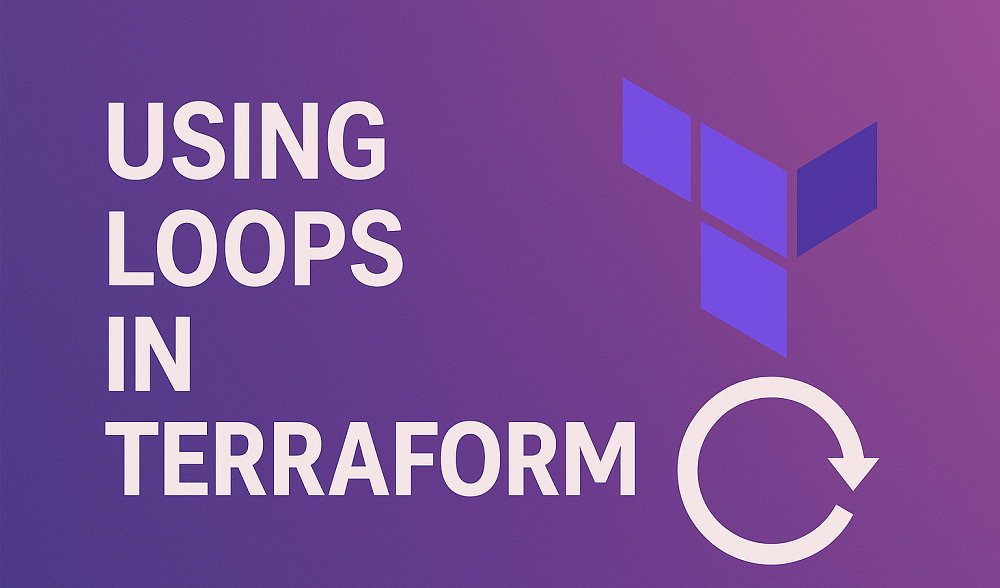A while loop is a fundamental control structure in Bash scripting that allows you to execute a block of code repeatedly as long as a certain condition is true. The while loop is an essential tool in any Bash programmer’s toolbox, and is used to automate tasks, perform operations on collections of data, and implement complex algorithms.
In Bash scripting, while loops can be used to perform a wide variety of tasks, such as reading and processing files, generating reports, querying databases, and interacting with users. while loops are also often used in combination with other Bash control structures, such as conditional statements (if, elif, else) and other loops (for, until), to implement complex algorithms and scripts.
In this tutorial, we will explore the basic syntax of while loops in Bash, and examine how they can be used to automate tasks and implement complex algorithms. We will also cover some common use cases and best practices for working with while loops, and provide examples of how to use while loops to solve real-world problems.
1. Syntax
A while loop is a type of loop in Bash that allows you to repeatedly execute a set of commands as long as a certain condition is true. The syntax for a while loop is as follows:
1 2 3 4 | while condition do # commands to execute done |
In this tutorial, we’ll cover the basics of using while loops in Bash.
2. Basic Example of Bash While Loop
Let’s start with a simple example. Suppose you want to count from 1 to 5 and print each number. You can use a while loop to do this, like so:
1 2 3 4 5 6 | count=1 while [ $count -le 5 ] do echo $count count=$((count+1)) done |
In this example, we’ve initialized a variable called count to 1, and then used a while loop to repeatedly print the value of count as long as it is less than or equal to 5. Inside the loop, we print the value of count using the echo command, and then increment the value of count by 1 using the ((count+1)) syntax.
3. Using a Condition in Bash While Loop
The condition in a while loop can be any valid Bash expression. For example, you might use a condition that tests the value of a variable, like so:
1 2 3 4 5 | answer="no" while [ "$answer" != "yes" ] do read -p "Do you want to continue? (yes/no) " answer done |
In this example, we’ve initialized a variable called answer to “no”, and then used a while loop to repeatedly prompt the user to enter “yes” or “no” until the user enters “yes”. Inside the loop, we use the read command to read a line of input from the user, and then test whether the value of answer is “yes” using the [ “$answer” != “yes” ] syntax.
4. Using the break Statement in Bash While Loop
You can use the break statement to exit a while loop prematurely. For example:
1 2 3 4 5 6 7 8 9 10 | count=1 while [ $count -le 10 ] do if [ $count -eq 5 ] then break fi echo $count count=$((count+1)) done |
In this example, we’ve used a while loop to count from 1 to 10 and print each number. However, we’ve also included an if statement inside the loop that tests whether the value of count is equal to 5. If it is, we use the break statement to exit the loop. As a result, this loop will only print the numbers 1 through 4.
5. Using the continue Statement in Bash While Loop
You can use the continue statement to skip to the next iteration of a while loop. For example:
1 2 3 4 5 6 7 8 9 10 11 | count=1 while [ $count -le 5 ] do if [ $count -eq 3 ] then count=$((count+1)) continue fi echo $count count=$((count+1)) done |
In this example, we’ve used a while loop to count from 1 to 5 and print each number. However, we’ve also included an if statement inside the loop that tests whether the value of count is equal to 3. If it is, we use the continue statement to skip to the next iteration of the loop. As a result, this loop will print the numbers 1, 2, 4, and 5, but skip the number 3.
6. Reading file line by line
One common use case for while loops in Bash is reading and processing files. You can use a while loop to read each line of a file and perform some operation on it. Here’s an example:
1 2 3 4 5 6 7 8 9 | #!/bin/bash filename="example.txt" while read line do echo "Processing line: $line" # Add your code to process the line here done < $filename |
In this example, we define a variable filename that contains the name of the file we want to read. We then open a while loop using the read command. it will read one line from file and process it with given instructions.
7. Nested while Loops
You can also nest while loops inside each other to create more complex loops. For example:
1 2 3 4 5 6 7 8 9 10 11 | x=1 while [ $x -le 3 ] do y=1 while [ $y -le 3 ] do echo "($x, $y)" y=$((y+1)) done x=$((x+1)) done |
In this example, we’ve used a while loop to count from 1 to 3 and print each number, and then nested another while loop inside it to count from 1 to 3 and print each number again. As a result, this loop will print the following output:
Output(1, 1) (1, 2) (1, 3) (2, 1) (2, 2) (2, 3) (3, 1) (3, 2) (3, 3)
Conclusion
In conclusion, the Bash while loop is a powerful and flexible construct for automating repetitive tasks in the command line environment. It allows the user to execute a block of commands repeatedly until a certain condition is met. With its syntax and usage being similar to while loops in other programming languages, it is fairly easy to grasp for those with previous programming experience.
We have explored various examples demonstrating the versatility of the while loop, from reading file lines, performing mathematical calculations, to controlling loop execution with sleep commands and user input. These examples show how a while loop can be used to effectively control the flow of your script, making your Bash scripts more dynamic and robust.
However, it’s crucial to be mindful of potential infinite loops and ensure that the loop’s exit condition will be met. Otherwise, the script could run indefinitely, causing resource issues.
In essence, mastering the while loop, along with other Bash constructs, can greatly enhance your productivity and efficiency when working with Linux systems or developing scripts for task automation. Thus, it is a valuable addition to any Bash programmer’s toolkit.