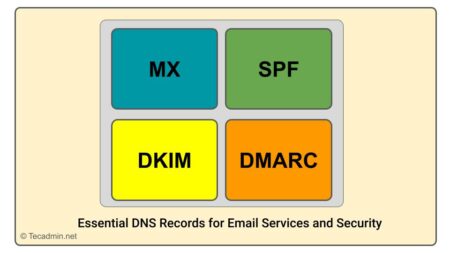Apache is a widely used web server, known for its flexibility, performance, and extensive configuration options. One common customization is changing the default page displayed when a visitor navigates to your website. By default, Apache looks for a file named ‘index.html’ or ‘index.php’ in the web server’s document root. However, you may want to use a different file as your default page or change the order in which Apache searches for index files. In this article, we will show you how to change the default page in Apache using the .htaccess configuration file.
Contents
- Understanding .htaccess and Apache
- Creating an .htaccess file
- Changing the default page using the DirectoryIndex directive
- Changing the search order of index files
- Testing your changes
- Troubleshooting common issues
1. Understanding .htaccess and Apache
Apache uses configuration files to control various aspects of its behavior, such as access control, URL rewriting, and custom error pages. One of these configuration files is the .htaccess file, which can be placed in a specific directory to override the server’s global settings for that directory and its subdirectories.
2. Creating an .htaccess file
To create an .htaccess file, first navigate to the document root of your website using the terminal or a file manager. The document root is the directory where your website’s files are stored, usually ‘/var/www/html’ on a default Apache installation.
Create a new file named ‘.htaccess’ in the document root. Ensure that the file starts with a period (.) and has no file extension.
3. Changing the default page using the DirectoryIndex directive
To change the default page, open the .htaccess file in a text editor and add the following line:
1 | DirectoryIndex your-default-page.html |
Replace ‘your-default-page.html’ with the name of the file you want to use as your default page. This file should be located in your document root or one of its subdirectories.
Save the .htaccess file and exit the text editor.
4. Changing the search order of index files
If you want to change the order in which Apache searches for index files, you can list multiple filenames in the DirectoryIndex directive, separated by spaces. For example:
1 | DirectoryIndex home.html index.php index.html |
In this example, Apache will first look for a file named ‘home.html’ in the requested directory. If ‘home.html’ is not found, it will then look for ‘index.php’, and finally ‘index.html’. The first file found will be used as the default page.
5. Testing your changes
To test your changes, open a web browser and navigate to your website’s domain or IP address. You should see the new default page you specified in the .htaccess file. If you changed the search order of index files, try creating or renaming files in your document root to match the filenames in the DirectoryIndex directive and see how the displayed page changes.
6. Troubleshooting common issues
If your changes are not taking effect, there are a few possible causes:
- Make sure that the .htaccess file is located in the correct directory (the document root of your website) and has the correct file permissions. The file should be readable by the Apache web server.
- Ensure that the AllowOverride directive is set to ‘All’ or ‘Indexes’ in the Apache configuration file for the corresponding directory. This directive allows the .htaccess file to override the server’s global settings. The configuration file is usually located at ‘/etc/apache2/apache2.conf’ or ‘/etc/httpd/httpd.conf’, depending on your Apache installation. You can modify the directive within the appropriate <>Directory> block as follows:12345<Directory /var/www/html>Options Indexes FollowSymLinksAllowOverride AllRequire all granted</Directory>
After making changes to the Apache configuration file, save it and restart the Apache web server for the changes to take effect. You can restart Apache using the following command:
- On Ubuntu/Debian systems:
sudo systemctl restart apache2 - On CentOS/RHEL/Fedora systems:
sudo systemctl restart httpd
- On Ubuntu/Debian systems:
- Double-check the .htaccess file syntax and ensure there are no typos or errors. An incorrect syntax in the .htaccess file can cause Apache to ignore the file or generate error messages.
- If you still encounter issues, review the Apache error logs for any relevant information. The error logs are usually located in the ‘/var/log/apache2’ or ‘/var/log/httpd’ directory, depending on your Apache installation. The error logs can help identify any problems with the .htaccess file or Apache configuration.
Conclusion
Changing the default page in Apache using an .htaccess file is a simple yet powerful way to customize your website’s user experience. By following the steps outlined in this article, you can easily change the default page, modify the search order of index files, and troubleshoot common issues. With this newfound knowledge, you can take control of your Apache web server and create a more personalized browsing experience for your website’s visitors.