Ubuntu, a popular open-source operating system based on Debian, offers a variety of customization options to suit your needs. One of these is the ability to change your screen’s resolution. The screen resolution determines how much information can be displayed on your screen. Higher resolutions mean more details and typically a sharper image, but it also means that items on the screen appear smaller.
This guide will take you through the steps of changing the default screen resolution in Ubuntu.
Change the Screen Resolution in Ubuntu
A. Quick Instructions
- Open “Settings”
- Select “Displays” in the left sidebar
- Select the preferred “Resolution” from drop-down
- Click “Apply” button displayed on corner
- Click “Keep Changes” with given time interval
- All done
B. Detailed Instructions with Screenshots
Navigate to the “Settings” menu and then go to the “Displays” section. Here, you will discover the “Resolution” feature, which includes a dropdown button filled with various screen resolutions available.
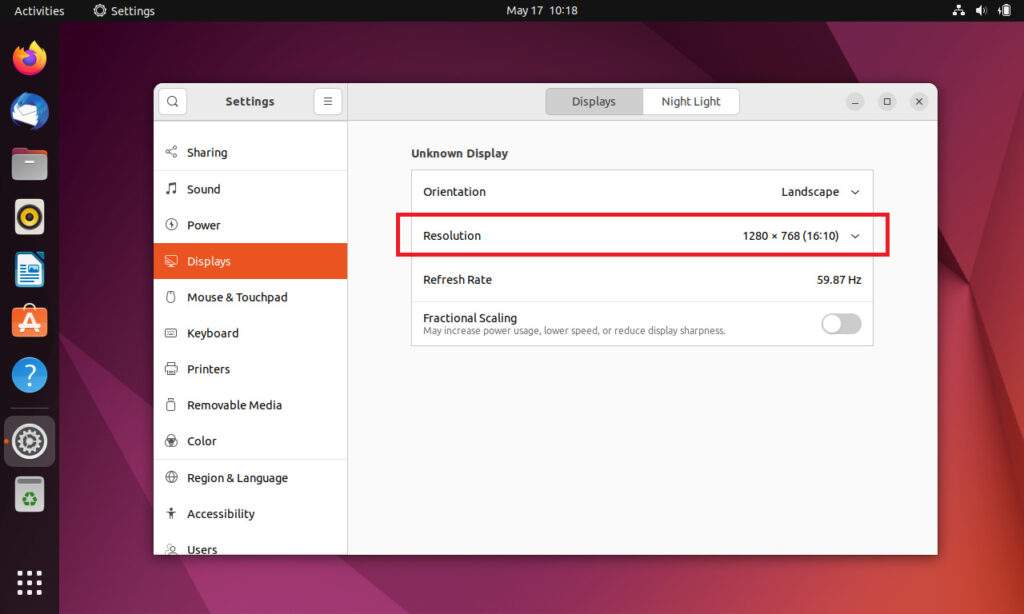
To select the ideal screen resolution for your Ubuntu desktop, click on the dropdown button. Please verify that your graphics card and monitor are compatible with the selected display resolution. Once you’ve made your choice, hit the “Apply” button situated at the top-right corner of the window.
Upon applying, a popup will appear showcasing the new resolution on your desktop. It will give you the option to either retain this new resolution or discard it. If you desire to maintain the new resolution, click on “Keep Changes” within the given time limit; otherwise, the system will automatically revert back to the previous resolution.
All done.
Conclusion
Changing the screen resolution in Ubuntu is a straightforward process, thanks to its user-friendly interface. Whether you need to change your resolution for better workflow, to suit your monitor, or to get the most out of your graphics card, you can do so with just a few clicks or commands. Remember to ensure your hardware supports your desired resolution to avoid any potential issues. As always, be careful when making changes to system files and only do so if you’re confident in what you’re doing.
1 Comment
This is instructions to change the screen resolution for the current user, not the system default you super smart person.