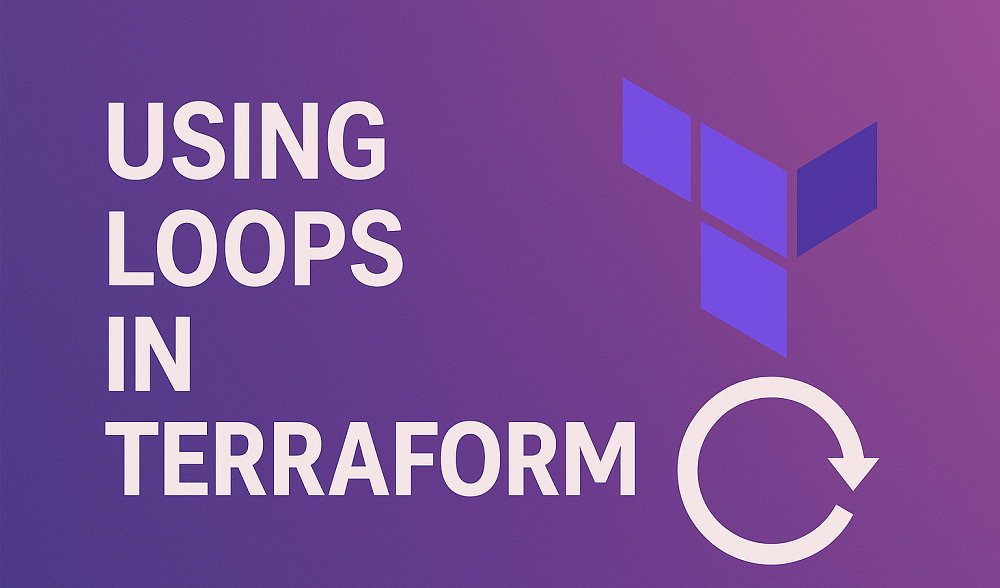In the rapidly evolving landscape of web development, .NET Core stands out for its ability to create modern, cross-platform applications efficiently. A fundamental aspect of deploying these applications is the configuration of server settings, notably the default host and port. This comprehensive guide delves into various methods for customizing these settings, ensuring your .NET Core applications run exactly where and how you intend them to.
Understanding the Basics
.NET applications, by default, are configured to run on a predefined port and local IP address. While suitable for initial development stages, different scenarios in production may necessitate specific configurations for reasons ranging from security protocols to compliance requirements.
Modifying the Host and Port
You can use one of the 4 methods given below to change default host and port in a .NET core application:
Method 1: Using the launchSettings.json File
The launchSettings.json file is your go-to for development environment configurations. Located within the Properties folder, it allows for environment-specific settings, such as Development, Staging, and Production.
{
"iisSettings": {
"windowsAuthentication": false,
"anonymousAuthentication": true,
"iisExpress": {
"applicationUrl": "http://localhost:54321/",
"sslPort": 0
}
},
"profiles": {
"IIS Express": {
"commandName": "IISExpress",
"launchBrowser": true,
"launchUrl": "weatherforecast",
"environmentVariables": {
"ASPNETCORE_ENVIRONMENT": "Development"
}
},
"YourProjectName": {
"commandName": "Project",
"dotnetRunMessages": true,
"launchBrowser": true,
"applicationUrl": "https://localhost:5001;http://localhost:5000",
"environmentVariables": {
"ASPNETCORE_ENVIRONMENT": "Development"
}
}
}
}
By modifying the applicationUrl property under your project profile, you can set custom URLs.
Method 2: Programmatic Configuration
For greater control, especially in production, configure the host and port directly in the Program.cs or Startup.cs file, based on your project’s setup.
- .NET Core 3.1 or Earlier:
public static IWebHostBuilder CreateWebHostBuilder(string[] args) => WebHost.CreateDefaultBuilder(args) .UseStartup() .UseUrls("http://0.0.0.0:5000"); // Set custom host and port - .NET 5 or Later:
.NET 5 and onwards introduced a WebApplicationBuilder, altering the way applications are configured.var builder = WebApplication.CreateBuilder(args); builder.WebHost.ConfigureKestrel(serverOptions => { serverOptions.Listen(System.Net.IPAddress.Any, 5000); // Listen on all network interfaces on port 5000 }); var app = builder.Build(); app.MapGet("/", () => "Hello World!"); app.Run();
Method 3: Environment Variables
Setting the ASPNETCORE_URLS environment variable is an efficient way to define your URLs, particularly useful in Dockerized environments.
export ASPNETCORE_URLS="http://*:5000"
This configuration instructs the application to listen on port 5000 across all IP addresses.
Method 4: Using appsettings.json
For a more permanent solution that doesn’t require changing code or environment variables, consider using the appsettings.json file. This method allows for setting the URLs directly within your application’s configuration file.
{
"Kestrel": {
"Endpoints": {
"Http": {
"Url": "http://0.0.0.0:8000"
},
"Https": {
"Url": "https://0.0.0.0:8001"
}
}
}
}
In this configuration, the Kestrel server is explicitly instructed to listen on both HTTP and HTTPS protocols, with customizable ports and IP addresses. This approach offers flexibility for defining different endpoints and is easily adjustable without modifying the application’s source code.
Conclusion
The ability to customize the default host and port settings in .NET Core applications provides developers with the flexibility needed to meet the specific requirements of their deployment environments. Whether through the launchSettings.json for development, direct programmatic configuration, environment variables, or the appsettings.json file for broader application settings, .NET Core offers a range of options to ensure your applications are accessible and secure, catering to your unique operational needs.