The login screen is the first thing you see when booting up your Ubuntu system, and customizing its background can add a personal touch to your overall desktop experience. In this article, we will explore a powerful tool called “ubuntu-gdm-set-background” available on GitHub, which allows users to easily change the login screen background in Ubuntu. By following this step-by-step guide, you will be able to personalize your login screen with your preferred image.
Step 1: Installation of ubuntu-gdm-set-background
To begin, we need to install the “ubuntu-gdm-set-background” tool. Follow these steps to proceed:
sudo apt install libglib2.0-dev-bin
Now download the script that will help you with setting up the login screen background wallpaper on Ubuntu systems.
wget -qO - https://github.com/PRATAP-KUMAR/ubuntu-gdm-set-background/archive/main.tar.gz | tar zx --strip-components=1 ubuntu-gdm-set-background-main/ubuntu-gdm-set-background
To find out the command help run the following command:
./ubuntu-gdm-set-background --help
Step 2: Change the Login Screen Background
You can set an image, solid color, and horizontal or vertical gradient color at the Ubuntu login screen running with Genome display manager (GDM).
Use one of the following commands to change the login screen background of your choice:
- Set an image – Use the following command to set an image to the login background.
sudo ./ubuntu-gdm-set-background --image /home/user/backgrounds/image.jpg - Set a solid color – You can also set an solid color to Ubuntu login screen. Use the following command with hex color code. You can generate hex code here.
sudo ./ubuntu-gdm-set-background --color \#aAbBcC - Set a horizontal gradient color – It also allows you to make gradient color with two colors. To set the horizontal gradent use following command:
sudo ./ubuntu-gdm-set-background --gradient horizontal \#aAbBcC \#dDeEfF - Set a vertical gradient color – Vertical gradient of two colors can be set with command:
sudo ./ubuntu-gdm-set-background --gradient vertical \#aAbBcC \#dDeEfF - Reset all changes – You can reset all changes to the original by running command:
sudo ./ubuntu-gdm-set-background --reset
Here are a few screenshots of the login screen after setting up with the above commands.
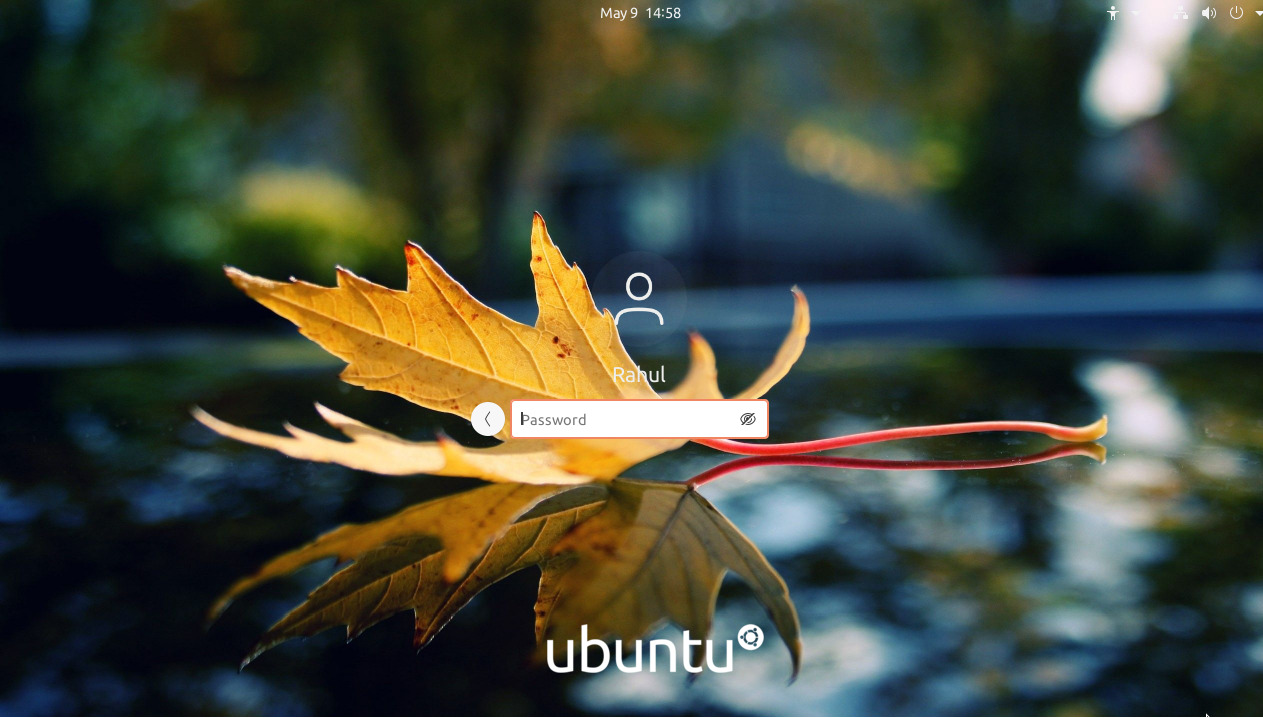

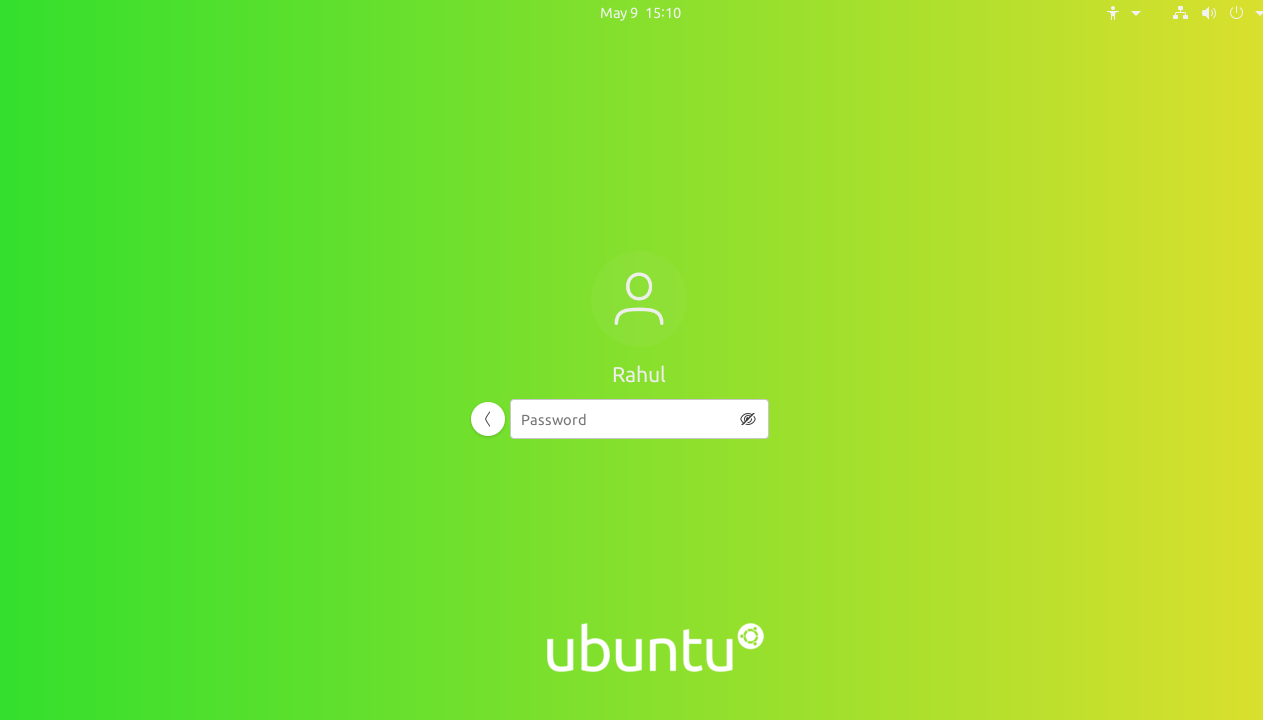
Conclusion
Customizing the login screen background in Ubuntu can significantly enhance the visual appeal of your system. With the “ubuntu-gdm-set-background” tool, changing the login screen background has become more accessible and user-friendly. By following the step-by-step guide outlined in this article, you can easily personalize your login screen with an image of your choice. Remember to experiment with different images to find the perfect match for your Ubuntu desktop environment. Enjoy the customized login experience!



5 Comments
You can see your changes without a reboot after running this command:
$ sudo systemctl restart gdm
It works in POP OS 22.04?
Not working tried 3 times
hi dev, how to remove ubuntu logo in lockscreen?
Thanks for helping out, great info.