Determining the bit architecture of your Linux system is an important task, as it helps you ensure compatibility with software and hardware. If you’re running a 64-bit version of Linux, you’ll be able to take advantage of more memory and improved performance. On the other hand, if you’re running a 32-bit version, you’ll be limited to a maximum of 4GB of RAM.
In this article, we’ll show you 5 easy ways to determine if your Linux system is running a 64-bit or 32-bit architecture.
1. Using the “uname” Command
The “uname” command is one of the simplest and most straightforward methods for determining the bit architecture of your Linux system. Open a terminal window and enter the following command:
uname -m
If the output of this command is “x86_64,” then you’re running a 64-bit version of Linux. If the output is “i686” or “i386,” then you’re running a 32-bit version.
2. Using the “getconf” Command
The “getconf” command can also be used to determine the bit architecture of your Linux system. Enter the following command in a terminal window:
getconf LONG_BIT
If the output of this command is “64,” then you’re running a 64-bit version of Linux. If the output is “32,” then you’re running a 32-bit version.
3. Using the “lscpu” Command
The “lscpu” command provides detailed information about your system’s CPU and architecture. To use it, simply enter the following command in a terminal window:
lscpu
In the output of this command, look for the “Architecture” field. If it says “x86_64,” then you’re running a 64-bit version of Linux. If it says “i686” or “i386,” then you’re running a 32-bit version.
4. Using the “arch” Command
The “arch” command is another simple and straightforward method for determining the bit architecture of your Linux system. Enter the following command in a terminal window:
arch
If the output of this command is “x86_64,” then you’re running a 64-bit version of Linux. If the output is “i686” or “i386,” then you’re running a 32-bit version.
5. Checking System Information in the GUI
If you’re using a graphical user interface (GUI) on your Linux system, you can also check the bit architecture by looking at your system information. To do this, open the “System Settings” or “Control Panel” and look for a section labeled “About”. In this section, you should be able to see whether your system is running a 64-bit or 32-bit version of Linux.
For the reference, see the below screenshot:
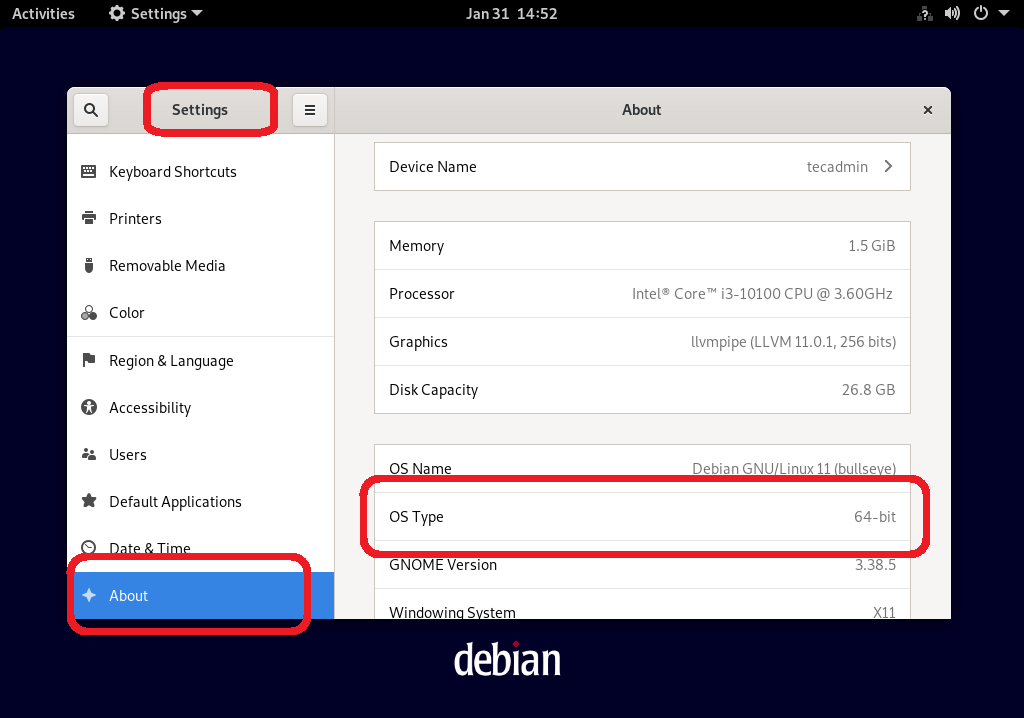
Conclusion
In conclusion, determining the bit architecture of your Linux system is a quick and easy task that can be done using several methods. Whether you prefer using the terminal or the GUI, you should now be able to determine whether your system is running a 64-bit or 32-bit version of Linux.

