The macOS 12 is the latest release by the Apple team. Its code name is Monterey, derived from an unmapped wilderness area that lies along the coast south of Monterey. The is the most advanced desktop operating system with a new level of power and beauty.
This tutorial will describe how to check the macOS version from the desktop and command-line interface.
Check MacOS Version (GUI)
Login to your macOS system. In the top-left corner, click on the apple icon. Then click the “About This Mac” in the dropdown menu. See the below screenshot:
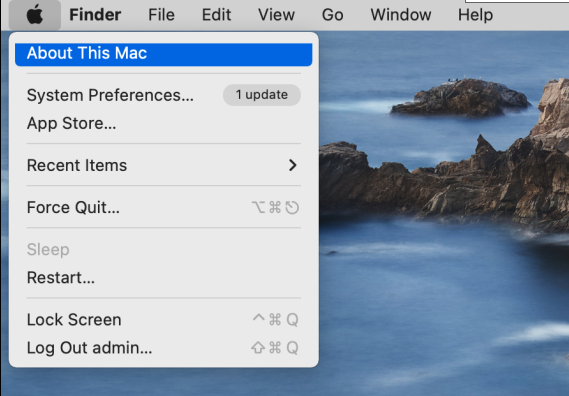
This will display the macOS version along with the system configuration details.
The above screenshot shows that we’re using macOS Monterey, which is version 12.5.
Check MacOS Version via CLI
Open the terminal application on your macOS and type the following command to check the macOS version.
sw_vers
Output:
ProductName: macOS ProductVersion: 12.5 BuildVersion: 21G72
You can also fetch the specific values only. Which can be useful for scripting like shell scripts. Use the following command line parameters:
- Use
-productNameto print the value of the ProductName onlysw_vers -productNamemacOS - Use
-productVersionto print the value of ProductVersion. This is the version of your macOS, which is generally required with scripting to check the macOS version:sw_vers -productVersion12.5 - Use
-buildVersionto print the value of the BuildVersion property only.sw_vers -buildVersion21G72
Conclusion
In this tutorial, you have learned to check the macOS version running on your Apple desktop system. That helps you to find the correct packages for the macOS and make automation scripts.