The Android SDK is a software development kit which provides API libraries and necessary developer tools necessary for building Android application’s. Android SDK is officially provided by android developers.
This article will help you for quickly configuring ADT (Android Developer Tools) Bundle for developing apps on your Linux system. ADT has all the essential SDK components with Eclipse IDE for your Android app development.
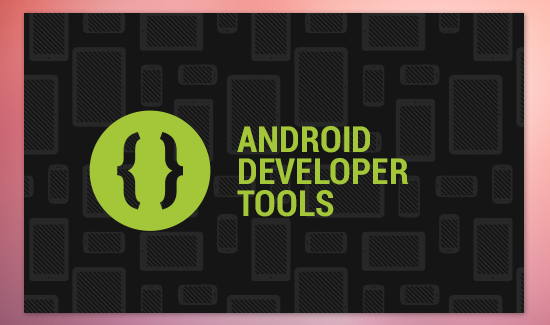
ADT Bundle includes all the things we required to start application development. It including followings –
- Eclipse + ADT plugin
- Android SDK Tools
- Android Platform-tools
- The latest Android platform
- The latest Android system image for the emulator
Step 1: Install Java
Java is the primary requirement for installing Android SDK (ADT). If you don’t have java install use below commands else you may skip it.
$ sudo add-apt-repository ppa:webupd8team/java $ sudo apt-get update $ sudo apt-get install oracle-java8-installer $ sudo apt-get install oracle-java8-set-default
Step 2: Download ADT (Android Developer Tools)
We can download latest ADT version from official android developer website. Also we can use the following commands to download ADT 22.6.2 version
For 32bit-
$ cd ~/Downloads/ $ wget http://dl.google.com/android/adt/22.6.2/adt-bundle-linux-x86-20140321.zip
For 64bit-
$ cd ~/Downloads/ $ wget http://dl.google.com/android/adt/22.6.2/adt-bundle-linux-x86_64-20140321.zip
After downloading ADT tools, extract it to your desired place in system. Keep remember to not to move any files to other location from extracted source.
$ unzip adt-bundle-linux*.zip
Step 3: Start ADT (Android Developer Tools)
In the extracted files, you will get two directories (eclipse and sdk). Navigate to eclipse directory and double-click on eclipse file to start Eclipse IDE as pr below screenshot.
Now select the workspace where you want to save you projects files in system. You may also check the check box for automatically loading this workspace on next time load without prompting.
At this stage Eclipse is ready to use, you can start developing your application’s using Eclipse with Android SDK.
Now you can start building the awesome android apps, If you are new in Android development, you can start from here.
Step 4: Install or Update Required Packages
While working with Android SDK, You may need to install more additional packages or libraries required for your application. ADT provides Android SDK Manager utility to do this. To start SDK Manager – Click Android SDK Manager under Windows menu. It will open a window like below, here you can select the required packages and install or upgrade them as per your need.
2 Comments
i cant able to run this eclipse on my ubuntu 18.04
please help me
Its as if you read my brain! You may actually know
so much about this, like
you wrote the written book in it or something. I think you could do
with
some pics to drive the email home a bit, but other than that,
this is fantastic blog. An excellent read.
I’ll definitely be back.