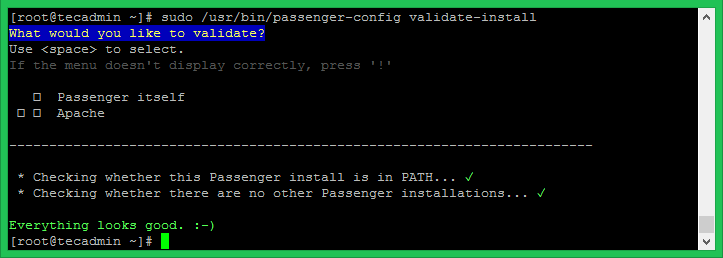Phusion Passenger is an application server which can be integrated into web server like Apache and Nginx web servers and allows to serve Ruby/Rails applications via the web server. It’s a good option to deploy Ruby on Rails application on productions systems. This article will help you to deploy Ruby app with Apache on Linux systems like Ubuntu and Debian systems. You can use this tutorial for staging as well as production deployments.
First of all, we assume you already have Ruby installed on your system. If you do not have Ruby installed on your system, Use one of below URL to install it as per your application requirements.
Step 1 – Prerequisites
First of all, enable the HTTPS support for Apt repositories and install the PGP keys for passenger packages on your system.
$ sudo apt-get install -y dirmngr gnupg $ sudo apt-key adv --keyserver hkp://keyserver.ubuntu.com:80 --recv-keys 561F9B9CAC40B2F7 $ sudo apt-get install -y apt-transport-https ca-certificates
Then, add the passenger repository reference to below file. The `lsb_release -cs` will set the codename of your operating system. You can also change this and set the codename manually.
$ sudo sh -c 'echo deb https://oss-binaries.phusionpassenger.com/apt/passenger `lsb_release -cs` main > /etc/apt/sources.list.d/passenger.list'
Step 2 – Install Passenger Apache module
Now install the Apache passenger module on your system. You can also specify to install or upgrade Apache2 to the latest version.
$ sudo apt-get install -y apache2 libapache2-mod-passenger
Now enable the passenger module (if not enabled already) using the following command. After that restart Apache service to reload the new settings.
$ sudo a2enmod passenger $ sudo systemctl restart apache2.service
Step 3 – Create Apache VirtualHost
Now, you can deploy your Ruby/Rails application on this server. Create a Apache configuration file and configure the virtual host like blow.
$ vim /etc/apache2/sites-available/example.com.conf
Change the document root as per your application location on disk.
<VirtualHost *:80>
ServerName example.com
### Path to Ruby Application's 'public' directory ###
DocumentRoot /path-to-your-app/public
<Directory /path-to-your-app/public>
Allow from all
Options -MultiViews
### Uncomment this if you're on Apache > 2.4: ###
# Require all granted
</Directory>
</VirtualHost>
Now, enable the newly created Apache site configuration file.
$ sudo a2ensite example.com
Step 4 – Verify Setting and Restart Apache
Execute the below command to validate the passenger installation on your system.
$ sudo /usr/bin/passenger-config validate-install
All checks should be passed properly. If any of check failed, it will help you to fix.
$ sudo systemctl restart apache2.service