Pingbacks and trackbacks are WordPress features that alert you when your blog or page receives a link from another site. These can be useful for building a network, but they’re also prone to spam and can slow down your website. If you find these notifications more of a hassle than helpful, disabling them can be a good move.
Understanding Pingbacks and Trackbacks
Before diving into the disabling process, it’s crucial to understand what these features do:
- Pingbacks: Automated notifications that WordPress sends when someone links to your content.
- Trackbacks: Manual notifications that alert you when someone writes about your content, but doesn’t necessarily link back to it.
Both are ways to acknowledge and reference external content, but they can be exploited for spam.
Disable Pingbacks and Trackbacks
You can disable pingbacks and trackbacks using following steps:
- Access WordPress Dashboard: Log into your WordPress admin area.
- Navigate to Settings: Click on ‘Settings’, then ‘Discussion’.
- Adjust Discussion Settings: Uncheck the option that says “Allow link notifications from other blogs (pingbacks and trackbacks) on new articles.” This prevents future posts from sending or receiving pingbacks and trackbacks.
- Save Changes: Click the ‘Save Changes’ button at the bottom of the page.
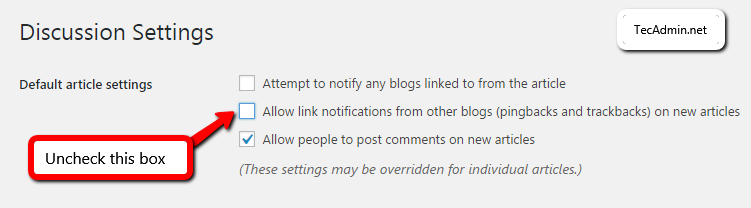
Disabling Pingbacks and Trackbacks for Existing Articles
If you have already disabled pingbacks and trackbacks for new articles, your next step is to apply these settings to your existing articles. This requires direct modification of your WordPress database. Remember to replace wp_posts with your specific table name if your WordPress installation uses a different table prefix.
Here are the SQL commands to execute:
UPDATE wp_posts SET ping_status='closed' WHERE post_status = 'publish' AND post_type = 'post';
UPDATE wp_posts SET ping_status='closed' WHERE post_status = 'publish' AND post_type = 'page';
Removing Existing Pingbacks and Trackbacks
After disabling them for all articles, you may want to remove existing pingbacks and trackbacks. This step also involves directly modifying your WordPress database. If your WordPress installation uses a different table prefix, ensure to replace wp_comments with your specific table name.
Use the following SQL command to remove existing pingbacks and trackbacks:
DELETE FROM wp_comments WHERE comment_type = 'trackback';
Conclusion
Disabling pingbacks and trackbacks can help streamline your WordPress experience, reduce spam, and improve site performance. By following these steps, you can easily manage these settings based on your individual needs.
Additional Considerations
- Check for Spam: Regularly check your comment section for spam if you’ve had pingbacks and trackbacks enabled for a while.
- SEO Implications: Disabling these features has minimal impact on SEO, but it’s something to be aware of.
- Website Speed: Disabling unnecessary features like these can slightly improve website loading times.
By understanding and managing pingbacks and trackbacks, you can maintain a cleaner and more efficient WordPress site.
2 Comments
WordPress filters messed up my previous comment by removing the STYLE tags from the last line of code. Maybe one of these will display correctly…
echo "\n label[for=\"ping_status\"] {display:none} \n";echo "\n<style> label[for=\"ping_status\"] {display:none} </style>\n";You can also make it difficult (but not impossible) for editors to override the trackback/pingback setting by adding this to your theme’s functions.php file:
add_action('admin_head', 'hide_trackpingback_checkbox'); function hide_trackpingback_checkbox() { if ( $_SERVER['PHP_SELF'] == '/wp-admin/post.php' || $_SERVER['PHP_SELF'] == '/wp-admin/post-new.php' ) echo "\n label[for=\"ping_status\"] {display:none} \n"; }