Docker is a popular containerization platform that allows you to package, deploy, and run applications in a container. As you use Docker, you may accumulate a large number of images, containers, and volumes that take up space on your system. The `docker system prune` command allows you to remove unused data from your Docker system, including stopped containers, dangling images, and unused networks and volumes.
In a production environment, it is important to carefully consider the implications of using the `docker system prune`, as it can potentially remove data that is still in use. In this article, we will go over considerations for using docker system prune in a production environment.
In this article, we will go over best practices for using the `docker system prune` command to keep your Docker system clean and efficient.
Common Questios About Docker System Prune
As we know the `docker system prune` is a destructive process, that can’t be undone. So should be careful before running it. Here are some common questions, that can be in your mind about this command.
- What does docker system prune do?
Docker system prune removes unused data from your Docker system. By default, it removes stopped containers, dangling images, and unused networks and volumes. This can help free up space on your system and keep your Docker system clean and organized.
- Can I use docker system prune in production?
Using docker system prune in a production environment requires careful consideration and planning. It is important to understand the data that will be removed and use filters to selectively remove data. It is also recommended to test the command in a staging or development environment before deploying it to production.
- Can I Use the
--forceFlag with docker system prune?The docker system prune command has a
--forceflag that allows you to bypass the prompt and automatically removes unused data. While this can be convenient, it is important to use the--forceflag carefully, as it can remove items that you may still need. - Is docker system prune the same as docker system prune?
Yes, docker system prune and docker system prune are the same command. Docker system prune is the older syntax for the command, while docker system prune is the newer, recommended syntax.
- How do I see a list of items that will be removed before running the docker system prune?
The commands show a little info about what to remove but not shows what sites are removed. So you have to check it manually it like:
`docker image ls --filter dangling=true` - Can I undo a docker system prune?
Once docker system prune has removed data from your system, it cannot be undone. It is important to use caution when running the command and only remove data that you are sure is no longer needed.
Deleting Unused Data with Docker System Prune
To use docker system prune, you can simply run the `docker system prune` command. This will remove all stopped containers, dangling images, unused networks, and dangling build cache.
docker system prune
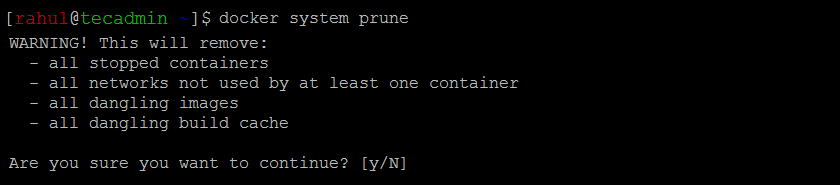
You can also use the --all flag to remove all unused data, For example, to remove all stopped containers, images (Not attached to any container), and all build cache.
docker system prune --all
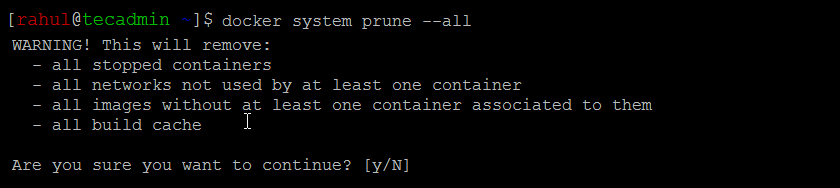
The above command will still not remove any volumes. If you also want to remove unused volumes, that are not used by any container, use the following command:
docker system prune --all --volumes
Deleting Specific Docker Objects Only
Instead of running the prune command for all objects, you can also run it for specific objects only. Here is the examples of prune commands for specific objects.
`docker container prune`: This will remove all stopped containers.`docker images prune`: This will remove all dangling images.`docker images prune --all`: This will remove all images which are not associated with any container.`docker volume prune`: This will remove all volumes which are not associated with any container.`docker network prune`: This will remove all networks which are not associated with any container.
Using the --force Flag Carefully
The docker system prune command has a --force flag that allows you to bypass the prompt and automatically removes unused data. While this can be convenient, it is important to use the --force flag carefully, as it can remove items that you may still need.
The above commands will prompt for confirmation, but if you want to bypass this confirmation, just use the --force flag with the command.
docker system prune --force
It is recommended to only use the --force flag when you are confident that you want to remove all unused data. If you are not sure, you can omit the --force flag and review the list of items that will be removed before deciding whether to proceed.
Conclusion
The `docker system prune` command is a useful tool for keeping your Docker system clean and efficient. By regularly pruning your system and using filters to selectively
Using a docker system prune in a production environment requires careful consideration and planning. It is important to understand the data that will be removed, use filters to selectively remove data, and test the command before deploying it to production. By following these best practices, you can effectively use docker system prune to keep your Docker system clean and efficient in a production environment.
