FTP (File Transfer Protocol) is widely recognized as a premier method for efficiently transferring files between different systems. Utilized extensively across various platforms, FTP allows for the rapid upload and download of files. It is supported by multiple applications, such as vsFTPd and proFTPd on Linux, and FileZilla Server on Windows.
You can connect to an FTP server using several methods, with plenty of free tools available online for this purpose. However, system administrators often prefer the command line for its efficiency and control. This guide will walk you through the process of connecting to an FTP server using command line interfaces on Windows and Linux, as well as how to upload and download files.
1. Connecting to an FTP Server
To connect to an FTP server from a Windows system, open the command prompt. For Linux, use the terminal window. You’ll need the FTP server’s IP address or hostname along with login credentials.
ftp ftp.tecadmin.net
2. Uploading Files to an FTP Server
Use the put command to upload a file. Navigate to the appropriate directory on the FTP server, then execute the command to upload a file from your local system.
cd uploadsput c:\files\file1.txt
3. Downloading Files from an FTP Server
To download files, use the get command. Ensure you’re logged into the FTP server and in the correct directory.
get file1.txt
4. Uploading Multiple Files
To upload multiple files to FTP server use mput command. You can also specify wildcard characters to upload multiple files to the server at a time. First, navigate to the desired directory on the FTP server where to upload a file and use the following command. It will upload local system files with .txt extension in c:files directory to uploads directory on FTP server.
cd uploadslcd c:\\filesput *.txt
5. Downloading Multiple Files
To download multiple files from FTP server, we use mget command. Using that command we can download more than one file at a time. To download multiple files specify wildcard character for specifying directory name do download all files from the directory.
mget *.txt
Security Considerations
FTP is not a secure protocol. For secure file transfers, the use of SFTP (Secure File Transfer Protocol) is recommended. Learn more about securely downloading and uploading files with SFTP through the following resource:
How to Download and Upload Files with SFTP Securely
Conclusion
FTP remains a fundamental tool for file management across networked systems, offering a straightforward command-line interface for transferring files. While it provides a quick way to exchange files, security is a concern; thus, switching to more secure alternatives like SFTP is advisable for protecting data integrity and confidentiality during transfers. By mastering FTP commands, system administrators can effectively manage file transfers between servers and local systems, optimizing their workflow and enhancing productivity.

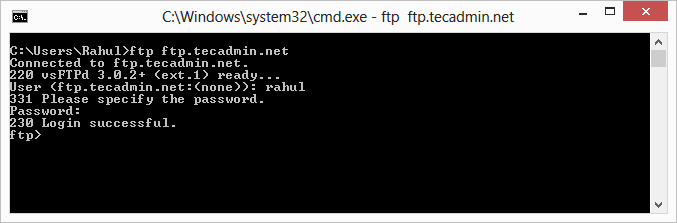
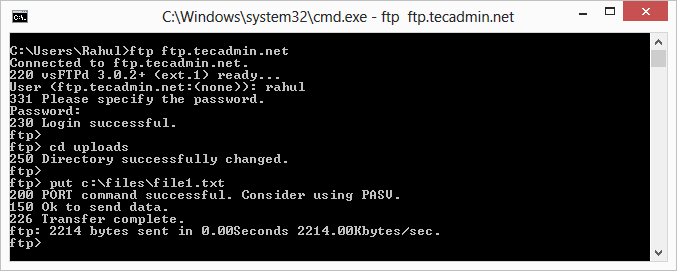
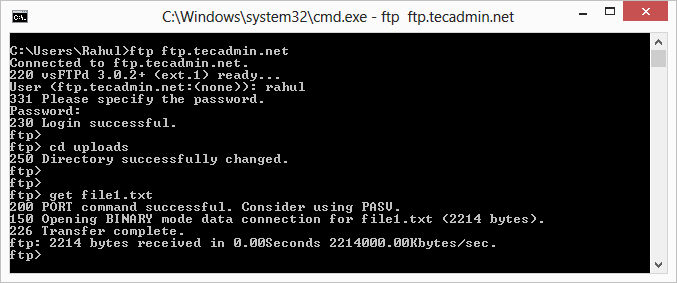
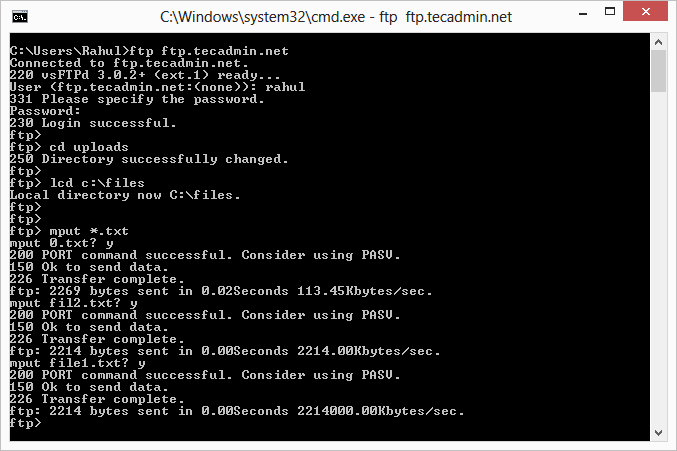
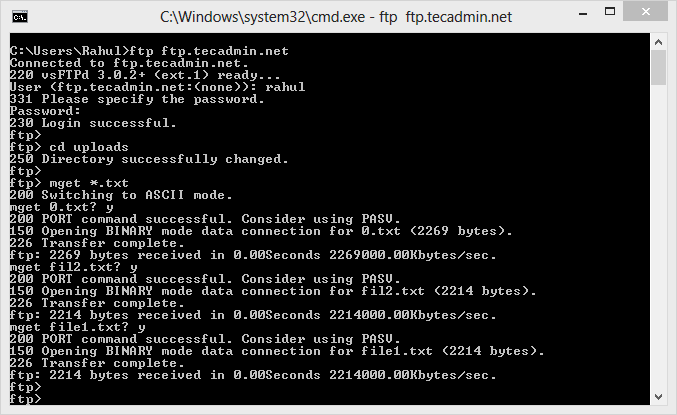
26 Comments
TNX.
i want to upload to ftp server using put command for remote link or http
ftp>put http://example.com/file.zip
is it possible?
Great Help , well done .
Hello
I’m Amirreza
I did what is said is written on this website but I got this:
200 PORT Command successful.
150 Opening ASCII mode data connection for file.txt (5 Bytes).
And nothing else happens.
Would you please help me?
Kumar,
What was the solution to your I/O error
Dan
write a command as lftp sftp://username:passowrd@hostname -e “get filename”
Hi ,
I want to know the code for how to download a file from server to local using sftp protocol
The desire to gamble is evenly allocated amongst competitions, gender or
tradition.
Hi the article is useful i am able to put files on the server but getting > R:I/O Error on getting it .Please Revert if you have any information regarding the same.
Awesome tutorial … keep It up
@KUMAR
File is saved at last specified directory from an lcd (local change dir) command within the ftp session.
I am able to connect with it but when I am uploding the file using put command that time I am getting this error 500 “port/eprt is not supported”
I am able to upload file using ftp client file zilla.
Can you guide me what’s wrong here ???
Nice article , I am thankful for the information . Does anyone know where I might get ahold of a template TAR-2003 example to type on ?
my business partner got a blank TAR-2003 here http://goo.gl/CtLaJB
Hi Rahul, Where can i find the downloaded file. A message is showing as below:
ftp> get testfile.txt
200 Port command successful
150 Opening data channel for file download from server of “/uploads/testfile.txt
> R:I/O Error
226 Successfully transferred “/uploads/testfile.txt”
ftp: 16 bytes received in 0.00Seconds 16000.00Kbytes/sec.
Nice article. But i actually use an android phone. How can i do it from my phone?
guys can anyone help me???? how we can download a file from internet using puppet script?
Nice article . Can you please help me in one requirement :
Upload file to Unix,from windows.My script is in unix.How can i proceed further ?
If you’re on linux you must type the remote file name to be able to upload it.
try….!!!
Thank you¡
Thanks for ur article.But I have a doubt in http://FTP.I am working as SAP admin in a private company.I need to upload files through http://FTP.They give IP address but while am trying to upload its asking password.How to get the password?Please reply as soon as possible.
Hi
Ask to person for password, who provides ftp server details.
Hey Rahul
How to download a particular file from ftp. When ever I try to download, I had to download all the directories present in it.
You can use below command to download a backup.zip file
get backup.zip
Thanks for helpful article….
hello rahul , i appreciate your work.thanxs a lot.
i was workin with ftp command and i am not able to get through it.
everytime i connect to techadmin.net it says..connection time out.
also what about the login and password ??
please clarify how can i use the ftp command for downloading movies or exe files from other websites.