On Linux, you may want to find large files or directories that are taking up too much space. This guide will show you simple steps to search for these large files and directories using terminal commands.
Using the du Command
The du command (disk usage) is useful for checking the size of files and directories. Here’s how to use it:
- Open the Terminal: Open the terminal window on your Linux system.
- Search for Large Directories: To check which directories are taking up the most space, use the following command:
du -h --max-depth=1 /path/to/directory
Example:
du -h --max-depth=1 /home/user
This command will display the size of each directory inside /home/user. The -h option makes the sizes human-readable (e.g., in MB, GB), and --max-depth=1 limits the result to the top-level directories only.
Using the find Command
The find command can help you search for large files on your system. Here’s how to use it:
Search for Files Larger than a Specific Size.
find /path/to/directory -type f -size +100M
To find files larger than 100MB, you can use this command:
find /home/user -type f -size +100M
This command searches inside /home/user for files larger than 100MB. The -type f means you are only searching for files, and -size +100M means files larger than 100MB.
Using the ncdu Tool
If you want a more interactive tool, you can use ncdu (NCurses Disk Usage). It’s a simple program that shows directory sizes and allows you to navigate through them easily.
- Install
ncdu: To installncdu, run the following command:sudo apt install ncduFor other Linux distributions, the installation command may vary.
- Run
ncdu: To startncdu, just type:ncdu /path/to/directory
Example:
ncdu /home/user
This will display the sizes of directories and files inside /home/user. You can use the arrow keys to navigate and see which directories are using the most space.
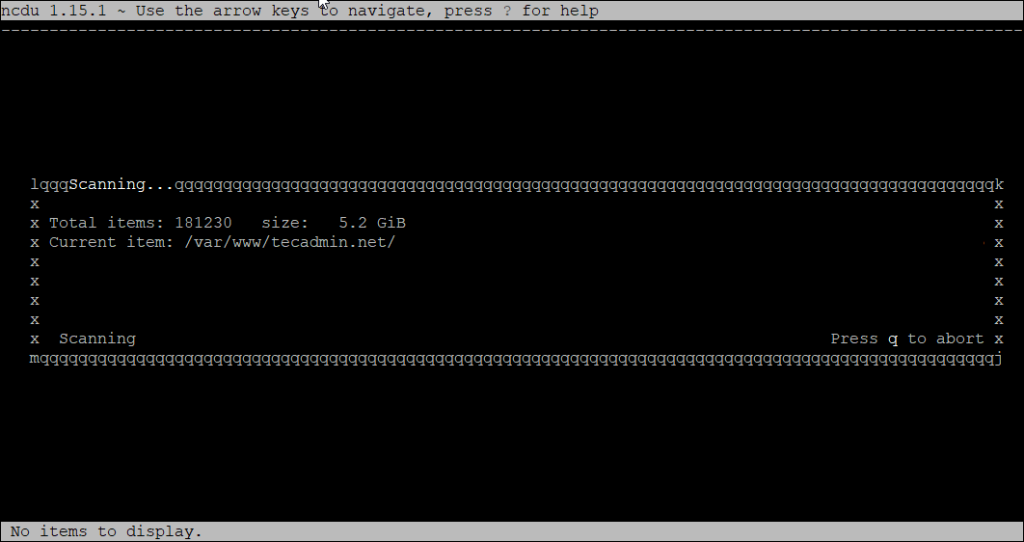
Conclusion
These are simple ways to search for large files and directories on Linux using the terminal. You can choose the method that best fits your needs. Using du and find gives you direct control, while ncdu provides a user-friendly way to explore disk usage.
By regularly checking large files and directories, you can keep your system clean and manage disk space effectively.

