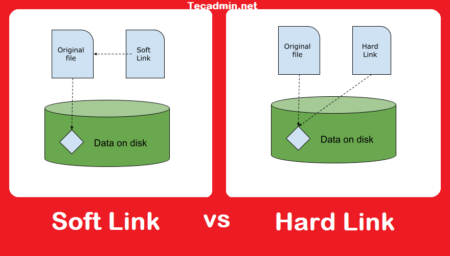Welcome to our beginner’s guide to formatting EXT4 partitions on Linux! In this tutorial, we’ll walk you through the process of creating and formatting an EXT4 partition on a Linux system, using tools like `mkfs.ext4`. We’ll also cover some important considerations to keep in mind when formatting an EXT4 partition.
Before we get started, it’s important to note that formatting a partition will erase all data on it. Make sure you have backed up any important data before proceeding.
Prerequisites
Before we begin, you’ll need to have a Linux system with a partition that you want to format as EXT4. You’ll also need to have the `mkfs.ext4` utility installed on your system. These utilities are usually included with most Linux distributions by default, but if you don’t have them installed you can use your distribution’s package manager to install them.
Step 1: Identify the Partition You Want to Format
The first step in formatting an EXT4 partition is to identify the partition you want to format. You can use the `lsblk` utility to list all of the available partitions on your system. To do this, open a terminal and enter the following command:
sudo lsblk
This will display a list of all of the partitions on your system, along with their device names (e.g., `/dev/sda1`, `/dev/sda2`, etc.). Make note of the device name of the partition you want to format as EXT4.
Step 2: Unmount the Partition
Before you can format the partition, you need to unmount it. This means that you need to make sure that no programs or processes are using the partition. To unmount the partition, enter the following command in a terminal, replacing [DEVICE] with the device name of the partition:
1 2 | ## Syntax sudo umount [DEVICE] |
For example, if the device name of the partition is “/dev/sda1”, you would enter the following command:
sudo umount /dev/sda1
Step 3: Format the Partition as EXT4
To format the new partition as EXT4, you’ll need to use the `mkfs.ext4` utility. This utility is used to create an EXT4 filesystem on a partition.
To format the partition as EXT4, enter the following command in a terminal, replacing [DEVICE] with the device name of the partition:
1 2 | ## Syntax sudo mkfs.ext4 [DEVICE] |
For example, if the device name of the partition is /dev/sda1, you would enter the following command:
sudo mkfs.ext4 /dev/sda1
This will format the partition as EXT4 and create a new EXT4 filesystem on it.
Step 4: Re-Mount the Partition
Once the partition has been formatted as EXT4, you’ll need to mount it in order to access it. To mount the partition, you’ll need to create a mount point (a directory where the partition will be accessible).
To create a mount point and mount the partition, enter the following commands in a terminal, replacing [DEVICE] with the device name of the partition and [MOUNT_POINT] with the path to the mount point you want to create:
1 2 3 | ## Syntax sudo mkdir [MOUNT_POINT] sudo mount [DEVICE] [MOUNT_POINT] |
For example, if the device name of the partition is `/dev/sda1` and you want to create a mount point at `/mnt/ext4`, you would enter the following commands:
sudo mkdir /mnt/ext4sudo mount /dev/sda1 /mnt/ext4
This will create a mount point at `/mnt/ext4` and mount the EXT4 partition at that location. You can now access the partition and its contents by navigating to the mount point.
Considerations When Formatting EXT4 Partitions
There are a few important considerations to keep in mind when formatting an EXT4 partition:
- Partition size: Make sure that the partition you create is large enough to meet your needs. Consider the amount of data you plan to store on the partition and leave enough room for future growth.
- Partition label: You can specify a label for the EXT4 partition when you create it. This label will be used to identify the partition and can make it easier to manage and organize your partitions.
- Journaling: EXT4 supports journaling, which is a feature that helps to protect the filesystem from corruption in the event of a system crash or power failure. By default, journaling is enabled when you create an EXT4 partition. You can disable journaling if you prefer, but this may increase the risk of filesystem corruption.
- Compatibility: EXT4 is a widely-used filesystem that is compatible with most Linux distributions. However, some older systems may not support EXT4. Make sure that the system you are using is compatible with EXT4 before formatting a partition as EXT4.
We hope this tutorial has helped you learn how to format an EXT4 partition on a Linux system. If you have any questions or need further assistance, don’t hesitate to ask!