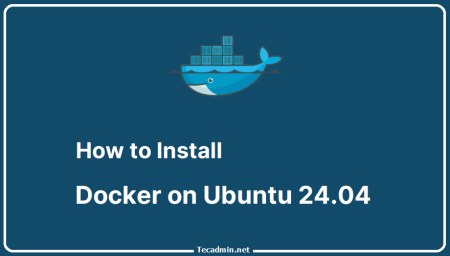Docker has revolutionized the way developers think about software deployments and environment consistency. A commonly encountered scenario in the Docker ecosystem is when one modifies a running container and wants to preserve those changes for future use or distribution. This might be for troubleshooting, testing modifications, or simply wanting to share a particular environment setup. The best way to accomplish this is by creating a Docker image from the running container and then pushing it to Docker Hub.
This article provides a step-by-step guide on how to seamlessly achieve this, ensuring that your container’s state is captured and made readily available for future deployments or sharing.
To create a Docker image from a running container and push it to Docker Hub, you can follow the steps below:
1. Commit the Running Container to an Image:
First, find out the container ID or name of your running container:
docker ps
Once you have the container ID or name, commit it to create an image:
Syntax:
docker commit <container_id_or_name> <username>/<repository_name>:<tag_name>
For example, if your Docker Hub username is johndoe, and you want to create an image named myapp with the tag v1.0:
docker commit adda518ce105 johndoe/myapp:v1.0
2. Log in to Docker Hub:
If you haven’t logged in to Docker Hub from your CLI, you need to do so:
docker login
This will prompt you for your Docker Hub username and password.
3. Push the Image to Docker Hub:
Now that you have committed the container to an image and logged in to Docker Hub, you can push the image:
Syntax:
docker push <username>/<repository_name>:<tag_name>
Continuing with our example:
docker push johndoe/myapp:v1.0
That’s it! You’ve now successfully created an image from a running Docker container and pushed it to Docker Hub. Remember to always be cautious about what you’re committing into your images, especially if they’re public, to ensure there’s no sensitive data or credentials included.
Conclusion:
Docker offers immense flexibility in managing and distributing software. Being able to create an image from a running container allows developers to capture specific configurations, software versions, or environment setups with ease. Pushing these images to Docker Hub further extends the advantages by making it possible to share or deploy them globally. As with all things Docker, it’s essential to be mindful of the content you commit, especially when working with public repositories. With the steps outlined in this guide, you can now efficiently capture the state of your containers and distribute them, enhancing collaboration and consistency in your software deployment processes.