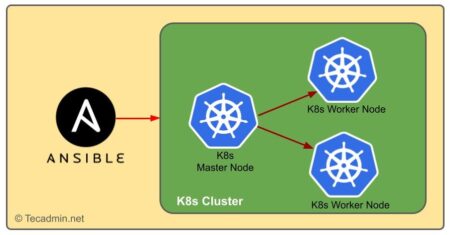In the realm of DevOps and Infrastructure as Code (IaC), Terraform has emerged as a leading tool, allowing engineers to manage and provision their infrastructure in a predictable and efficient way. This guide aims to help beginners get started with Terraform, using practical examples.
Introduction to Terraform
Terraform, developed by HashiCorp, is an open-source tool that codifies APIs into declarative configuration files, enabling users to manage their infrastructure as code. This IaC approach has numerous benefits, including increased efficiency, consistency, and repeatability. Terraform is platform-agnostic and supports a multitude of providers, including AWS, Google Cloud, Azure, and many more.
Before You Begin
Before we dive into Terraform, ensure that you have the following:
- Basic understanding of command-line interface (CLI) operations.
- Familiarity with cloud services (we’ll use AWS for our example).
- An AWS account.
Install Terraform Application
Before you can start using Terraform, you must first install it. Below are the steps you need to take depending on your operating system:
Windows
- Download the appropriate package from the Terraform downloads page.
- Extract the zip file and move the terraform.exe file to a directory in your PATH.
macOS (via Homebrew)
If you have Homebrew installed on your Mac, you can install Terraform by running the following command:
brew install terraform
Linux
- Download the package from the Terraform downloads page.
- Unzip the package.
- Move the unzipped terraform binary to /usr/local/bin.
To verify your installation, open a new terminal window and run:
terraform -v
This command should return the version of Terraform installed.
Setting Up Terraform
Once Terraform is installed, the next step is to set it up for use. This requires a provider, a published Terraform plugin that interfaces with a given API. For instance, if you want to manage AWS resources, you’ll use the AWS provider.
For authentication the requests, you can configure AWS CLI on your system.
Here’s how you define a provider in a Terraform configuration file `main.tf`:
1 2 3 | provider "aws" { region = "us-west-2" } |
This configuration specifies the AWS provider and sets the AWS region to us-west-2.
You can initialize the configuration with the following command:
terraform init
Running this command will download and install the AWS provider.
Creating a Basic Terraform Configuration
A Terraform configuration is a set of files that define your infrastructure. It’s written in HashiCorp Configuration Language (HCL), which is both human-readable and machine-friendly.
Let’s create a basic configuration that creates an AWS S3 bucket. Create a new file called main.tf and add the following content:
1 2 3 4 5 6 7 8 9 10 11 12 13 | provider "aws" { region = "us-west-2" } resource "aws_s3_bucket" "bucket" { bucket = "example_bucket" acl = "private" tags = { Name = "My bucket" Environment = "Dev" } } |
This configuration defines a single AWS S3 bucket named example_bucket. The bucket is private and has two tags defined.
Planning and Applying Your Configuration
Before you can apply your configuration, it’s a good idea to see what changes Terraform will make to your infrastructure. You can do this with the terraform plan command:
terraform plan
This command will output a plan of changes, which should indicate that Terraform will create a new S3 bucket.
To apply the changes, run:
terraform apply
Terraform will again show you the planned changes and prompt you for confirmation. Type yes to proceed.
Once the changes have been applied, Terraform will output the IDs of the created resources. You should also see your new bucket in the AWS S3 management console.
Conclusion
You now know the basics of getting started with Terraform: installation, setting up, and creating a simple configuration. The real power of Terraform lies in its ability to manage complex and interdependent infrastructure, but this simple example should be enough to get you started.
As you get more comfortable with Terraform, you can explore more advanced features such as modules, remote backends, and lifecycle hooks. Happy Terraforming!