IMAP (Internet Message Access Protocol) is a protocol used for downloading emails from remote server to local system or devices. IMAP shares many similar features with POP3 and includes many more features than POP3, If you are Gmail user and want to sync your emails with local mail client ( eg Microsoft Outlook, Thunderbird), You need to enter Gmail IMAP settings in your client configuration.
Gmail IMAP Settings are:
Gmail IMAP Server: imap.gmail.com Gmail IMAP user: your-email@gmail.com (Your Gmail Address) Gmail IMAP password: Your Gmail password / App Password Gmail IMAP port: 993 TLS/SSL Required: yes
Enabling IMAP in Gmail:
To access Gmail messages though imap, you must need to enable it first in your Gmail account.
- Go to Settings.
- Click Forwarding and POP/IMAP.
- Select Enable IMAP
- Save Changes.
Generate App password (for 2-Step Verification Users)
If you have enabled 2-Step verification for your email account, you have to create an app password to use as Gmail SMTP password in above given settings. Go generate app password login to your Gmail account and follow below steps.
- Go to https://myaccount.google.com/
- Go to “App passwords”
- Click on Select App >> Other (Custom name)
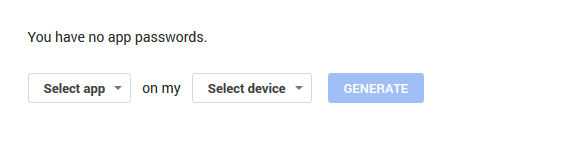
- Enter App Name and Click GENERATE
It will generate a new app password and show on-screen. Copy this password and use it for Gmail SMTP settings in your application code or settings.
1 Comment
Proper Setting up of POP 3 and SMTP is highly recommended for enabling IMAP in Gmail, I was facing difficulty while sending and receiving emails after setting up SMTP.