Hadoop Distributed File System (HDFS) is a key component of the Hadoop ecosystem, designed to store vast amounts of data across multiple nodes, providing high availability and fault tolerance. Understanding and mastering Hadoop involves getting hands-on with HDFS commands to manage and manipulate the filesystem. In this article, we’ll take a deep dive into some of the most essential HDFS commands, exploring what they do, and how to use them effectively.
Understanding Hadoop Distributed File System (HDFS)
HDFS is a distributed file system that is designed to handle large datasets by distributing them across numerous nodes in a cluster. It is resilient to node failure, which ensures data reliability. HDFS stores metadata on a dedicated server, known as the NameNode, while actual data is stored on other servers called DataNodes.
Starting with HDFS Commands
All HDFS commands are invoked by the bin/hdfs script. Running the hdfs script without any arguments will print out descriptions for all Hadoop commands. However, to manage files in HDFS, we use the following syntax:
hdfs dfs -command
Note: ‘dfs’ stands for Distributed File System. You can also use ‘fs’ instead of ‘dfs’, both will work the same.
Now let’s explore some essential HDFS commands that you should master.
1. Listing Files/Directories
The `-ls` command allows you to list all the files and directories in HDFS. The syntax is similar to the UNIX ls command.
hdfs dfs -ls /path
2. Creating Directories
You can create directories in HDFS using the `-mkdir` command.
hdfs dfs -mkdir /path/to/directory
3. Deleting Files/Directories
To remove a file or directory in HDFS, you can use the `-rm` command. To remove a directory, you would need to use the `-r` (recursive) option.
hdfs dfs -rm /path/to/filehdfs dfs -rm -r /path/to/directory
4. Moving Files/Directories
The `-mv` command allows you to move files or directories from one location to another within HDFS.
hdfs dfs -mv /source/path /destination/path
5. Copying Files/Directories
To copy files or directories within HDFS, use the `-cp` command.
hdfs dfs -cp /source/path /destination/path
6. Displaying the Content of a File
You can display the contents of a file in HDFS using the `-cat` command.
hdfs dfs -cat /path/to/file
7. Copying Files to HDFS
To copy files from the local filesystem to HDFS, use the `-put` or `-copyFromLocal` command.
hdfs dfs -put localfile /path/in/hdfshdfs dfs -copyFromLocal localfile /path/in/hdfs
8. Copying Files from HDFS
To copy files from HDFS to the local filesystem, use the `-get` or `-copyToLocal` command.
hdfs dfs -get /path/in/hdfs localfilehdfs dfs -copyToLocal /path/in/hdfs localfile
9. File/Directory Permissions
HDFS commands for file or directory permissions mirror the chmod, chown, and chgrp commands in UNIX.
hdfs dfs -chmod 755 /path/to/filehdfs dfs -chown user:group /path/to/filehdfs dfs -chgrp group /path/to/file
10. Checking Disk Usage
The `-du` command displays the size of a directory or file, and `-dus` displays a summary of the disk usage.
hdfs dfs -du /path/to/directoryhdfs dfs -dus /path/to/directory
Conclusion
Mastering HDFS is a crucial part of becoming proficient in Hadoop. It gives you the skills to effectively manage and manipulate large amounts of data in a distributed environment. By understanding and practicing the commands discussed above, you are taking a big step forward in mastering Hadoop and the HDFS file system. Remember, practice is key to proficiency, so don’t hesitate to get hands-on with HDFS commands.


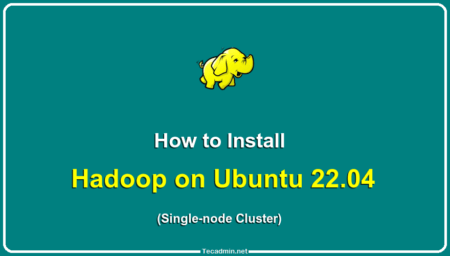
1 Comment
Hi
This tutorial is very useful for me..I followed this for my hadoop installation…but while running wordcount example – javac -classpath $(HADOOP_CLASSPATH) -d ‘/home/hduser/Desktop/WordCountTutorial/tutorial_classes’ ‘/home/hduser/Desktop/WordCountTutorial/WordCount.java’ i am facing with the error
HADOOP_CLASSPATH: command not found
javac: invalid flag: /home/hduser/Desktop/WordCountTutorial/tutorial_classes
Usage: javac
use -help for a list of possible options
so how can i fix the problem??
Thankyou