Email authentication has become an integral part of today’s digital world. It’s a crucial process that verifies the legitimacy of an email sender. Among the many methods of email authentication, SPF (Sender Policy Framework) is a prominent technique that aids in verifying that the emails are sent from an authorized server and helps in reducing email spam.
To bolster the security and reputation of your server, it’s recommended to implement SPF records on your cPanel server. This article will guide you through the process of adding SPF records for all accounts on a cPanel server.
Understanding SPF
Before we dive into the steps, let’s first understand what an SPF record is. SPF is a DNS text entry that shows which mail servers are allowed to send emails for your domain. It works by specifying the mail servers authorized to send email on behalf of your domain. When an email is received from your domain, the receiving server checks the SPF record of your domain to ensure the email was sent from an authorized server. If it isn’t, the email is marked as spam or rejected altogether.
Adding SPF Records for all Accounts on a cPanel Server
In a cPanel server environment, enabling SPF records for all accounts can be done at the server level. You can follow the steps below to accomplish this task:
- Login to the WHM: Log into your WebHost Manager (WHM) with your root account. The WHM is a web-based tool that allows administrative access to the back end of cPanel.
- Navigate to Email Deliverability: Once logged in, navigate to the ‘Email Deliverability’ section. You can find this either by using the search bar at the top left of the page or navigating through the ‘Email’ section.
- Select Manage: In the ‘Email Deliverability’ section, you’ll find a list of all the domains on your server. Click on ‘Manage’ next to the domain for which you wish to add an SPF record.
- Enable SPF: In the ‘Manage’ section, you’ll see a ‘SPF’ field. If it shows that SPF is not enabled, click on ‘Install the SPF record’. The system will automatically generate an SPF record for the domain and add it to the DNS zone file. It will include all the necessary settings for the cPanel server, including the mail servers added by default (like the domain’s A and MX records).
- Apply to All Accounts: To apply SPF records to all accounts on the server, navigate back to the ‘Email Deliverability’ section and click on ‘Apply to All’ button at the top right. This will install the default SPF records for all domains that do not currently have an SPF record installed.
- Check Your SPF Records: It’s essential to check if your SPF records have been correctly applied. You can use online SPF record checking tools for this purpose. Simply enter your domain name, and the tool will show the current SPF record. Ensure that it matches the SPF record you’ve created.
Conclusion
SPF records are a significant element in the process of email authentication. Implementing them on your cPanel server will significantly help to enhance your server’s email deliverability and reduce the likelihood of your emails being marked as spam.
Remember that while SPF records are a powerful tool, they are just one piece of the email authentication puzzle. Other mechanisms like DKIM (DomainKeys Identified Mail) and DMARC (Domain-based Message Authentication, Reporting & Conformance) should also be considered for a complete email authentication setup.
By following the steps outlined above, you’ll be on the right path to streamlining your email authentication and enhancing the security and reliability of your server’s email.
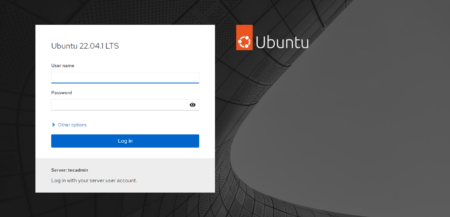
3 Comments
I loved your post.Thanks Again. Really Great.
first of all, thank you for sharing such useful information. it’s always a pleasure to read great helpful articles.
however, you have a typo in your ‘one-liner’ that you may want it fixed. It should be ‘$USER’ instead of ‘$USRE’.
as for the one liner, you can use the following recommended and simpler solution:
[code]# for USER in /var/cpanel/users/*; do /usr/local/cpanel/bin/SPF_installer “${USER##*/}”; done [/code]
thanks
Thanks dude, for pointing the typo and simpler solution.